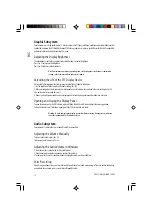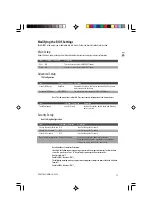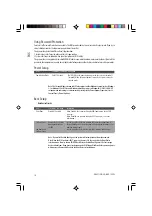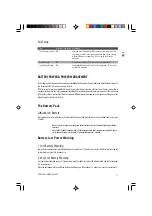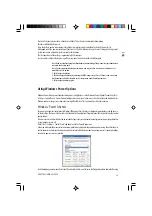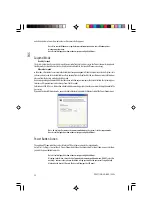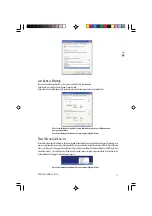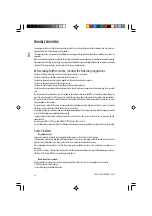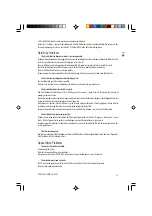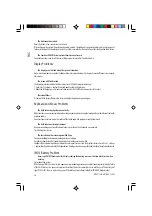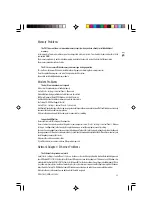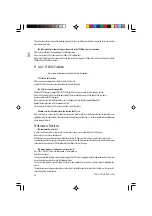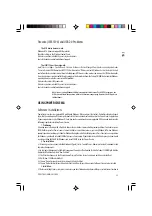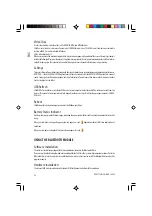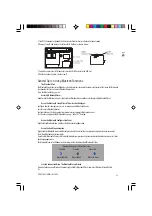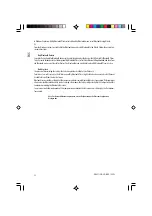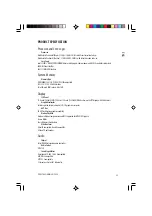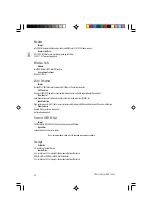26
PRESTIGIO NOBILE 159W
ENG
The hub or concentrator may not be working properly. Check to see if other workstations connected to the same hub or
concentrator is working.
The Ethernet adapter does not appear to operate in the 100Mbps transmission mode -
Make sure the hub you are using supports 100Mbps operation.
Make sure that your RJ-45 cable meets the 100Base-TX requirements.
Make sure the Ethernet cable is connected to the hub socket that supports 100Base-TX mode. The hub may have both
100Base-TX and 100Base-T sockets.
PC Card / PCMCIA Problems
Note: Some system may not have the PC Card Slot option.
PC Cards do not function-
Make sure you have properly installed the driver for the card.
Consult the card’s manual or contact the vendor for trouble-shooting.
The PC card cannot be recognized -
Windows NT4.0 does not support PCMCIA (PC Card) function. You may need an external program for this.
Make sure the card is fully inserted; the outer end of the card should be even with the edge of the computer.
Remove and insert the PC card again.
Make sure there is no IRQ conflict with the card. See Windows on-line help for solving IRQ conflicts.
Reboot the computer and see if the problem persists.
The card may be defective. Try the card on another system, if possible.
Windows crashes or freezes when you remove the PC card-
Make sure you have <Stop> the PC card before removing it. Double-click the Safely Remove Hardware icon at the lower
right corner of the task bar and select the card you wish to stop. When you click <Close>, in few seconds Windows will prompt
you to remove the card.
Performance Problems
The computer becomes hot -
In a 35oC environment, the certain areas of the computer’s back case are expected to reach 50 degrees.
Make sure the air vents are not blocked.
If the fan does not seem to be working at high temperature (50 degrees Celsius and up), contact the service center.
Certain programs that are processor-intensive may increase the computer temperature to a degree where the computer
automatically slows down its CPU clock to protect itself from thermal damage.
The program appears stopped or runs very slowly -
Press CTRL+ALT+DEL to see if an application is still responding.
Restart the computer.
This may be normal for Windows when it is processing other CPU-intensive programs in the background or when the system
is accessing slow-speed devices such the floppy disk drive.
You may be running too many applications. Try to close some applications or increase system memory for higher perfor-
mance.
The processor may have been overheated due to the system’s inability to regulate its internal heat. Make sure the computer’s
ventilation grills are not blocked.