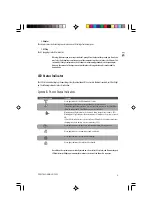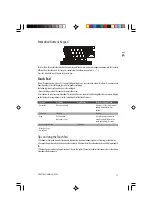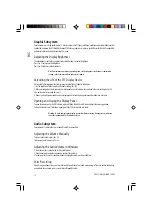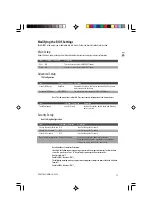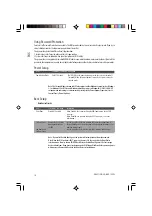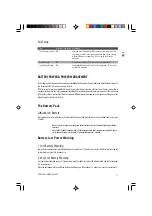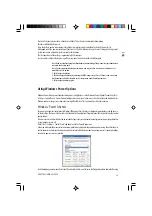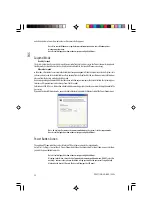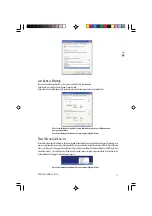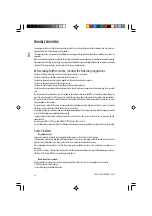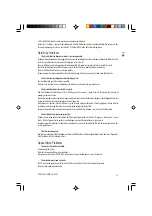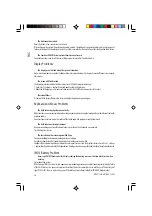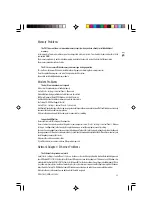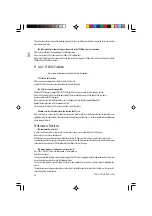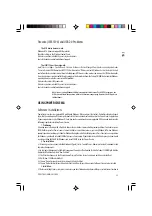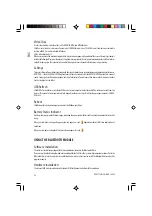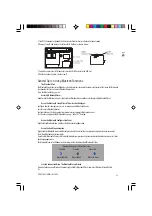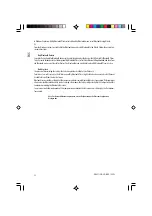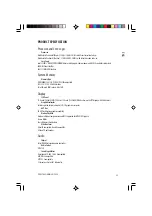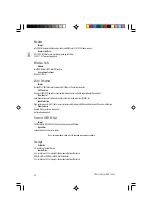23
PRESTIGIO NOBILE 159W
ENG
3. After Click OK button, the recording volume control panel will appear.
Go to [Start > Settings > Control Panel] and double-click the Multimedia icon (or Sounds and Audio Devices icon). In the
Volume or Audio page, make sure that Vinyl AC’97 Audio (WAVE) is the default recording device.
Hard Disk Problems
The hard disk drive does not work or is not recognizable -
If you had just performed a hard disk upgrade, make sure the hard drive connector is not loose and the hard disk drive is also
correctly seated. Remove it and reinsert it firmly, and restart your PC.
The new HDD may need to be partitioned and reformatted. O/S and drivers will need to be re-installed as well.
Check the hard disk indicator LED. When you access a file, the LED lamp should light up momentarily.
The new HDD may be defective or is not compatible.
If your computer has been subjected to static electricity or physical shock, you may have damaged the disk drive.
The hard drive is making abnormal whining noises -
You should back up your files as soon as possible.
Make sure the source of noise is indeed from the hard drive and not the fan or other devices.
The hard disk drive has reached its capacity -
Run Disk Cleanup utility in Windows. [Start > All Programs > Accessories > System Tools > Disk Cleanup] The system will
prompt you for what to do.
Archive files or programs that you had no longer used by moving them to an alternative storage medium (floppy disk, optical
record-able disk, etc.) or uninstall programs that no longer use.
Many browsers store files in the hard drive as a cache to speed up the performance. Check the program’s Online Help for
instructions on decreasing the cache size or on removing temporary Internet files.
Empty the Recycle Bin to create more disk space. When you delete files, Windows saves them to the Recycle Bin.
The hard disk takes longer to read a file -
If you have been using the drive for a period, the files may be fragmented. Go to [Start > Programs > Accessories > System
Tools > Disk Defragmenter] to perform a disk defragmentation. This operation may take a while.
Interrupt requests or problems with other hardware devices may have occupied the CPU and therefore slows down the
system performance.
The files are corrupted -
Run the Error-checking utility in Windows to check the HDD. Double-click My Computer. Right-click C: and select Properties.
Click Check Now in Error-checking in Tools.
Optical Drive Problems
The optical drive does not work -
Try rebooting the system.
The disk is damaged or files are not readable.
After you have inserted a CD-ROM disk, it may take a moment before you can access its content.
The drive dose not read any disks -
The CD may not be properly seated in the tray. Make sure the disk is firmly seated onto the spindle.
The disk is damaged or not readable.