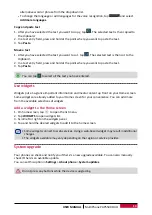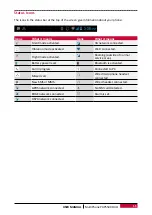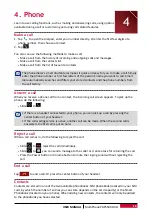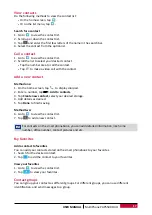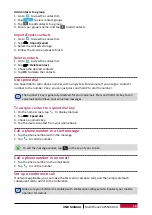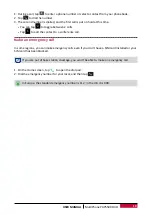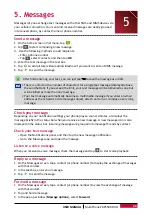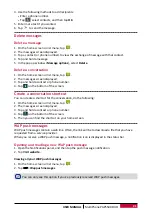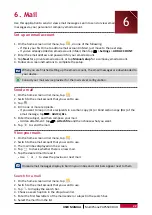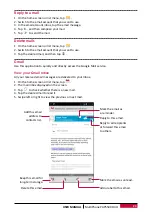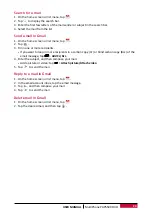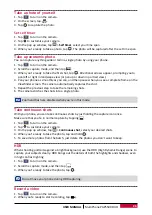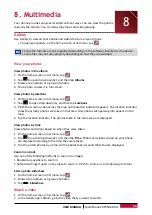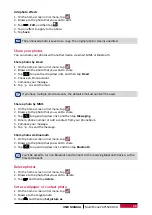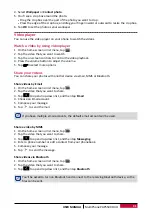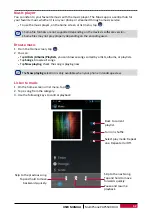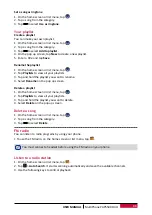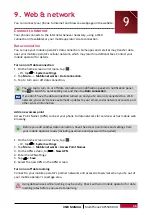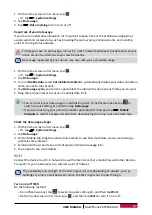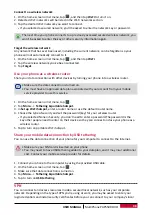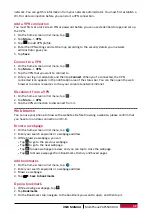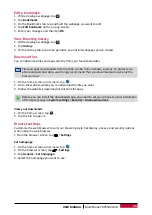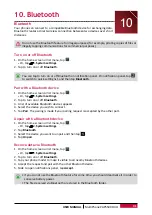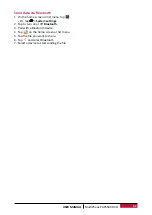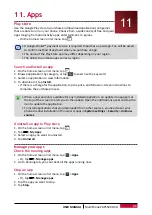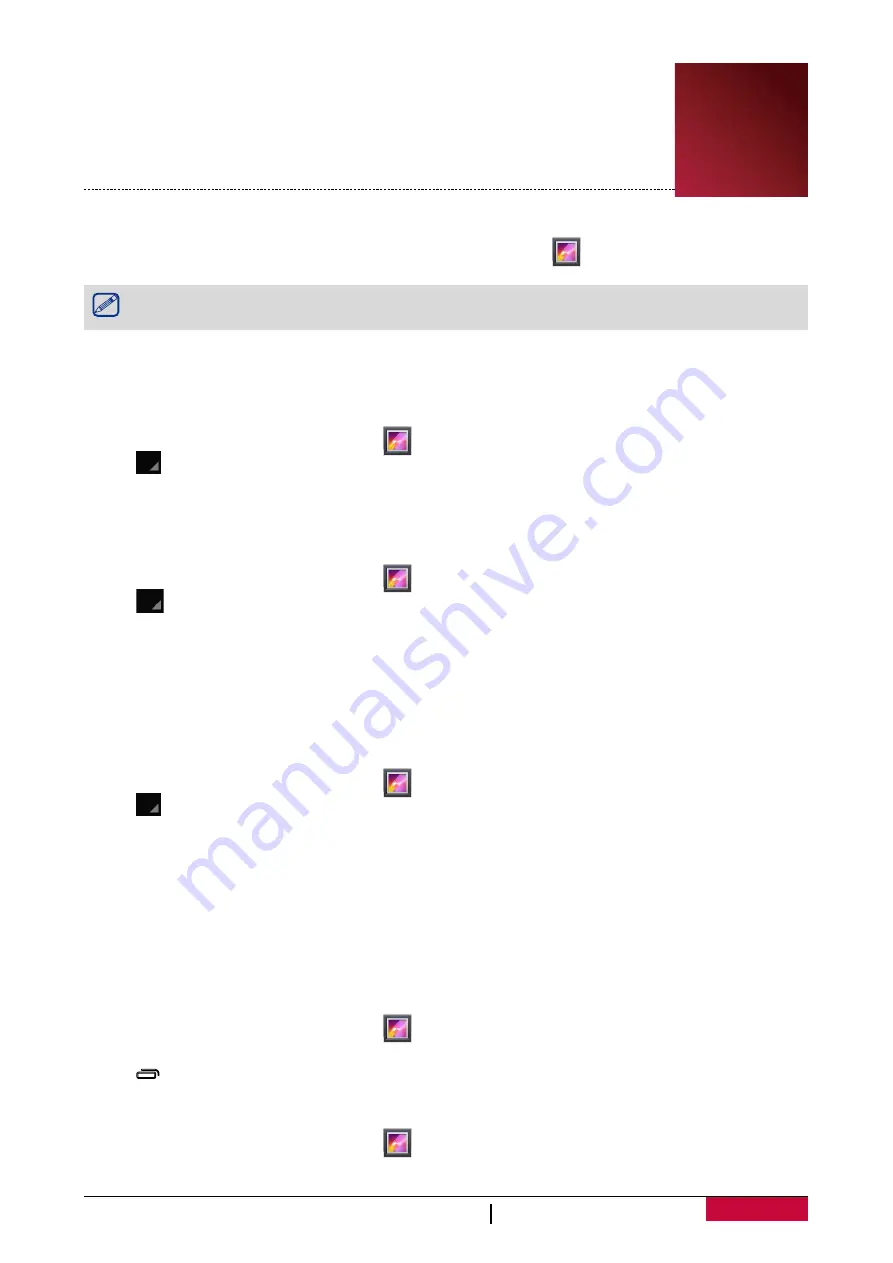
28
USER MANUAL
MultiPhone PAP5500 DUO
8. Multimedia
Your phone provides you several entertainment ways. You can view the photos
taken by the camera. You can also enjoy music and video playing.
Gallery
Use Gallery to view all your photos and videos that are on your phone.
-
To open your gallery, on the home screen or list menu, tap
.
•
Some file formats are not supported depending on the software installed on the device.
•
Some files may not play properly depending on how they are encoded.
View your photos
View photos in the album
1. On the home screen or list menu, tap
.
2. Tap
to open drop-down list, and then tap
Albums
.
3. Browse to an album or a group of photos.
4. Tap a photo to view it in full screen.
View photos by locations
1. On the home screen or list menu, tap
.
2. Tap
to open drop-down list, and then tap
Locations
.
3. Pinch the screen or pan across the map until (location indicator) appears. The location indicator
shows how many photos are taken in that area. Only photos with geo-tag info appear on the
map.
4. Tap the location indicator. The photos taken in the same area are displayed.
View photos by time
View photos and videos based on when they were taken.
1. On the home screen or list menu, tap
.
2. Tap
to open drop-down list, and then tap
Time
. Photos and videos stored on your phone
are displayed according to the time they were taken.
3. Tap the sorted photos by a time. All the photos taken around that time are displayed.
Zoom in and out
Use one of the following methods to zoom in an image:
•
Double-tap anywhere to zoom in.
•
Spread two fingers apart on any place to zoom in. Pinch to zoom out, or double-tap to return.
Start a photo slideshow
1. On the home screen or list menu, tap
.
2. Browse to an album or a group of photos.
3. Tap
>
Slideshow
.
Watch a video
1. On the home screen or list menu, tap
.
2. In the Gallery app's Album, go to the video that you want to watch.
8