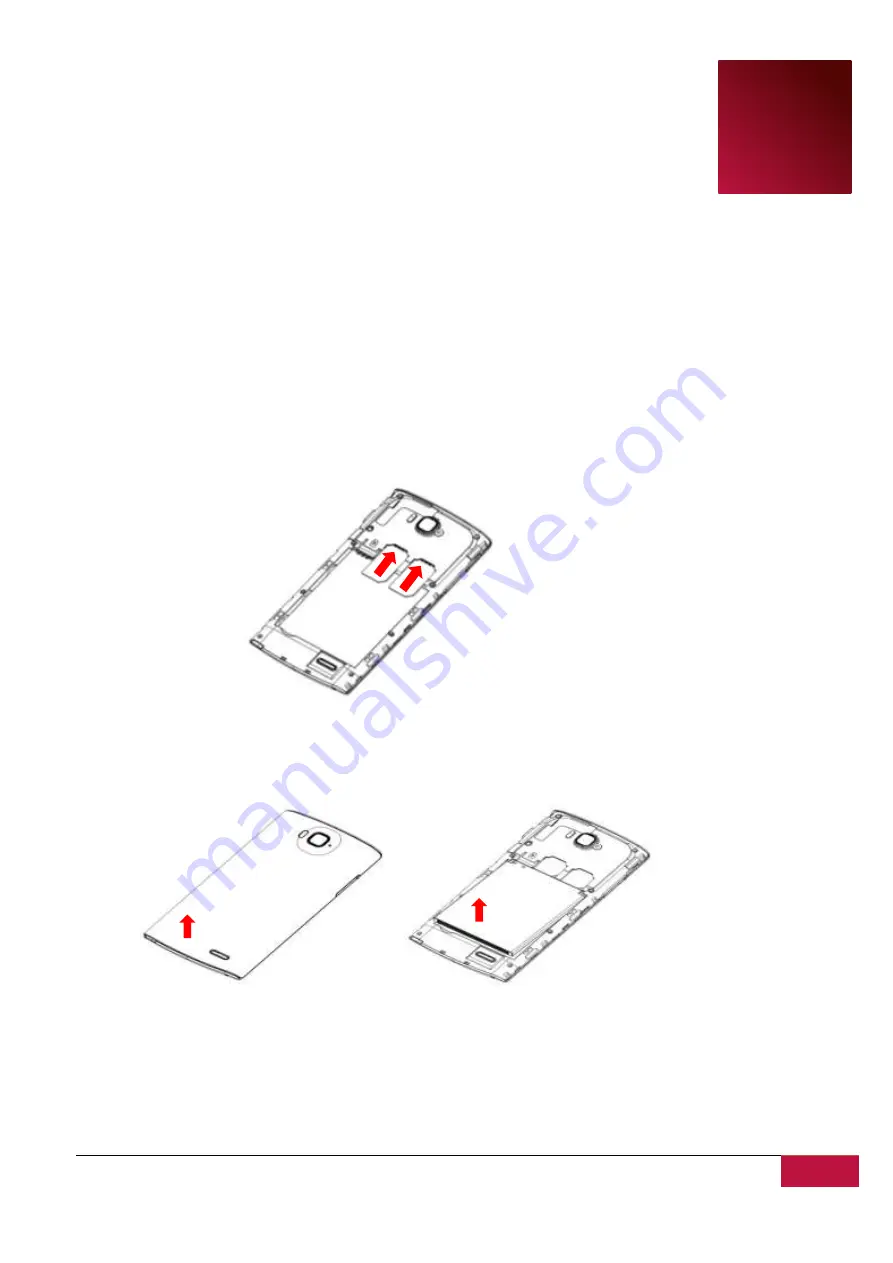
USER MANUAL
| MultiPhone PAP4500 DUO
9
2
2.
Getting Started
2.1 Insert a SIM card
Before you start using your MultiPhone, you may need to insert your Micro SIM card. If no card is
installed, the message “No SIM card” appears on the phone’s lock screen.
If you don't have a SIM card inserted in your mobile phone, you cannot connect to mobile networks
for voice and data services as well as SMS messaging. At the same time you can connect to Wi-Fi
network to sign into your Google and Prestigio accounts, browse the Web (via WiFi only) and to use
other features of your phone.
Your phone has 2 SIM card slots, which are located on its back side and protected with a back cover.
Remove the back cover as shown on the picture below and insert the SIM cards into respective slots.
2.2 Insert and charge the battery
Prestigio MultiPhone comes with a Lithium-Ion Polymer rechargeable battery and is designed to use
only manufacture-specified original batteries and accessories.
In order to install the battery, please remove the back cover and put the battery into the battery
compartment, matching its contacts to the contacts of the phone set.
You can see battery status on status bar of MultiPhone in the lower right corner of the home
screen. Android OS has battery charge detection system and notify user if battery charge is low and
device need to be connected to AC adapter. If you will see such message, or your device couldn’t power
























