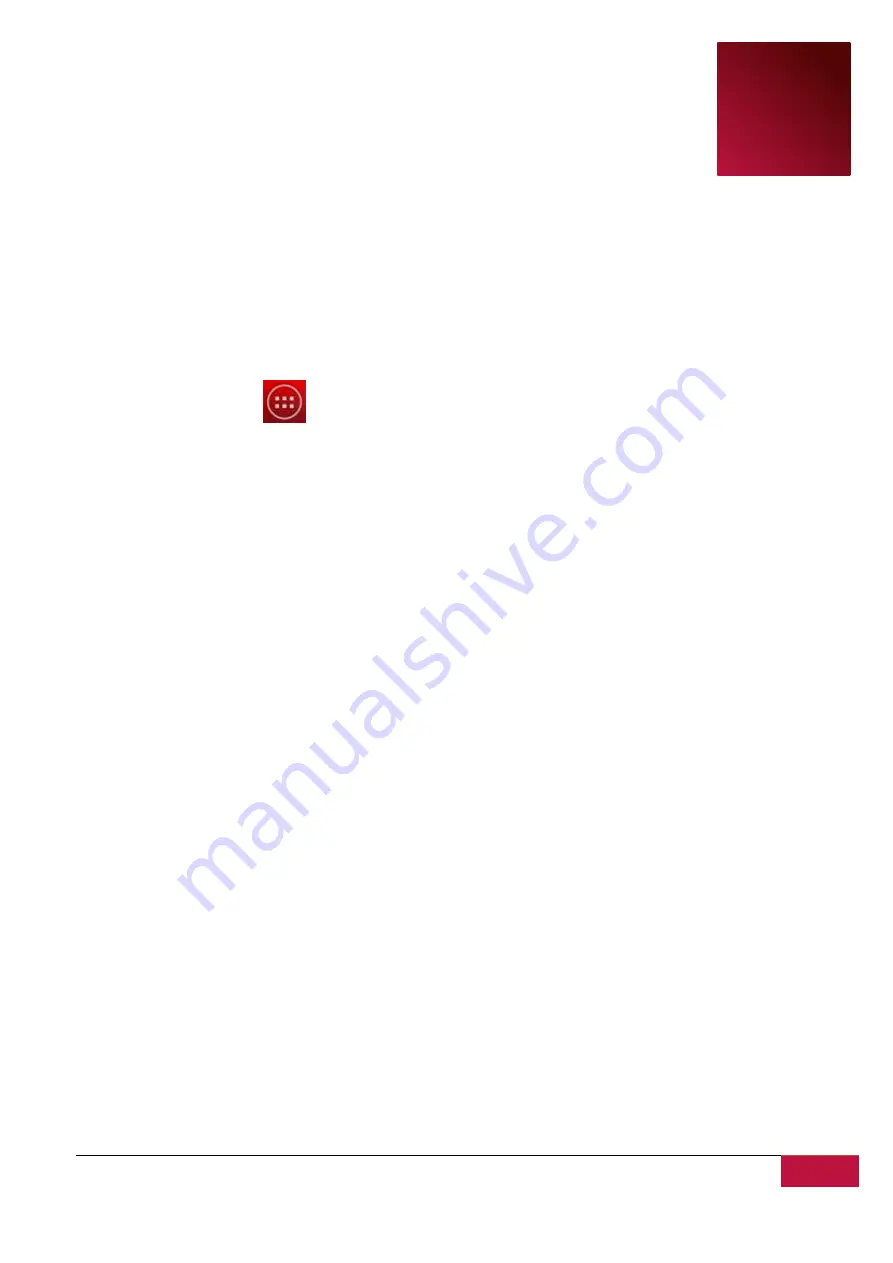
USER MANUAL
| MultiPhone PAP4500 DUO
25
3
4.
Personalizing
4.1 Change your wallpaper
Personalizing your Home screen wallpaper with your favorite photo is a quick and easy way to change
the feel of your device and give it a fresh look. Browse the collection of wallpapers included in your
device or choose from photos that you have taken with the camera.
To change your Home screen or lock screen wallpaper:
1.
Touch and hold your finger at the free area of the Home screen. Choose wallpaper from
menu that
appears.
[Note]
: You can also tap
>Settings>Display>Wallpaper
to reach Choose wallpaper from
menu.
2.
Choose source and wallpaper you would like to use.
You can do one of the following:
Tap
Gallery
to select a photo/picture that you have taken using the camera or copied to your storage
card. Tap
Crop
to crop the photo/picture and set the cropped picture as wallpaper.
Tap
Wallpaper
gallery to choose from preset wallpapers and then tap
Set wallpaper
.
Tap
Live Wallpaper
gallery to choose from preset live wallpapers and then tap
Set wallpaper
.
4.2 Personalize your Home screen with folders
Use folders to group related applications and other shortcuts to keep your Home screen tidy and
organized.
Adding folders on your Home screen
Touch and hold the application shortcut and drag it onto another shortcut to create a folder for the
applications you want to file together, and then release your finger to finish creating a folder. You can
drag any other application shortcut into the new folder.
To rename a folder:
1.
Tap the folder to open it.
2.
Tap
Unnamed Folder
to prompt the keyboard.
3.
Enter a new folder name and then tap Enter key.
Removing folders from Your Home screen
Tap the folder you want to remove to open it. One by one touch and hold application shortcut inside
folder and drag it out of the folder. When only one application shortcut will stay inside the folder, folder
will be automatically deleted.
[Note]
: During operations with folders your application shortcuts are not removed.
4.3 Rearrange widgets and shortcuts on your Home screen
Rearrange widgets and shortcuts on your Home screen to get space for adding more items to the Home






























