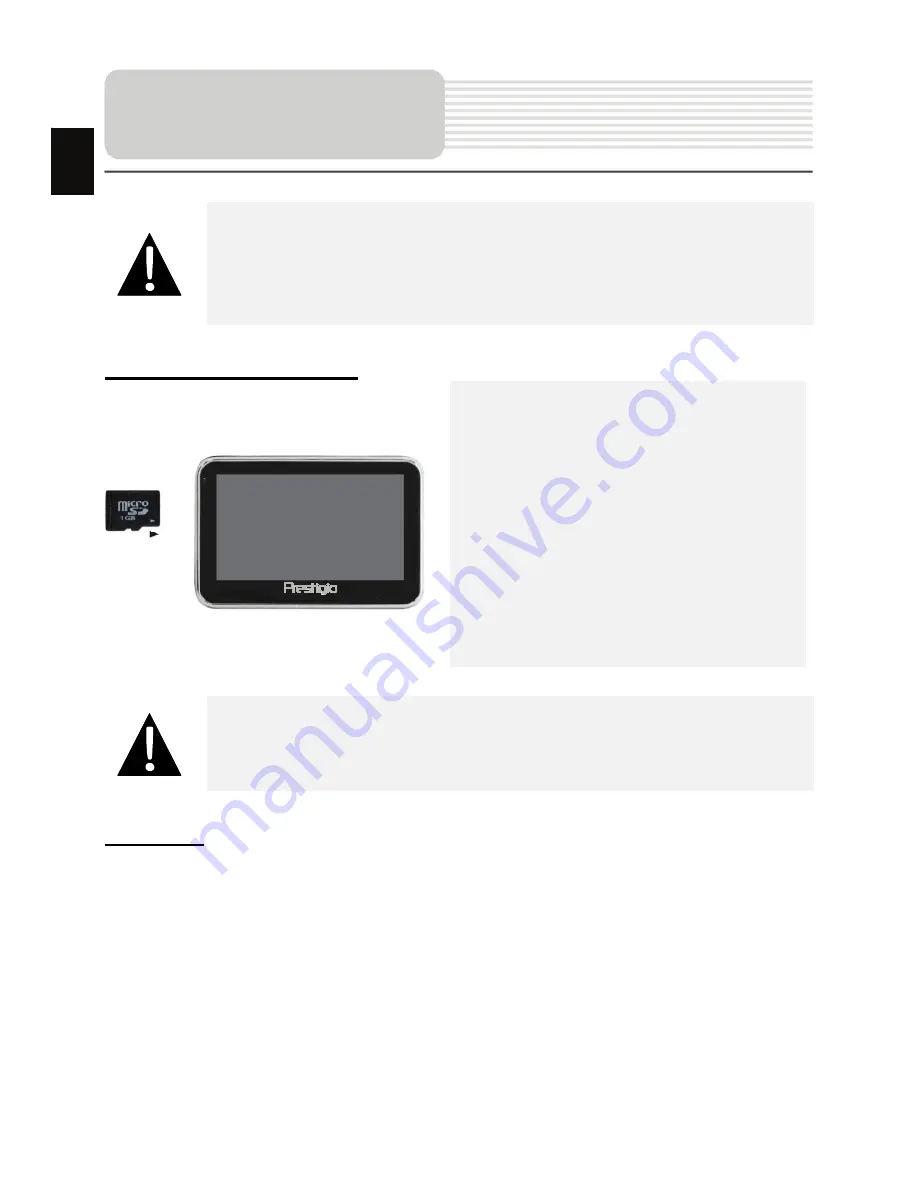
EN - 4
NOTE:
Please always make sure that the device and any other external device
connected to the device are powered off and unplugged from the power
supply before attempting to connect the device to any external device.
Inserting microSD Card
z
To insert a microSD card, place
connector towards device and card
label towards the front side of the
device.
z
To remove a microSD card, gently
press the edge of the card to release
the safety lock and pull the card out
of the slot.
NOTE:
Please always make sure that no application is accessing the microSD
card before extraction.
Charging
1.
Connecting to External USB Device
z
Flip open the protective rubber cover towards the front of the device.
z
Insert USB connector into the appropriate USB port.
z
Insert the other USB connector into USB port on PC to start charging.
Device Connection
EN
Содержание Geovision 5330 BTFMTV
Страница 37: ...RU 1 1 2 3 RU...
Страница 38: ...RU 2 1 1 USB 1 1 1 CD 1 1 1 RU...
Страница 39: ...RU 3 1 2 3 microSD microSD 4 USB USB 5 6 Reset 7 Power 8 9 1 2 4 3 5 6 8 RU 9 7...
Страница 40: ...RU 4 microSD z microSD z microSD microSD 1 USB z z USB USB z USB USB RU...
Страница 41: ...RU 5 2 z z USB USB z 12V 12V z z RU...
Страница 42: ...RU 6 GPS 8 2 z z 0 37 z 12V RU...
Страница 43: ...RU 7 z z 1 2 GPS z z z z z 1 2 RU...
Страница 44: ...RU 8 1 Power 2 3 4 Power RU...
Страница 45: ...RU 9 Bluetooth FM MicroSD SDHC gh RU...
Страница 46: ...RU 10 z SD z SD Windows Media Player z z z SD z z z z RU...
Страница 47: ...RU 11 z z z z z z z z z RU...
Страница 48: ...RU 12 z SD z z z SD z z z z RU...
Страница 49: ...RU 13 z z z z z z z z RU...
Страница 50: ...RU 14 z 640 X 480 z SD z z z SD z z z z RU...
Страница 51: ...RU 15 z z z 90 z z z RU...
Страница 52: ...RU 16 z SD z z z TXT z SD z z z z RU...
Страница 53: ...RU 17 z z z z z z z RU...
Страница 54: ...RU 18 z SD z z z SD z z RU...
Страница 55: ...RU 19 Analog TV z z z z z z z RU...
Страница 56: ...RU 20 RU...
Страница 57: ...RU 21 1 Bluetooth 2 3 Bluetooth 4 5 PIN Bluetooth RU...
Страница 58: ...RU 22 6 7 Bluetooth 8 Bluetooth N73gps PIN 1234 9 Bluetooth RU...
Страница 59: ...RU 23 10 11 12 13 GPS Bluetooth RU...
Страница 60: ...RU 24 14 15 16 A2DP 17 SMS Bluetooth RU...
Страница 61: ...RU 25 DUN Dial up Networking Bluetooth Bluetooth 18 DUN 19 20 DUN RU...
Страница 62: ...RU 26 z z FM z FM z RU...
Страница 63: ...RU 27 No 1 2 3 4 5 GPS 6 RU...
Страница 64: ...RU 28 No 7 8 9 10 11 12 13 14 15 3D 5 300 16 RU...
Страница 65: ...RU 29 No 17 18 19 20 RU...
Страница 66: ...RU 30 No 21 22 RU...
Страница 67: ...RU 31 No 23 24 25 26 27 SMS SMS 28 29 30 31 GPS 32 33 34 35 RU...
Страница 68: ...RU 32 1 2 1 2 RU...
Страница 69: ...RU 33 1 2 3 GPS 1 2 3 RU...
Страница 70: ...RU 34 c GPRS GPRS Bluetooth SMS 1 SMS SMS 2 1 2 RU...
Страница 71: ...RU 35 Adjust the brightness of the LCD GPS RU...
Страница 72: ...RU 36 Use the adaptor to supply power or charge the battery RU...




































