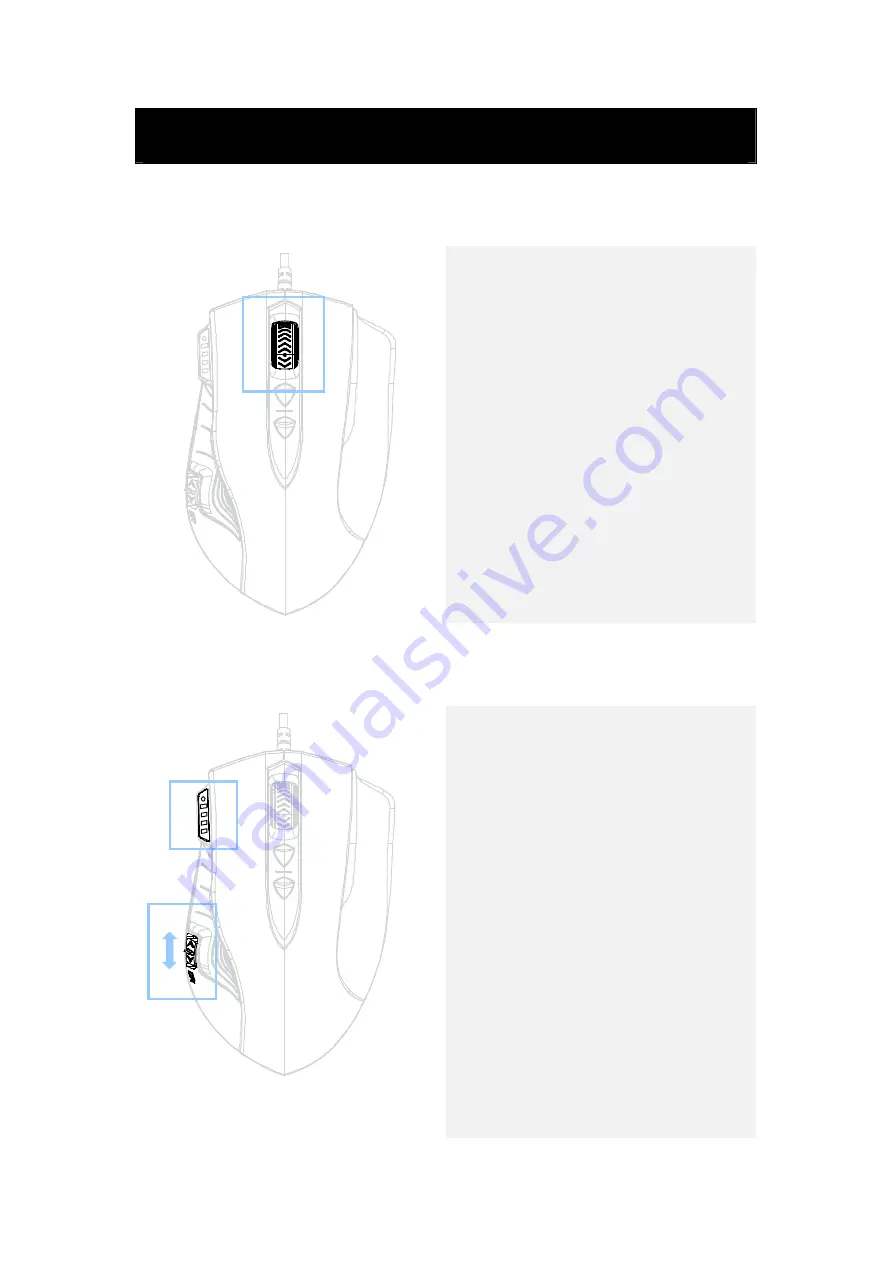
4
Basic Operations
4.1
4-Direction Wheel Button
z
Vertical Scrolling: Roll 4-Direction
Wheel Button up/down to scroll
page up/down.
z
Horizontal Scrolling: Tilt
4-Direction Wheel Button
left/right to scroll page left/right.
z
4-Direction Wheel Button can
also be assigned to Macro
functions. Please refer to sections
below for more detailed
instructions.
NOTE:
Horizontal scrolling requires driver
installed in PC or Notebook.
4.2
DPI Settings
z
Push the DPI Switch forward or
backward to toggle between DPI
resolution levels.
z
Current DPI resolution level is
displayed on DPI display LED.
Changes of DPI resolution level are
simultaneously reflected on the
display.
NOTE:
z
DPI resolution level can only be
toggled/adjusted after the gaming
software is installed.
z
DPI resolution level can be
independently defined by user
preference through gaming
software.





































