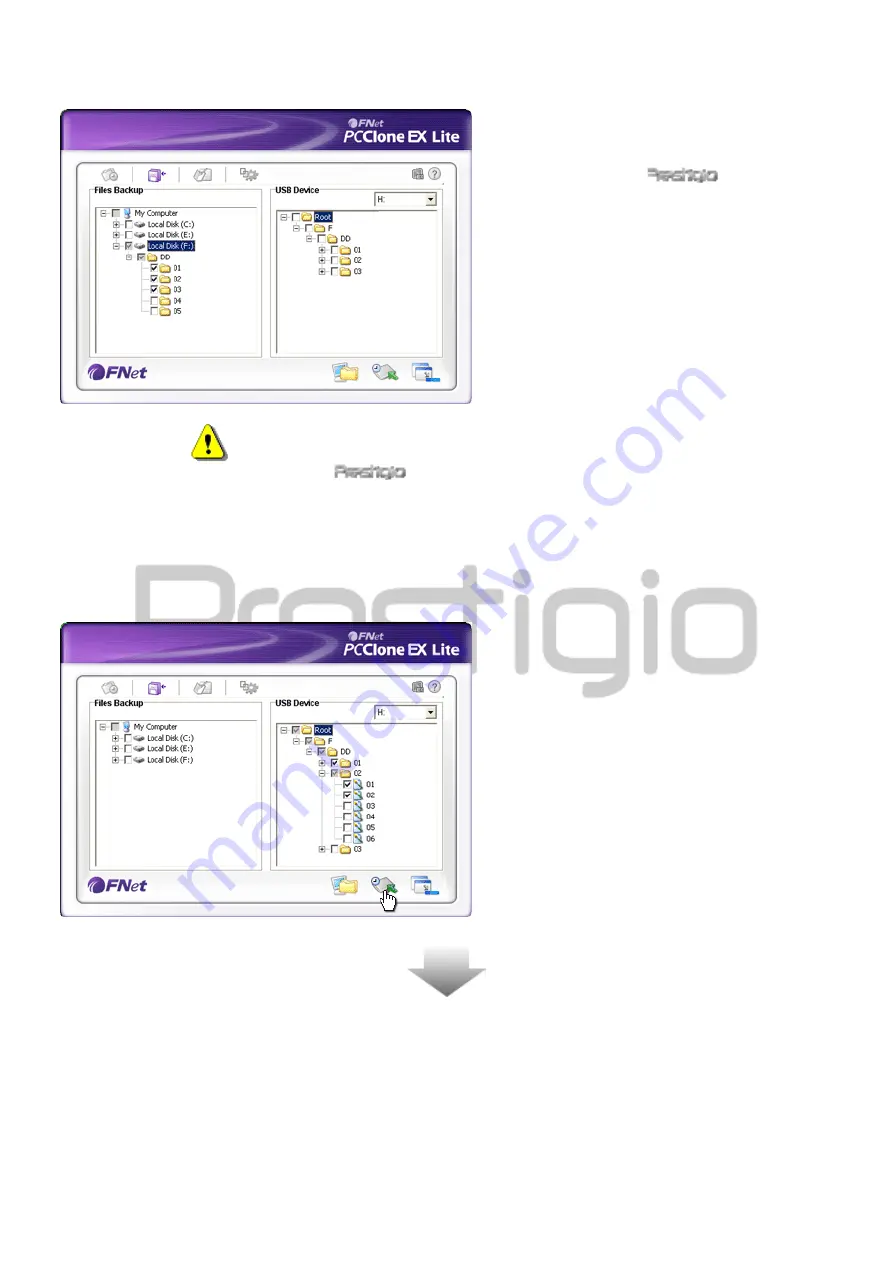
7.
The selected file(s)/folder(s) have
been backed up from the host
computer to
Data Safe III
successfully.
Warning: There is a hidden root directory F: FNet in
Data Safe III. All the backup
file(s)/folder(s) will be kept in the directory Please
do not remove the directory.
2.3.2.2
To Restore File
1.
Click on “PCCloneEX” desktop shortcut
to execute program.
2.
Click on “File Backup” tab to specify
Backup/Restore paths.
3.
Under USB Device column, select
folder(s)/file(s) that are ready to be
restored.
























