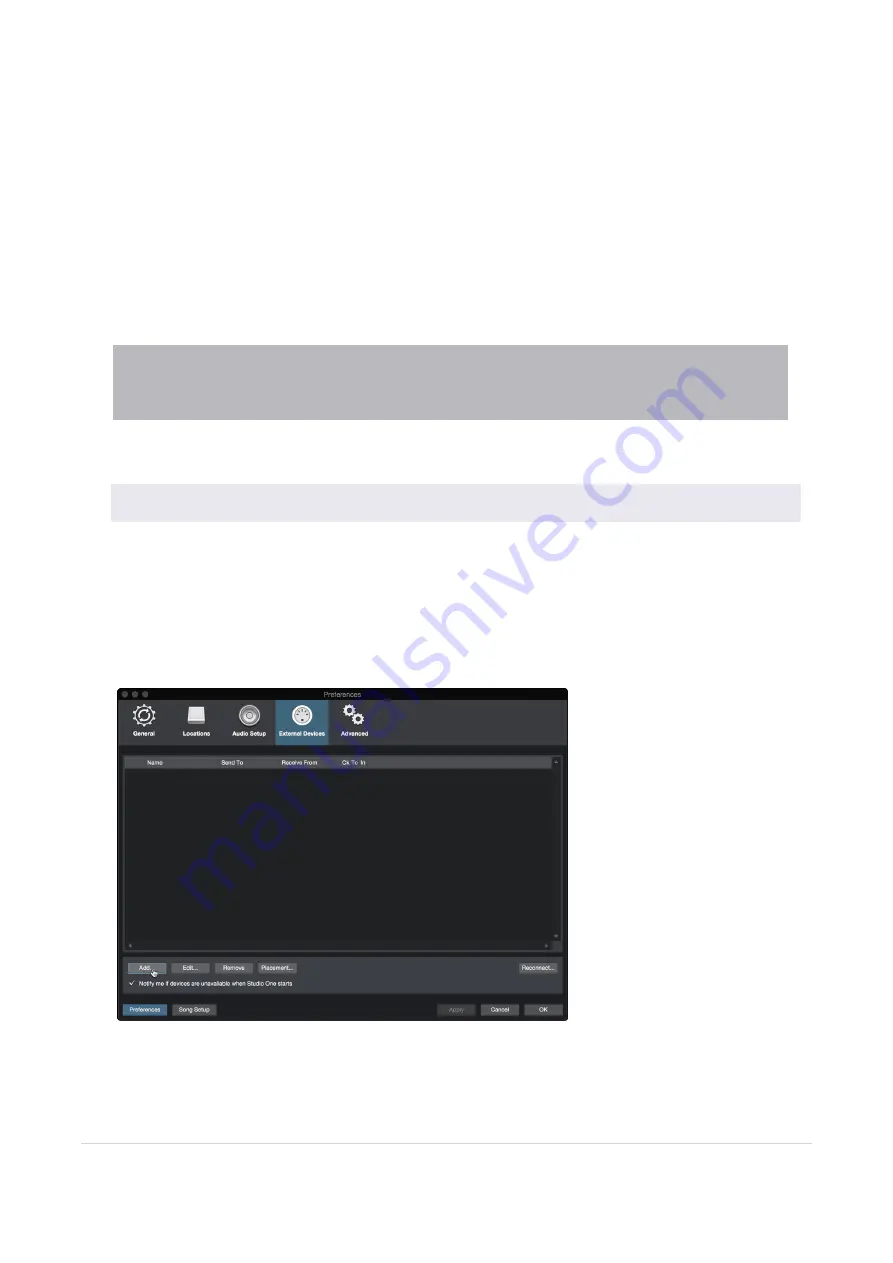
l
You must specify which MIDI channels will be used to communicate with this keyboard. For most pur-
poses, you should select all MIDI channels. If you are unsure of which MIDI channels to choose,
select all 16.
l
Studio One allows you to filter out specific control functions. If you would like Studio One to ignore
Aftertouch, Pitch Bend, Program Change, or all CC messages, enable filtering for any or all of these
messages.
l
In the Receive From drop-down menu, select the MIDI interface input from which Studio One Prime
will receive MIDI data (that is, the MIDI port to which your keyboard is connected).
l
If this is the only keyboard that you will use to control your external synthesizers and virtual instru-
ments, you should check the box next to Default Instrument Input. This will automatically assign your
keyboard to control all MIDI devices in Studio One Prime.
l
Click “OK.” You're all set up!
Power User Tip:
In the Send To drop-down menu, select the MIDI interface output from which your Stu-
dio One will send MIDI data to your keyboard. If your keyboard controller doesn’t need to receive MIDI
data from Studio One, you can leave this unselected.
If you have a sound module that you’d like to connect, leave the External Devices window open and pro-
ceed to the next part of this section. If not, you can close the window and skip to the next section.
Setting up an External MIDI Sound Module from the Start Page
MIDI instrument controllers (keyboards, MIDI guitars, etc.) send musical information, in the form of MIDI
data, to tone modules and virtual instruments, which respond by generating sound as instructed. Tone
modules can be standalone sound devices or can be integrated into a MIDI instrument, such as a key-
board synthesizer. Studio One Artist refers to all tone generators as Instruments. Once you have set up
your MIDI keyboard controller, take a moment to configure your sound module.
Make sure you have connected the MIDI In of your external sound module to the MIDI Out of your MIDI
interface.
In the External Devices window,
click the Add button.
8.3 Configuring MIDI Devices
90
Содержание Revelator Dynamic
Страница 1: ...Professional dynamic USB mic for recording and streaming vocalists podcasters and more Owner s Manual...
Страница 13: ...1 3 4 Step 4 Download and Install Studio Magic Optional 13...
Страница 47: ...That s it 4 1 1 Changing Preset Button Slots 47...
Страница 49: ...3 Enter the name you d like to use 4 Click Store 4 1 2 Storing New Presets 49...
Страница 107: ...Professional dynamic USB mic for recording and streaming vocalists podcasters and more Owner s Manual Part 70 12000173 A...
















































