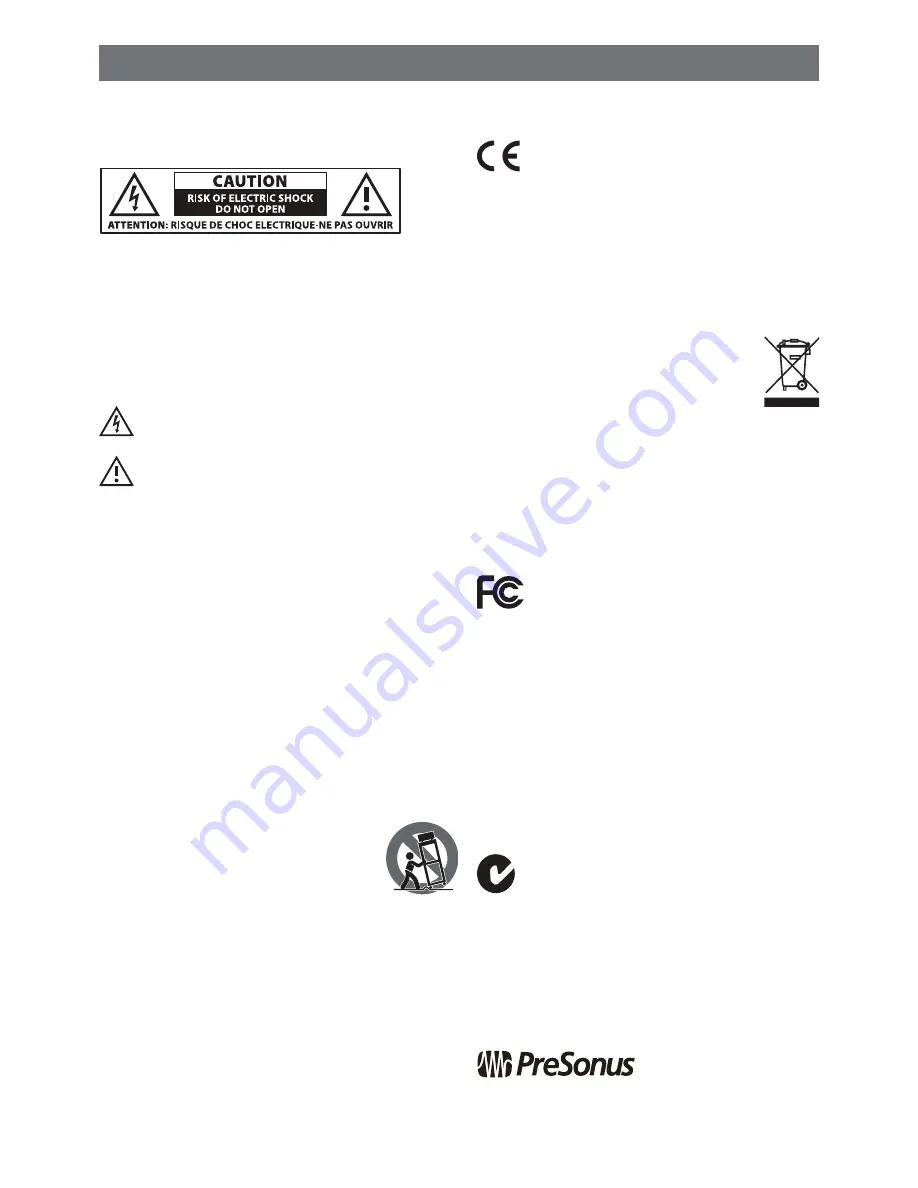
PreSonus Safety Warnings and Instructions
Electrical information and warning symbols for PreSonus products are located
on the rear electrical panel of the unit adjacent to the electrical plug or on the
bottom of the unit along with other product compliance information.
This lightning flash
with arrowhead symbol within an equilateral
triangle is intended to alert the user to the presence of non-insulated
“dangerous voltage” within the product’s enclosure that may be of
sufficient magnitude to constitute a risk of electric shock.
WARNING: TO REDUCE THE RISK OF ELECTRIC SHOCK, DO NOT
REMOVE COVER (OR BACK) AS THERE ARE NO USER-SERVICEABLE
PARTS INSIDE. REFER SERVICING TO QUALIFIED PERSONNEL.
The exclamation point
within an equilateral triangle is intended to
alert the user to the presence of important operating and maintenance
instructions in the literature accompanying the appliance.
CAUTION:
To reduce the risk of electric shock, do not expose this appliance to
rain and moisture. Do not expose this device to dripping or splashing liquids and
no object filled with liquids, such as vases, should be placed on the device.
CAUTION:
These service instructions are for use by qualified service
personnel only. To reduce the risk of electric shock, do not perform any
servicing other than that contained in the operation instructions. Qualified
service personnel must perform repairs.
1. Read these instructions.
2. Keep these instructions.
3. Heed all warnings.
4. Follow all instructions.
5. Do not use this device near water.
6. Clean only with a dry cloth.
7. Do not block any ventilation openings. Install in accordance
with the manufacturer’s instructions.
8. Do not install near any heat sources, such as radiators, heat registers,
stoves, or other device (including amplifiers) that produce heat.
9. Do not defeat the safety purpose of the polarized or grounding-type plug. A
polarized plug has two blades and a third grounding prong. The wide blade and
the third prong are provided for your safety. If the provided plug does not fit
into your outlet, consult an electrician for replacement of the obsolete outlet.
10. Protect the power cord from being walked on or pinched, particularly at plugs,
convenience receptacles, and the point where they exit from the device.
11. Use only attachments/accessories specified by PreSonus.
12. Use only with a cart, stand, tripod, bracket, or table specified by the manufacturer
or sold with this device. Use caution when moving a cart/
device combination to avoid injury from tip-over.
13. Unplug this device during lightning storms
or when unused for long periods.
14. Servicing is required when the device has been damaged in
any way, such as if a power-supply cord or plug is damaged;
or liquid is spilled, or objects have fallen into the device; or if the device has
been exposed to rain or moisture, does not operate normally, or has been
dropped. All PreSonus products in the USA should be serviced at the PreSonus
factory in Baton Rouge, Louisiana. If your PreSonus product requires a
repair, contact [email protected] to arrange for a return authorization
number. Customers outside the USA should contact their local distributor.
Your distributor’s contact information is available at www.presonus.com.
15. Protective grounding(earthing) terminal. The apparatus should be connected
to a mains socket outlet with a protective grounding(earthing) connection.
16. Where the Mains plug or an appliance coupler is used as the disconnect
device, the disconnect device shall remain readily operable.
PreSonus Compliance Information
European Union (EU)
The
CE mark
on this product indicates that the device is compliant with the
EU Council Directives and Standards relating to electromagnetic compatibility,
EMC Directive (2006/95/EC) and Low Voltage Directive (2004/108/EC) as well as
EU RoHS Directive 2012/65/EU.
RoHS
This product is compliant with EU Directive 2012/65/EU for the Restriction of Certain
Hazardous Substances in Electrical and Electronic Equipment. No lead (Pb), cadmium (Cd), mercury
(Hg), hexavalent chromium (Cr+6), PBBs, or PBDEs above the maximum allowable concentrated
value has been intentionally added to materials used in this device. Any traces of impurities of
these substances that may be found in this device are below allowable RoHS restricted limits.
Specifics on conforming standards used to test for and determine compliance with CE
marking with each PreSonus model are listed on the product’s CE Declaration of Conformity
(DoC). For a copy of a specific product DoC, contact PreSonus at [email protected].
REACh
This product is compliant with EU Directive EC1907/206 for the
Registration, Evaluation, Authorization, and Restriction of chemicals and
contains none or less than 1% if the chemicals listed as SVHCs.
WEEE
This symbol on this product or its packaging indicates that this
product must not be disposed of with other waste. Instead, it is your
responsibility to dispose of your waste equipment by handing it over to a
designated collection point for the recycling of waste electrical and electronic
equipment. The separate collection and recycling of your waste equipment
at the time of disposal will help conserve natural resources and ensure
that it is recycled in a manner that protects human health and the environment. For more
information about where you can drop off your waste equipment for recycling, please contact
your local city recycling office or the dealer from whom you purchased the product.
EMC (Electromagnetic Compliance)
PreSonus products are designed and tested to comply with the
following standards according to product applicability:
FCC Part 15 Class B
EN 55103-1 E1, E2, E3
EN 55103-2 E1, E2, E3
AS/NZS 4538 Class B
CISPR 22 Class B
Radio and Television Interference
If these symbols are marked on the product, the device complies as follows:
USA:
This equipment has been tested and found to comply with the limits for a Class B
digital device, pursuant to Part 15 of the FCC Rules. These limits are designed to
provide reasonable protection against harmful interference in a residential
installation. This equipment generates, uses, and can radiate radio frequency energy, and, if not
installed in accordance with the instructions, may cause harmful interference to radio
communications. However, there is no guarantee that interference will not occur in a particular
installation. If this equipment does cause harmful interference to radio or television reception, which
can be determined by turning the equipment off and on, the user is encouraged to try to correct the
interference by one or more of the following measures:
•
Reorient or relocate the receiving antenna.
•
Increase the separation between the equipment and the receiver.
•
Connect the equipment into an outlet on a circuit different
from that to which the receiver is connected.
•
Consult the dealer or an experienced radio/TV technician for help.
CAUTION:
Changes or modifications to this device not expressly approved by PreSonus Audio
Electronics could void the user’s authority to operate the equipment under FCC rules.
CALIFORNIA PROP65 WARNING:
WARNING:
This product contains chemicals, including lead, known to the State of
California to cause cancer and birth defects or other reproductive harm. Wash hands
after handling. For more information: http://www.presonus.com/Prop-65
Australian Compliance:
This equipment complies with Radio communication Devices
Notice 2003; or Radio communication Labeling (Electromagnetic Compatibility) Notice
2008; or Radio communication (Compliance Labeling Electromagnetic Radiation)
Labeling Notice 2003.
Canadian Compliance:
If applicable, this Class B digital apparatus complies with Canadian ICES-003.
Le cas échéant, ce B de Classe appareil numérique se conforme AUX GLACES canadiennes-003.
This apparatus does not exceed the Class A/Class B (whichever is applicable)
limits for radio noise emissions from digital apparatus set out in the radio
interference regulations of the Canadian Department of Communications.
ATTENTION:
Le présent appareil numérique n’émet pas de bruits radioélectriques dépassant las
limites applicables aux appareils numériques de class A/de class B (selon le cas) prescrites dans le
règlement sur le brouillage radioélectrique édicté par le ministère des communications du Canada.
PreSonus Health, Safety, and Compliance Guide
®
PreSonus Health, Safety, and Compliance Guide.
Part# SAF-PAE0001-G
© 2014 PreSonus Audio Electronics, Inc. All Rights Reserved.
18011 Grand Bay Ct. • Baton Rouge, Louisiana 70809 USA • 1-225-216-7887
www.presonus.com
Содержание Music Creation Suite
Страница 41: ...PS49 USB MIDI Keyboard Owner s Manual www presonus com English ...
Страница 56: ......

































