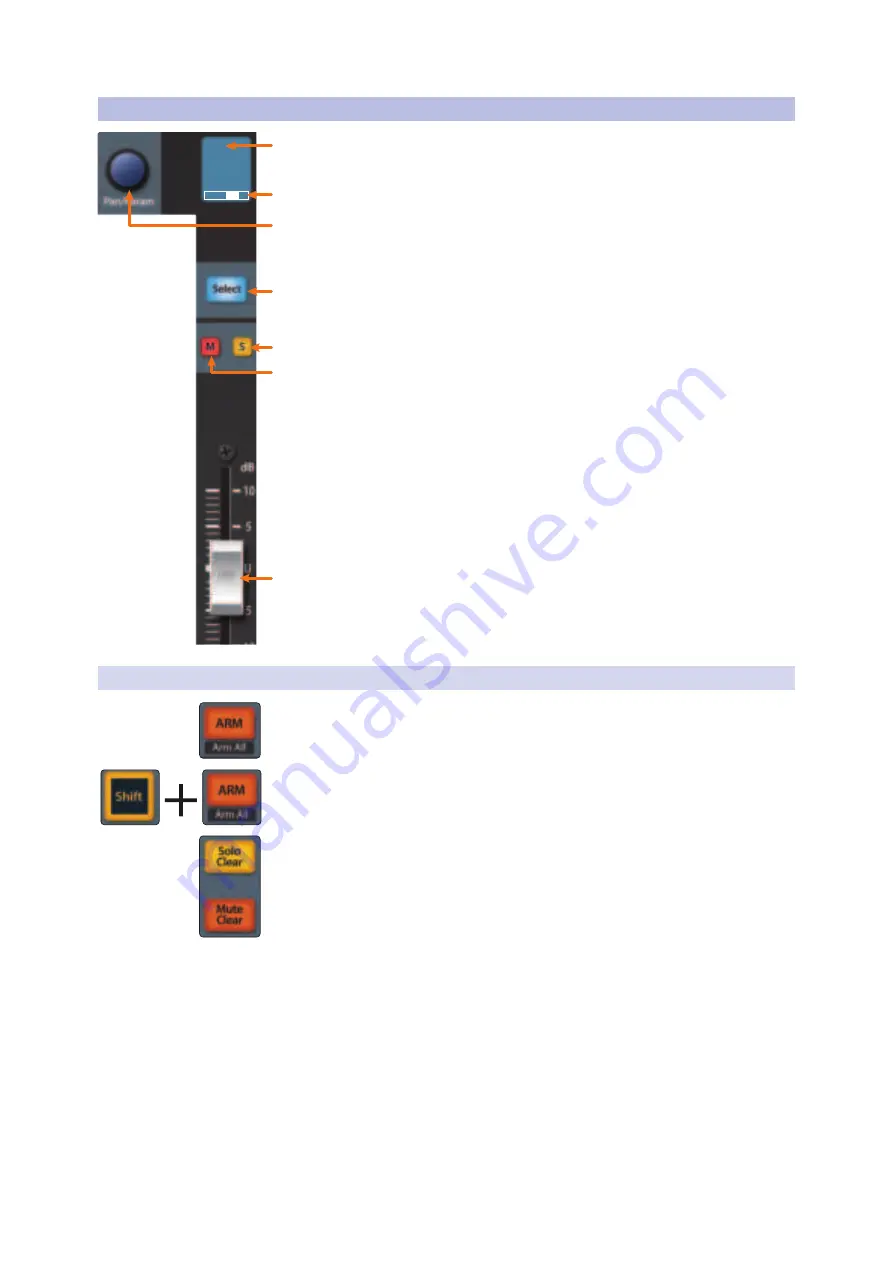
53
7
Ableton Live (MCU)
7.2
Channel Strip
FaderPort™ Multichannel Production Controllers
Owner’s Manual
7.2
Channel Strip
1.
Channel Name.
Displays the Channel name and
current fader level when a fader is touched.
2.
Pan Display.
Displays the Channel’s current pan position.
3.
Pan/Param.
Controls panning for the currently selected channel
while in Track mode. Press to reset panning to center.
4.
Select Button.
This button selects the corresponding channel
in Live.
See Section 7.2.1 for alternate functions and modes
.
5.
Solo.
Isolates the corresponding channel’s output signal in the mix.
6.
Mute.
Mutes the corresponding channel’s output signal.
7.
Touch-Sensitive Fader.
This 100 mm motorized fader can be used to
control volume levels, aux send levels, panning, or plug-in parameters,
depending on mode.
See Section 7.6 for more information
.
7.2.1
Select Button Modifiers
Arm.
Pressing the Arm button will allow you to arm track for recording by pressing
the corresponding track’s Select button.
Arm All.
Press Shift + Arm to arm the currently focused bank of tracks for recording.
Solo and Mute Clear.
These buttons will clear all solos or mutes in the currently
focused bank of channels.
kick
+19
3
4
5
6
7
1
2






























