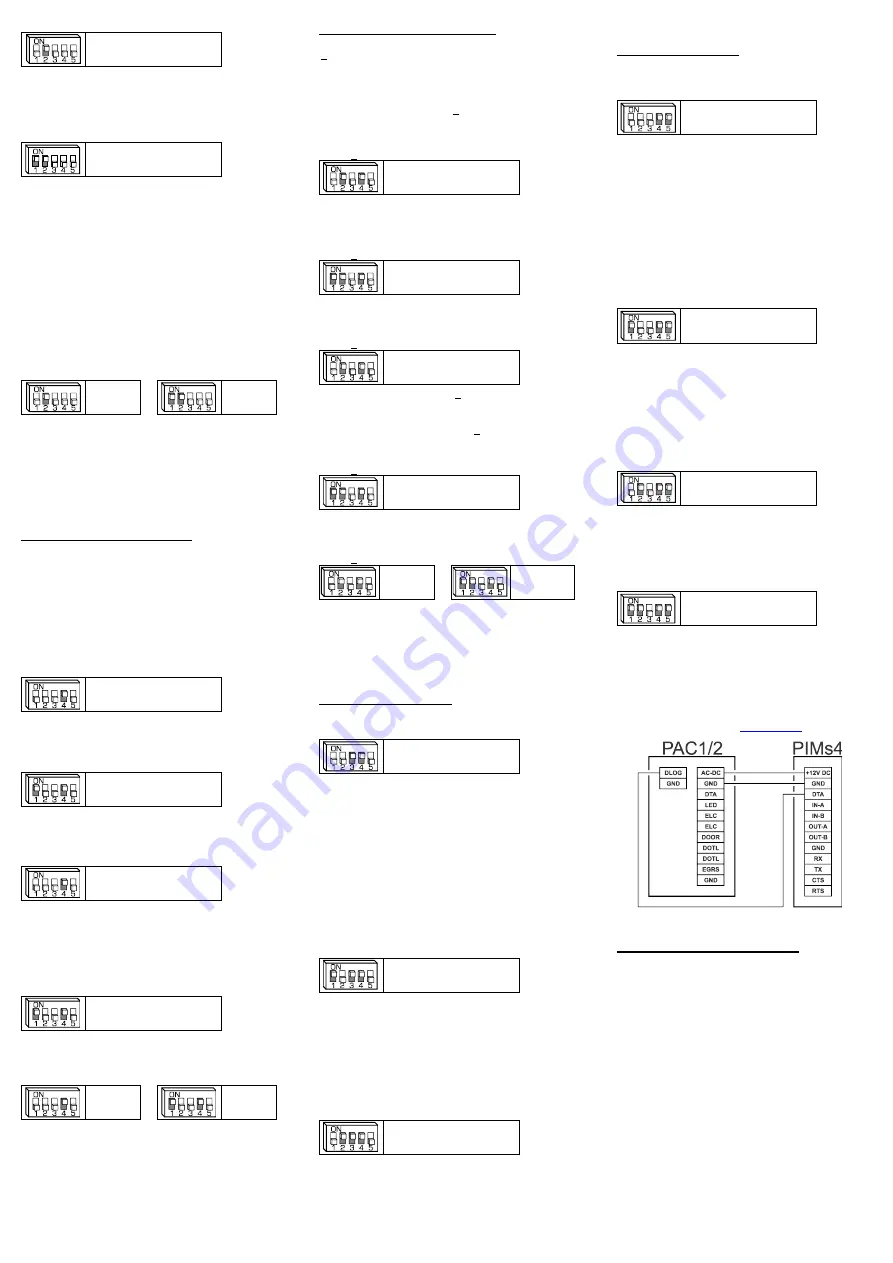
3
Wiegand to Wiegand
Switch 2 ON
The PIM can be used to convert from one format of Wiegand to
another or, by setting memory 105 to 0, it can be used to replace
the site of the received Wiegand and retransmit in the same
format (or another) but with the site code that is stored in the PIM
in memories 125 to 128.
Wiegand to Clock & Data
Switches 1 & 2 ON
The PIM creates code from the Wiegand data that consists of the
site code (converted to decimal) then the user code (converted
to decimal). It then combines these 2 together and transmits the
last n digits of the code, where n is the value set in memory 080.
When receiving 26 bit Wiegand it converts the site code to a 3
digit decimal number, then it converts the user code to a 5 digit
decimal number and combines these to create an 8 digit code.
e.g. Site Code = 183, User Code = 02845
Memory 080 = 8
Clock & Data code = 18302845
Optionally the site code portion can be discarded by setting
memory 105 to 0 so that the clock & data code in the example
above becomes 00002845.
If value set in memory 080 is more than the number of digits
created by the code conversion leading 0s will be sent to make
up the number.
Wiegand to USB or RS232
Switch
2 ON
or
Switches 1
& 2 ON
The data can be sent to the USB and RS232 port as either raw
binary data, ASCII encoded decimal or ASCII encoded
Hexadecimal (see memory 007). The site and user codes are
converted and sent as separate numbers with the site code being
sent first. The default setting is to send the data as ASCII
encoded decimal.
Further settings are available for USB & RS232 data. Please
refer to the USB and RS232 SETTINGS MEMORIES sections.
Converting from Clock & Data
When reading from a Clock & Data device the PIM accepts Track
1, 2 or 3 format Clock & Data inputs using just the RDP and RCP
signals.
The PIM reads up to a maximum of 32 characters from the data
stream, though the number of characters used is dependent
upon the data conversion type.
The PIM can read characters from several different locations
depending upon the settings of memories 062 & 063. The default
it setting is to read characters directly before the first separator
character (or end sentinel if no separator was found).
Clock & Data to Presco for PAC1 or PAC2
Switch 4 ON
The PIM reads up to nine (9) digits from the data stream.
If reading from track 1 and a non-numeric character is found in
the data stream then the PIM will ignore the card.
Clock & Data to Presco for PDA, KC2 or KC6
Switches 1 & 4 ON
The PIM reads up to seven (7) digits from the data stream.
If reading from track 1 and a non-numeric character is found in
the data stream then the PIM will ignore the card.
Clock & Data to Wiegand
Switch 4 ON
The PIM reads up to 32 characters from the data stream.
If reading from track 1 and a non-numeric character is found in
the data stream then the PIM will ignore the card.
The data read from the Clock & Data source is converted to a
binary number. The bits above the number of bits specified for
the Wiegand user code are then discarded.
Clock & Data to Clock & Data
Switches 1 & 4 ON
The PIM can be used to convert between Track 1 & Track 2 or 3
data format and can be used to manipulate the received data and
resend only the required part.
Clock & Data to USB or RS232
Switch
4 ON
or
Switches 1
& 4 ON
The PIM reads up to 32 characters from the data stream and
sends the data to the USB and RS232 ports as ASCII characters.
Further settings are available for USB & RS232 data. Please
refer to the USB and RS232 SETTINGS MEMORIES sections.
Converting from Dallas iButton
Either the unique factory ID code or the user memory (selected
iButtons only) can be read.
When reading the factory ID up to 64 bits can be read, 8 bit CRC,
8 bit family code + 48 bit serial number.
Up to 128 bits of user memory can be read.
NOTE:
The PIM will not read an iB
utton’s memory that contains
all 0s or all 1s for the number of bits being read.
The default setting is to read 32 bits from the factory ID.
Dallas iButton to Presco for PAC1 or PAC2
Switches 2 & 4 ON
The PIM reads the number of bits specified and converts them to
a either a decimal or base 12 number (refer to memory 044). The
lowest 9 digits of this number are sent as the code. The default
setting is to convert to base 12.
Dallas iButton to Presco for PDA, KC2 or KC6
Switches 1, 2 & 4 ON
The PIM reads the number of bits specified and converts them to
a decimal number. The lowest 7 digits of this number are sent
as the code.
Dallas iButton to Wiegand
Switches 2 & 4 ON
If the number of bits read from the iButton is less than the number
of bits specified for the Wiegand user code then the user code
will be padded with leading zeroes (0).
If the number of bits read from the iButton is more than the
number of bits specified for the Wiegand user code then only the
lower bits will be sent as the Wiegand user code.
Dallas iButton to Clock & Data
Switches 1, 2 & 4 ON
The PIM reads the number of bits specified and converts them to
a decimal number. The lowest n digits of this number are sent
as the clock & data code, where n is the value of memory 080.
Dallas iButton to USB or RS232
Switches
2 & 4 ON
or
Switches
1, 2 & 4 ON
The data can be sent to the USB and RS232 port as either raw
binary data, ASCII encoded decimal or ASCII encoded
Hexadecimal. The default setting is to send the data as ASCII
encoded decimal.
Further settings are available for USB & RS232 data. Please
refer to the USB and RS232 SETTINGS MEMORIES sections.
Converting from RS232
The PIM converts from RS232 to Wiegand, clock & data or Presco.
RS232 to Wiegand
Switches 3 & 4 ON
When the PIM is set to transmit standard format Wiegand the
data sent via the RS232 input needs to be formatted correctly.
First the PIM needs to receive the start character as specified in
memory 004 then the data to be converted to Wiegand (as a
decimal number represented by ASCII coded digits) followed by
the end character as specified in memory 005. If the data
contains a separator character as specified in memory 006 then
the digits after the start but before the separator will be converted
to the site code and the digits after the separator will be
converted to the user code. When no separator if sent all digits
will be converted to the user code and the site code stored in the
PIM will be sent.
When the PIM is set to transmit burst mode Wiegand the PIM will
convert each ASCII coded digit received on the RS232 and
transmit it as burst mode.
RS232 to Clock & Data
Switches 1, 3 & 4 ON
The data sent via the RS232 input needs to be formatted
correctly for the PIM to output Clock & Data. First the PIM needs
to receive the start character as specified in memory 004 then
the characters to be sent as clock & data followed by the end
character as specified in memory 005. If the data contains any
separator chars as specified in memory 006 then these will be
converted to the appropriate separator character for the track
type being transmitted and sent with the other characters. The
PIM will automatically transmit the correct start & end sentinels
for the track type being transmitted.
RS232 to Presco Controller
Switches 2, 3 & 4 ON
The data sent via the RS232 input needs to be formatted
correctly for the PIM to output Presco. First the PIM needs to
receive the start character as specified in memory 004 then the
characters to be sent as Presco followed by the end character as
specified in memory 005. The correct preamble and end
characters need to be included in the data.
Converting from USB
The PIM converts from USB to Wiegand, clock & data, Presco or
Presco DLOG.
USB to Wiegand
Switches 4 & 5 ON
When the PIM is set to transmit standard format Wiegand the
data sent via the USB input needs to be formatted correctly. First
the PIM needs to receive the start character as specified in
memory 004 then the data to be converted to Wiegand (as a
decimal number represented by ASCII coded digits) followed by
the end character as specified in memory 005. If the data
contains a separator character as specified in memory 006 then
the digits after the start but before the separator will be converted
to the site code and the digits after the separator will be
converted to the user code. When no separator if sent all digits
will be converted to the user code and the site code stored in the
PIM will be sent.
When the PIM is set to transmit burst mode Wiegand the output
is undefined.
USB to Clock & Data
Switches 1, 4 & 5 ON
The data sent via the USB input needs to be formatted correctly
for the PIM to output Clock & Data. First the PIM needs to receive
the start character as specified in memory 004 then the
characters to be sent as clock & data followed by the end
character as specified in memory 005. If the data contains any
separator chars as specified in memory 006 then these will be
converted to the appropriate separator character for the track
type being transmitted and sent with the other characters. The
PIM will automatically transmit the correct start & end sentinels
for the track type being transmitted.
USB to Presco Controller
Switches 2, 4 & 5 ON
The data sent via the USB input needs to be formatted correctly
for the PIM to output Presco. First the PIM needs to receive the
start character as specified in memory 004 then the characters
to be sent as Presco followed by the end character as specified
in memory 005. The correct preamble and end characters need
to be included in the data.
USB to Presco DLOG on Controller
Switches 1, 2, 4 & 5 ON
PAC1/2 Programming Software
Presco controller programming software is available to use with
the PIM. This software will allow you to connect a PAC1 or PAC2
to a PIM that is connected to a PC and program all settings and
user codes. It also allows the extraction of settings and user
codes from existing programmed controllers.
The PAC controller programming software, PIMs4-PAC, is
available from NIDAC’s website
PROGRAMMING PIM SETTINGS
Several settings are available through the use of memories to set
the PIM to receive & transmit data in a specific manner.
Default values are shown in
bold italics
where a list is given and
in square brackets [] plus
bold italics
for other settings.
Programming of all memories can be done either with a Prove
keypad connected to the DTA terminal or via the USB port using
the PIMs4 software.
NOTE
that if you program a memory with a value outside those
specified for it, or you program an unlisted memory, the
functionality of the PIM cannot be guaranteed.
PROGRAMMING USING A PROVE KEYPAD
1.
Disconnect all wires from the DTA terminal (except the
white wire from the Prove keypad).
2.
Connect the Prove
keypad’s black wire to GND, white wire
to DTA and red wire to +12V.
3.
Press the program button on the PIM. When the red LED
on the PIM starts flashing the unit is in program settings
mode.
4.
Press
*
<3 digit memory number> <1-3 digit memory
value>
E
(press
#
instead of
E
if using a Prove keypad
without an
E
key).






















