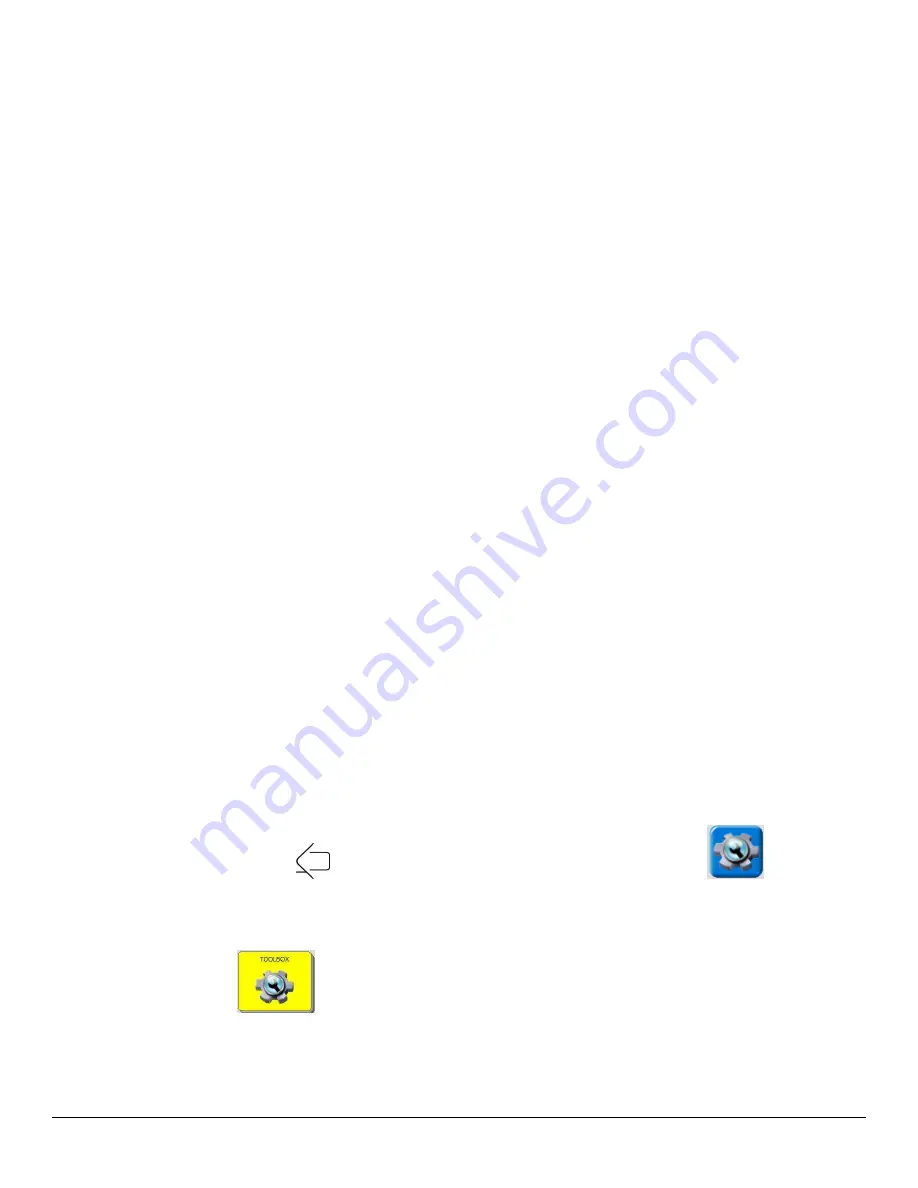
Accent 700 Hardware Manual
14
10.
A yellow box will appear with instructions to Press
the Pair button on the white circle label on the
Bluetooth adapter.
11.
The LED on the adapter will begin to blink. When a solid light appears, the adapter has paired with the
device and the computer. This process can take up to 20-30 seconds. In the Status Box in the
OUTPUT
MENU
, the message, “Paired, Connected” will confirm the connection.
12.
Exit the
OUTPUT MENU
and go to the spelling keyboard.
13.
Open a word document or another application on the computer where data can be entered.
14.
Type on the spelling keyboard. The entered data should appear on the computer screen.
Steps 6 and 7 can be performed in any order. Press the white circle first, then press the
Pair
option in the
OUTPUT MENU
or perform these steps in the reverse order.
Once the adapter is paired with the computer, it should remain paired. It can be removed and the next
time it is plugged in, the LED should light and it should be ready as long as the
OUTPUT MENU
is correctly set.
The Bluetooth adapter has a wide range so the communication device and the adapter do not have to
"see" each other in order to work.
The
Paired Devices
option in the
OUTPUT MENU
allows you to see and re-connect to any Bluetooth device
paired with the device
Disconnect
allows you to disconnect from the current Bluetooth device.
USB Cable
You must have the wireless option to connect the device to an external computer using the mini-USB cable
included with the device.
Connect the Cable
Plug the end of the cable into the mini-USB port on the back of the device.
Plug the other end of the cable into the mini-USB port on the computer.
Turn the device and the computer ON.
On the Device
Select the
HOME/TOOLS
key
on the right side of the display screen or select the
key to the
right of the Text Display Area.
Select the TOOLBOX key.
In the Toolbox, select the
OUTPUT MENU
.
Set
Output
to
ON
.
Set
Output Destination
to
EXTERNAL
.
Содержание Accent 700
Страница 1: ...16672v1 02 700 and 700 SB Hardware Manual PRENTKE ROMICH COMPANY...
Страница 2: ......
Страница 4: ...Accent 700 Hardware iv...
Страница 8: ...Accent 700 Hardware Manual 1 Accent 700 and Accent 700SB Hardware Manual...
Страница 35: ...Accent 700 Hardware Manual 28...
Страница 36: ......






























