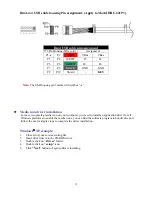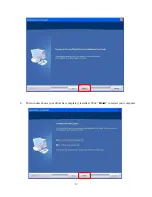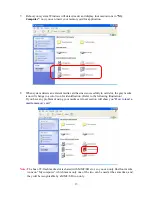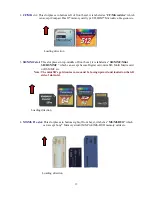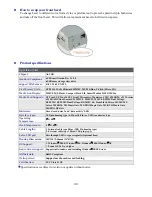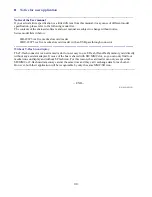2
Trademarks
All names and products mentioned below are registered trademarks of their respective companies.
Introductions
The All-in-1 internal Card Reader is ideal for 3.5 or 5.25inch drive bay installation. It is the best
solution for direct access to media cards in front of your computer.
The five media slots can support over twenty types of media cards, providing the advantages of
multiple card readers. The Card Reader directly accepts even the most popular small form-factor
flash cards such as Mini-SD, RS-MMC, MS-Duo and small T-flash, Micro SD, you can use them
without requiring any adapter. The card reader also supports standard media memory cards such as
Secure Digital card (SD), Multi Media card (MMC), Compact Flash
™
(CF), IBM
®
Microdrive,
Smart Media
™
(SM), Memory stick (MS), Memory stick pro, xD picture card and other compatible
memory cards.
Package contents
•
Internal card reader
•
Driver disc with manual
•
Installing Screws
Hardware requirements
z
IBM
®
PC computer with one available 3.5 or 5.25inch drive bay.
z
One dual USB2.0 on board host connector or USB host connector.
z
5.25” carrier (optional item) will require when you install in 5.25” bay.
System Support
z
Windows
®
98/SE, Windows
®
2000, Windows
®
ME, Windows
®
XP.
z
Linux OS kernel versions 2.4.x or later.
How to Install Your Card Reader to a drive Bay
---------------------------------------------------------------------------------------------------------------------
CAUTION:
z
Electrostatic discharge can damaged electronic components. Be sure you are properly grounded
before moving into next step.
z
You can touch any metal parts of the computer’s chassis or power supply unit to discharge any static
charge that may have built up inside your body.
-----------------------------------------------------------------------------------------------------------------------
1.
Turn your computer off and disconnect the power cord.
2.
Remove the cover of your computer. (Refer to your computer’s
hardware reference manual and follow the instructions about
removing the cover)
3.
Remove 3.5 or 5.25inch plastic cover on your PC’s front panel.
4.
Put the internal card reader with USB cable into the drive bay.
5.
Mount card reader firmly into drive carrier by four ISO 3
φ
*4mm
screws supplied in screw pack. (Refer to the illustration).
6.
If your USB interface is a pin housing connector, please connect
USB cable end to your on-board USB connector that is a standard
ten male pin-header on your motherboard. (Please refer to following
USB pin assignment description and check your computer’s
on-board pin assignment that is the same definition. You can refer to
your computer’s hardware reference manual.)