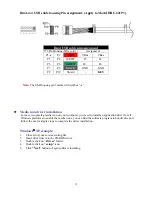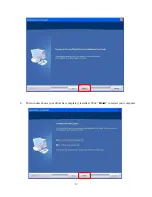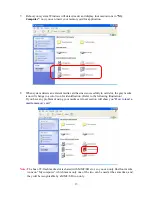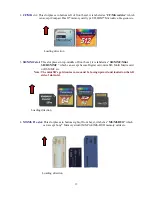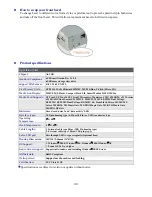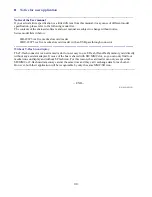11
Notice for user application
-------------------------------------------------------------------------------------------------------------------------------
Notice of the User manual
If your actual article specification is a little different from this manual, it may cause of different model
specification, please refer to the following model list.
The contents of the enclosed software and user manual are subject to change without notice.
Series model lists in below:
HR-221P3 is a five media slots card reader
HRU-221P3 is a five media slots card reader with an USB pass through connector.
-------------------------------------------------------------------------------------------------------------
Without T-Flash icon display
The T-flash connector is an extra media slot for user easy to use T-Flash (TransFlash) memory card directly
without any assistant adapter. It cause of the bus is shared with SD/ MMC slot, so you can only find four
media icons on display and without T-Flash icon. For this reason, the card reader can only accept either
SD/MMC or T-flash media memory card at the same time and they can’t exchange data for each other.
However, both their application will be recognizable by only the same MMC/SD icon.
---------------------------------------------------------------------------------------------------------------------------------
-- END --
P/N: M-510221P3