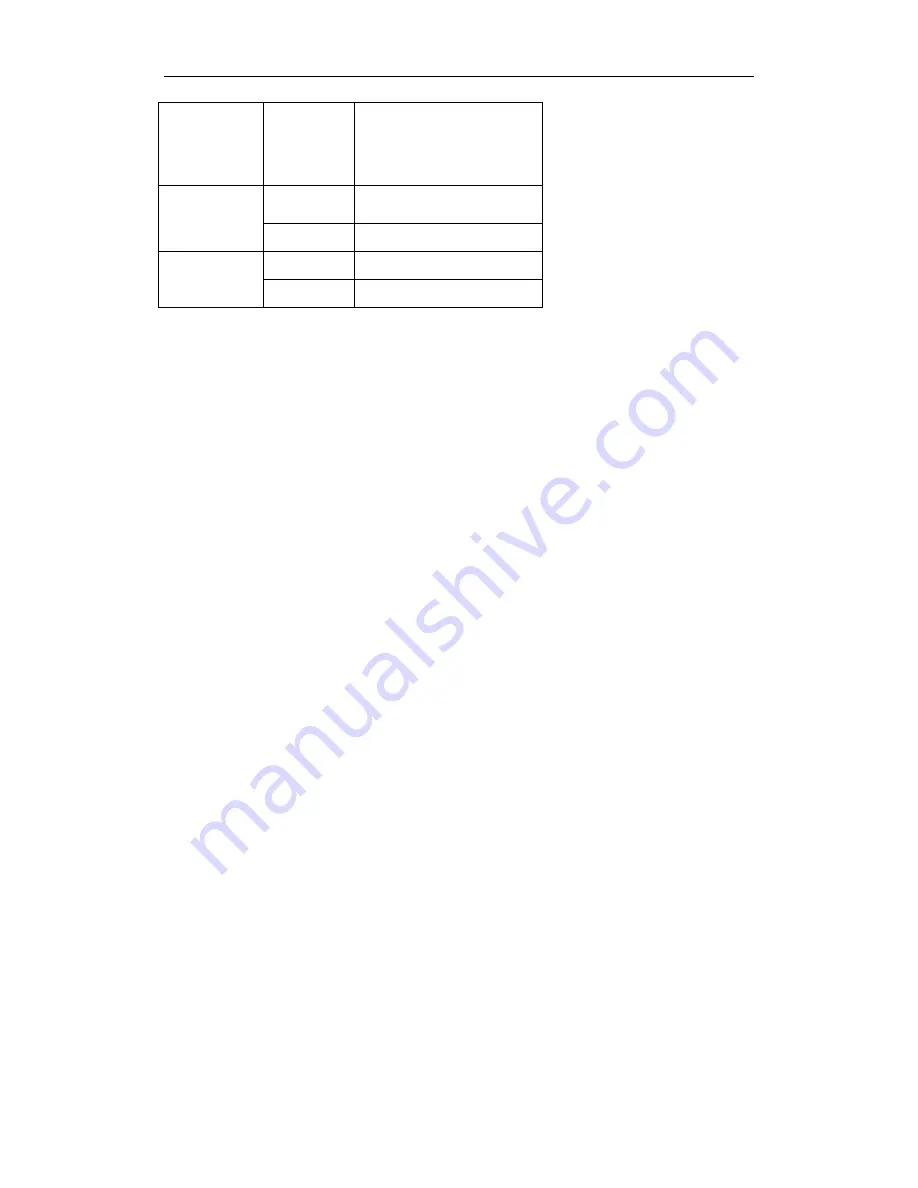
150Mbps Wireless-N Broadband Router
Quick Installation Guide
3
SYS Flashing
Power on
Router system running
WPS working (orange)
WAN
On
WAN Connection normal
Flashing Data
transmitting
LAN
On
LAN Connection normal
Flashing Data
transmitting
5.
Configure Your Computer
You can manage the 150Mbps Wireless-N broadband router through the Web browser- based
configuration utility. To configure the device via Web browser, at least one properly
configured computer must be connected to the device via Ethernet or wireless network. The
router is configured with the
default IP address of 192.168.1.1
and
subnet mask of
255.255.255.0
and its DHCP server is enabled by default.
Here we use Windows XP for example. If your network settings are not already set and
you need to complete this step, the configurations are similar for the other operating
systems.
¾
Go to
Start
, right click on
My Network Places
, select
Properties
, and right click on the
Local Area Connection
. In the screen that appears, select
Internet Protocol (TCP/IP)
and
then click
Properties
.































