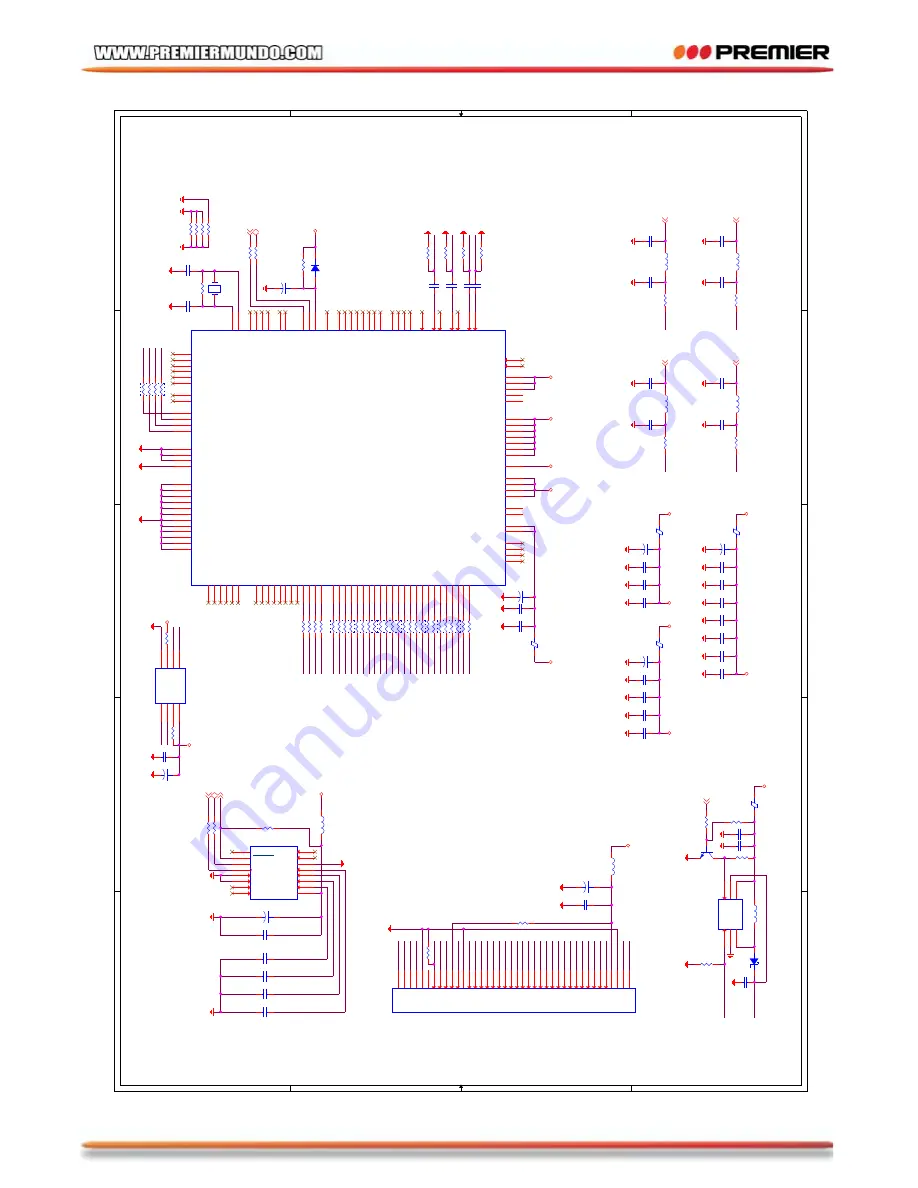
5
5
4
4
3
3
2
2
1
1
D
D
C
C
B
B
A
A
CVBS_
R3 R2 R1 R0
R6
R7
R4
R5
G2
G3
G0
G1
G6
G7
G4
G5
B2
B3
B0
B1
B6
B7
B4
B5
VSY
NC
HSY
NC
PC
LK
BA
CK
_V_
DE
S_
C_
S_
Y_
S_
Y_
CVBS_
S_
C_
BA
CK
_V_
VL
ED+
HSY
NC
VSY
NC
PC
LK
R2
R0
VL
ED-
G3
R4
R5
R6
R3
R1
B1
R7
G0
G1
G2
G4
G5
G6
G7
B0
X1
Y1
B2
B3
B4
B5
X2
Y2
B6
B7
VL
ED-
VL
ED+
Y2 X1 Y1
X2
DE
SP
I_C
LK
SP
I_D
SP
I_Q
SP
I_C
SB
SP
I_Q
SP
I_C
LK
SP
I_D
SP
I_C
SB
AG
ND
AG
ND
AG
ND
AG
ND
AG
ND
AG
ND
DG
ND
DG
ND
DG
ND
DG
ND
VO
D18
AV
DD
33
VDD
33_
IO
VO
D18
DG
ND
DG
ND
DG
ND
VDD
33
AG
ND
AG
ND
DG
ND
AG
ND
AG
ND
AG
ND
AG
ND
DG
ND
DG
ND
DG
ND
VDD
33
DG
ND
DG
ND
DG
ND
DG
ND
DG
ND
DG
ND
TFT
+5V
DG
ND
DG
ND
DG
ND
DG
ND
VDD
33
DG
ND
DG
ND
DG
ND
DG
ND
DG
ND
DG
ND
DG
ND
VDD
33_
IO
VDD
33
DG
ND
AG
ND
AG
ND
AG
ND
AG
ND
AV
DD
33
VDD
33
DG
ND
DG
ND
DG
ND
DG
ND
VO
D18
VDD
18
DG
ND
VG
ND
AG
ND
DG
ND
AG
ND
VDD
33_
IO
DG
ND
VDD
33_
IO
DG
ND
DG
ND
VO
D18
S_C
S_Y
CVBS
SDA
SCL
BA
CK
_V
BK
_EN
PE
NINT
SCL SDA
L2
2.7uH
T117AD
U1
T117
AD
VO18
1
AVDDB
2
ACB1
3
ACB0
4
AY1
7
AY0
8
AVDDG
9
AVDDR
10
ACR1
11
ACR0
12
AGNDR
13
AGNDA
14
LV
C3
44
AVD33
71
AVD33
85
VDD33
98
VFBL/
VFBI
119
AVDDA
21
QE0/sD0/
VOD0/GP
A0
91
QE1/sD1/
VOD1/GP
A1
92
QE3/sD3/
VOD3/GP
A3
102
GND
103
QE5/sD5/
VOD5/GP
A5
105
Q1H/GPB4/PWM4
106
QE6
66
AOR
24
NC1
25
SOY
IN
111
PWM1
59
PWM2/PWMDC
60
PWM3/
VPWMN
61
PVD33
121
FILT
122
GNDP
124
GNDP
125
VPLL
123
DVD33
127
S
AR00
114
S
AR01
115
VD33PWM
116
VS33PWM
117
VFB
118
CPU
IN
T
/RS232
T
X/V
PWMP/DDCSDA
38
GPD0
53
GPD1
54
GPD2
55
GPD3
56
VDD18
57
LV
C4
46
LV
C5
47
LV
C6
48
LV
C7
49
NC2
50
GND
51
IR1
40
LV
C0
41
LV
C1
42
LV
C2
43
VDD33
45
NC3
99
LV
CLK
100
QE2/sD2/
VOD2/GP
A2
101
RS
TB
35
SDA
36
SPI_Q/GPC7
34
XCLK2MC/RS232R
X/V
CKP/DDCSCL
39
SCL
37
S
AR10
112
S
AR11
113
XCLKI
26
XCLKO
27
QE7
67
QE8
68
QE9
69
QE10
72
QE11
73
QE12
74
QE13
75
QE14
78
QE15
79
QE16
80
QE17
81
QE18
82
QE19
83
QE20
86
QE21
87
QE22
88
QE23
89
HSO/POL/
VCOM/GPB0
93
VSO/S
T
H1/GPB1
94
DEO/
IN
VO/S
T
H2/GPB2
95
CLKO/
VOCLK/GPB3
96
LP/OEH/
VCOM_
I/GPB5
107
S
T
V1/sD6/
VOD6/GPB6
108
GCLK/CKV
64
GOE/OEV
65
S
T
V2/sD7/
VOD7/GPB7
109
NC4
110
RL/GP
A6/DB
I0/
VPWMP
62
UD/GP
A7/DR
I0/
VCKP/
VCKN
63
GND
28
GND
52
AVS33
70
AVSS
76
AVS33
84
GND
90
QE4/sD4/
VOD4/GP
A4
104
PVD33
120
DVD33
126
AGNDB
5
AGNDG
6
AIL1
15
AIR2
18
GND
29
SPI_S/GPC4
30
VDD18
32
SPI_D/GPC6
33
AIR1
16
AIL2
17
AIL3
19
AIR3
20
AVDDA
22
AOL
23
SPI_C/GPC5
31
VDD18
58
AVDD
77
VDD18
97
VO18
128
L7
10uH
C49
NC
R5
0
+
TC2
100u
/6
TS
C2003
U3
VDD
1
X+
2
Y+
3
X-
4
Y-
5
GND
6
VBAT1
7
VBAT2
8
IN1
16
IN2
15
A0
14
A1
13
SCL
12
SDA
11
PENIRQ
10
VREF
9
C30
104
FB1
601
C2
330p
C34
104
RN5
33
1
2
3
4
5 6 7 8
U2
FSP
3305
SW
1
GND
2
FB
3
EN
4
OV
5
IN
6
+
TC6
47u
/6.3
R33
33
L3
2.7uH
R10
33
C10
105
L1
2.7uH
U6
NC
HOLD*
7
VCC
8
C
6
D
5
S*
1
Q
2
W*
3
VSS
4
RN2
33
1
2
3
4
5 6 7 8
D1
1N
4818
C42
104
C8
680p
C35
104
R31
47K
R6
75
R25
NC
R19
33
C39
104
C33
104
FB3
601
C19
22p
Q1
KT
C3875
FB5
601
RN1
33
1
2
3
4
5 6 7 8
R32
33
FB4
601
R18
22K
R26
10K
C28
102
C25
102
D2
1N
5819
C3
330p
+
TC3
1u
/6V3
R30
33
R46
10K
+
TC4
47u
/6.3
R13
33
R28
5R6
C9
330p
R14
33
RN4
33
1
2
3
4
5 6 7 8
R1
0
C32
104
R29
10K
C12
330p
C22
106
C17
104
R11
33
Y1
27
M
Hz
L6
10uH
+
TC
14
NC
R20
33
C7
105
C23
104
C21
105
C1
105
C27
102
R15
33
R3
0
J1
FP
C40
VLED-
1
VLED+
2
GND
3
VDD
4
PCLK
30
D
ISP
31
HSYNC
32
VSYNC
33
DE
34
AV
DD
35
GND
36
X1
37
Y1
38
X2
39
Y2
40
R0
5
R1
6
R2
7
R3
8
R4
9
R5
10
R6
11
R7
12
G0
13
G1
14
G2
15
G3
16
G4
17
G5
18
G6
19
G7
20
B0
21
B1
22
B2
23
B3
24
B4
25
B5
26
B6
27
B7
28
GND
29
R24
NC
FB2
601
R12
33
C24
104
R8
NC
C41
104
C29
104
C4
105
L5
22uH
+
TC8
47u
/6.3
R4
4
NC
+
TC5
10u
/10
C20
106
C38
104
R4
75
C6
330p
R17
33
C26
102
RN3
33
1
2
3
4
5 6 7 8
L4
2.7uH
R22
0
R7
0
C37
104
R4
5
NC
+
TC7
47u
/6.3
R16
NC
RN6
NC
1
2
3
4
5 6 7 8
C31
104
R21
1M
C40
104
C11
330p
R23
0
R27
100
C36
104
C5
680p
C16
104
C18
22p
R2
75
P-42
Содержание SCR-4710TVD
Страница 39: ...P 38 ...
Страница 40: ...P 39 ...
Страница 41: ...P 40 ...
Страница 42: ...P 41 ...
Страница 45: ...P 44 ...
Страница 46: ...P 45 ...
Страница 47: ...P 46 ...
Страница 48: ...P 47 ...
Страница 49: ...P 48 ...
Страница 50: ...P 49 ...
Страница 51: ...P 50 ...
Страница 52: ...P 51 ...
Страница 53: ...P 52 ...
Страница 54: ...P 53 ...
Страница 55: ...P 54 ...
Страница 56: ...P 55 ...
Страница 57: ...P 56 ...
Страница 58: ...P 57 ...
Страница 59: ...P 58 ...
Страница 60: ...P 59 ...
Страница 61: ...P 60 ...
Страница 62: ...P 61 ...
Страница 63: ...P 62 ...
Страница 64: ...P 63 ...






























