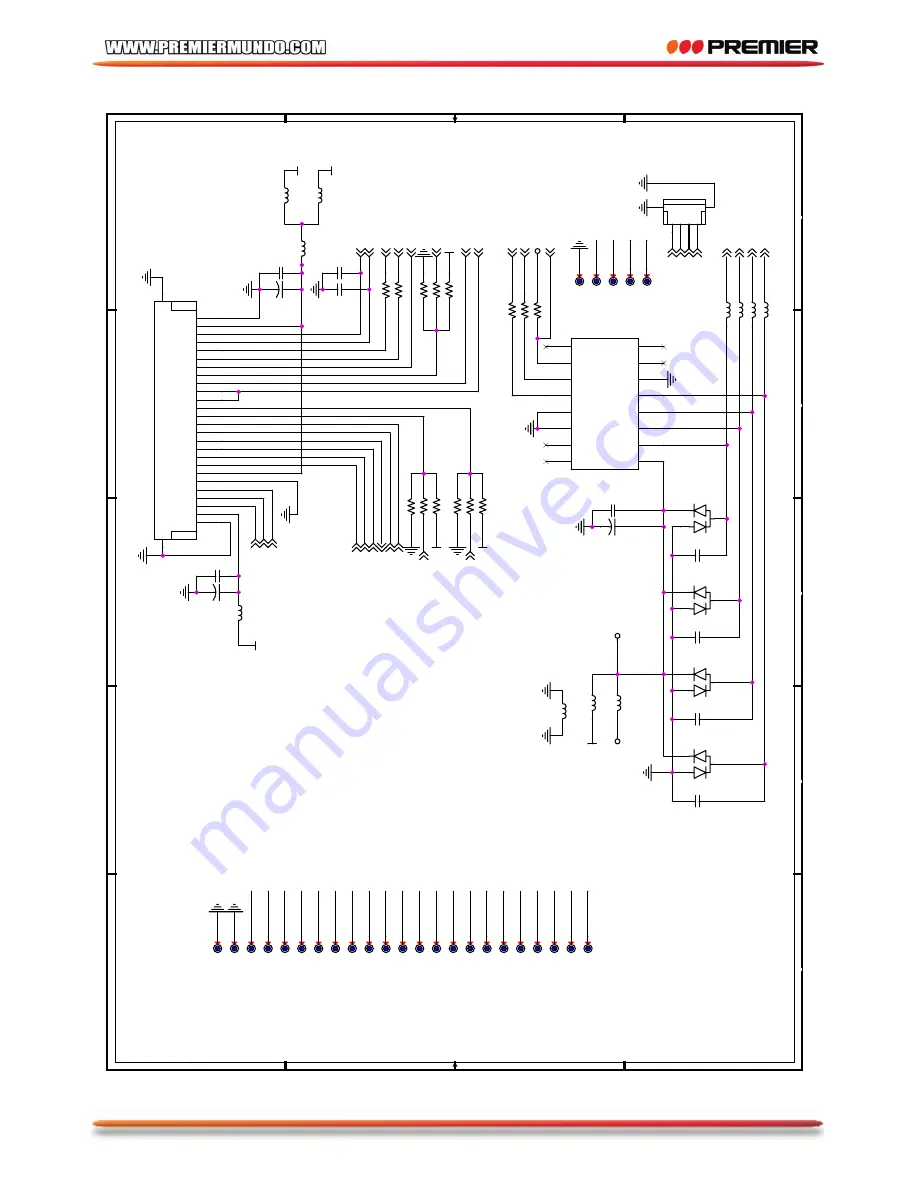
5
5
4
4
3
3
2
2
1
D
D
C
C
B
B
A
A
L_R
LCD+5V
MOD
3V3_5V
STVD
STVU
U_D
Y-
X-
Y+
X+
3V3_5V
VGL
VGH
STVD
CKV
STVU
OEV
U_D
L_R
VCOM
OEH
MOD
STH1_R
STH2_L
CPH2
CPH3
VG
VR
VB
LCD+5V
CPH1
3V3
3V3
TFT+5V
3V3
TFT+5V
3V3
TSC_3V3
TSC_3V3
TFT+5V
3V3
VB
6
VG
6
VR
6
VGH
6
STV2_U
6
CKV
6
STH1_R
6
CPH1
6
CPH2
6
CPH3
6
STH2_L
6
OEH
6
VGL
6
Q1H_MOD
6
STV1_D
6
CPH3_3
6
OEV
6
VCOM
6
CPH2_2
6
SCL
6
SDA
6
T.CS
6
Y-
X-
Y+
X+
X+
Y-
X-
Y+
C121
102
R126
33R
OEV
1
L19
10uH
GND5
1
R97
NC
VB
1
R136
33R
COM4
4P-DOWN/1MM
1 2 3 4
A
B
OEH
1
C85
104
U_D
1
Y-
1
GND3
1
R95
4K7
L26
33RKT
STVD
1
D18
BAV99
1
2
3
L27
33RKT
MOD
1
R93
NC
L14
10uH
X-
1
L28
33RKT
IC7
TSC2003A
VDD
1
X+
2
Y+
3
X-
4
Y-
5
GND
6
BAT1
7
VBAT2
8
VREF
9
PENIRO
10
SDA
11
SCL
12
A1
13
A0
14
IN2
15
IN1
16
C84
104
VGL
1
R92
4K7
Y+
1
JP2
NC
C122
102
R96
0R
R127
33R
COM11
26P-DOWN/0.5MM
GND
1
VCC
2
VGL
3
VGH
4
STVD
5
STVU
6
CKV
7
U/D
8
OEV
9
VCOM1
10
VCOM2
11
L/R
12
MOD
13
OEH
14
STHL
15
STHR
16
CPH3
17
CPH2
18
CPH1
19
VDD1
20
GND1
21
VR
22
VG
23
VB
24
VDD2
25
AVSS
26
A
A
B
B
CPH1
1
C86
104
C82
104
R98
NC
D19
BAV99
1
2
3
R94
NC
R135
33R
X+
1
CKV
1
LCD+5V
1
L_R
1
JP1
NC
+
EC24
10uF/16V
CPH2
1
VGH
1
GND4
1
+
EC23
10uF/16V
C83
104
STH1_R
1
STVU
1
VCOM
1
CPH3
1
L25
33RKT
+
EC26
10uF/16V
STH2_L
1
R134
47K
3V3_5V
1
C120
102
VR
1
D16
BAV99
1
2
3
VG
1
L21
10uH
C119
102
R128
NC
L29
NC
D17
BAV99
1
2
3
R132
NC
L35
0R
P-
4
5
Содержание SCR-4606TVD
Страница 48: ...P 47 ...
Страница 49: ...P 48 ...
Страница 50: ...P 49 ...
Страница 51: ...P 50 ...
Страница 52: ...P 51 ...
Страница 53: ...P 52 ...
Страница 54: ...P 53 ...
Страница 55: ...P 54 ...
Страница 56: ...P 55 ...
Страница 57: ...P 56 ...
Страница 58: ...P 57 ...
Страница 59: ...P 58 88 J8311 02 ...














































