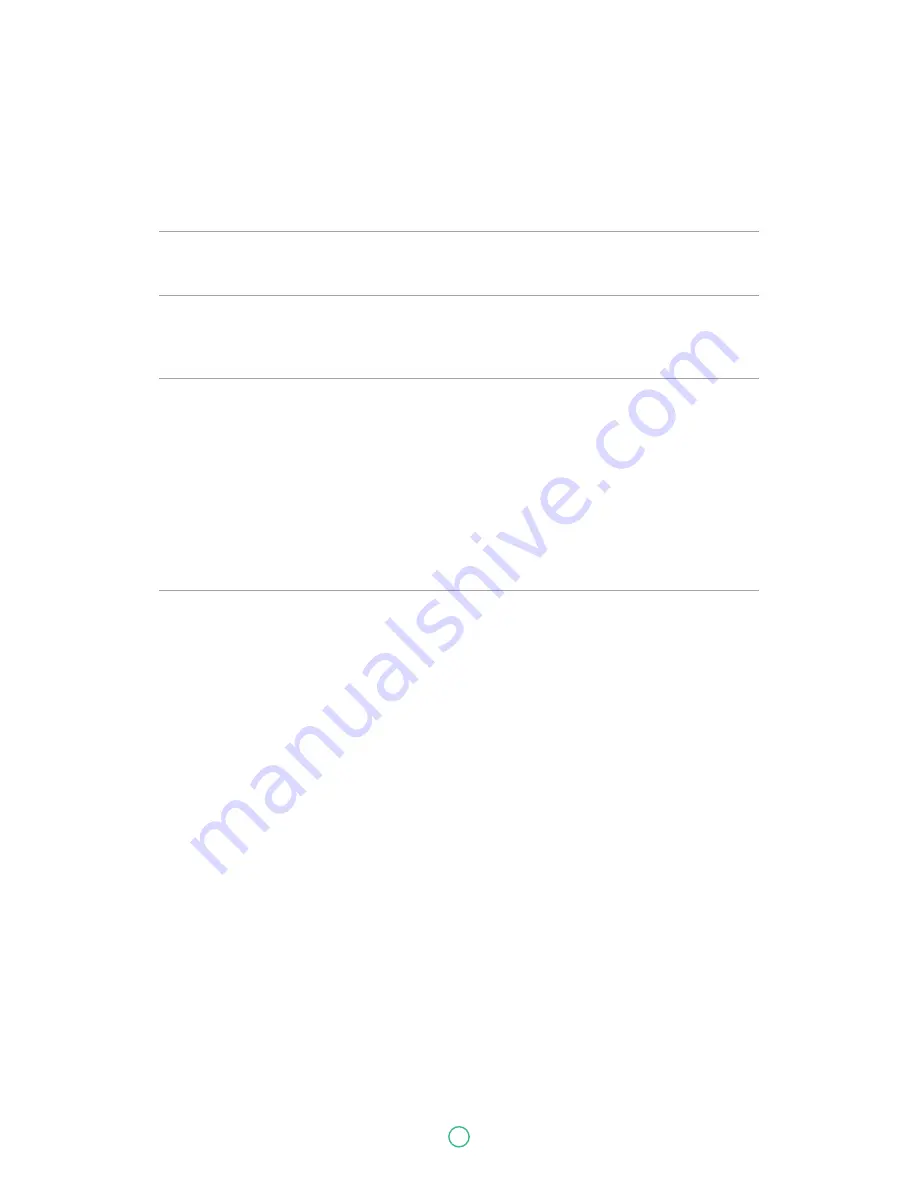
User Guide
Predia Go!II
42
Input/Output
Sensors
Speaker & Mic
Language
AC adapter
Certification
Safety&
Environment
•
1 x DC-in
•
1 x micro-USB 2.0, OTG port
•
1 x 3.5mm Mic/headphone jack combo (American-type)
•
1x micro HDMI port
•
1 x micro SD card slot
3-axis G-sensor
•
E-Compass
Speaker:
•
2 x Digital build-in speakers
•
0.49 Watt
•
Arabic
•
Brazil Portuguese
•
English
•
French
•
German
•
Greek
•
Hebrew
•
Hungarian
•
Italian
•
DC Output:5V/3A
•
Input Voltage: From 100 – 240VAC Nominal
•
Input Frequency: From 47 – 63Hz.
•
Model:
- Asian Power Devices Inc:
WA-15I05Fy, WA-15I05R(where y can be A, B, C, G, K, N, S, T or U)
EMC
•
CE /FCC
RF
•
FCC&SAR / R&TTE/ SAR
•
UL / CB
•
WEEE
•
CCC
•
RoHS (Restriction of Hazardous Substances, EU
directive 2011/65/EU + amendments)
•
IP52h
•
Energy Star 6.1
•
HDMI (Type D)
•
Latin Spanish
•
Portuguese
•
Russian
•
Simplified Chinese
•
Spanish
•
Thai
•
Traditional Chinese
•
Turkish
Содержание Go! II
Страница 1: ...www predia nl Predia Go II User Guide...

































