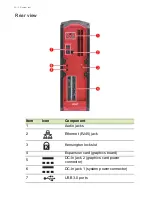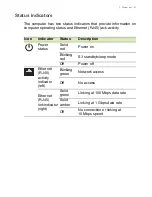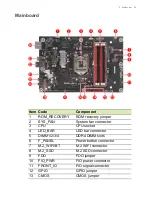8 - Information for your safety and comfort
Tips and information for comfortable use
Computer users may complain of eyestrain and headaches after
prolonged use. Users are also at risk of physical injury after long
hours of working in front of a computer. Long work periods, bad
posture, poor work habits, stress, inadequate working conditions,
personal health, and other factors greatly increase the risk of physical
injury.
Incorrect computer usage may lead to carpal tunnel syndrome,
tendonitis, tenosynovitis or other musculoskeletal disorders. The
following symptoms may appear in the hands, wrists, arms, shoulders,
neck or back:
• numbness, or a burning or tingling sensation
• aching, soreness or tenderness
• pain, swelling or throbbing
• stiffness or tightness
• coldness or weakness
If you have these symptoms, or any other recurring or persistent
discomfort and/or pain related to computer use, consult a physician
immediately and inform your company's health and safety
department.
The following section provides tips for more comfortable computer
use.
Finding your comfort zone
Find your comfort zone by adjusting the viewing angle of the monitor,
using a footrest or raising your sitting height to achieve maximum
comfort. Observe the following tips:
• refrain from staying too long in one fixed posture
• avoid slouching forward and/or leaning backward
• stand up and walk around regularly to remove the strain on your leg
muscles
• take short rests to relax your neck and shoulders
• avoid tensing your muscles or shrugging your shoulders
Содержание G1-710
Страница 1: ... 1 Predator G1 710 User s Guide ...
Страница 17: ... 17 2 System tour In this section you will find Hardware features of your computer ...
Страница 55: ...5 Killer network 55 Wifi Manager Select the Wifi Manager tile to see all available wireless network connection ...
Страница 56: ...56 6 Upgrading your computer In this section you will find Instructions on how to replace a hardware component ...
Страница 69: ...6 Upgrading your computer 69 7 Remove the hard drive from the bracket ...
Страница 71: ...6 Upgrading your computer 71 4 Connect the cable to the new hard drive 5 Secure the HDD cable with two screws ...