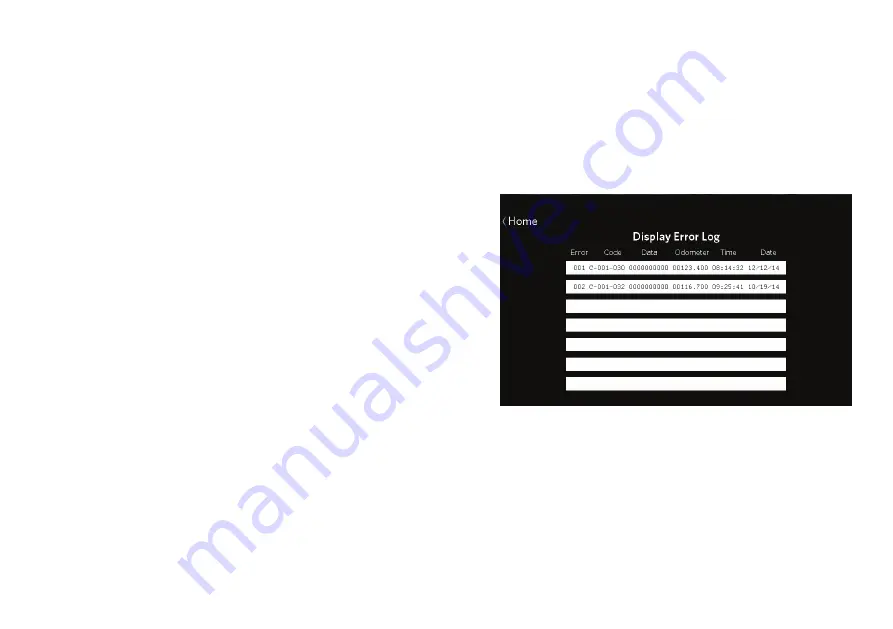
Changing the System Settings
69
Displaying the Error Log
Each entry in the error log includes the following
information:
An error ID number
An error code
Data providing details about the error
The time and date when the error occurred
The odometer setting when the error occurred
To display the error log:
1.
At the home screen, touch
Settings
.
2.
At the Settings screen, touch
Information
.
3.
At the Information screen, touch
Error Log
.
Figure 39: Error log
4.
When you are finished viewing the error log, touch
Home
.
Содержание EFX 245
Страница 5: ......
Страница 81: ...Precision Series Energy Series Elliptical Fitness Crosstrainer Owner s Manual EFX 447 245 76 Notes ...
Страница 85: ......
Страница 106: ......






























