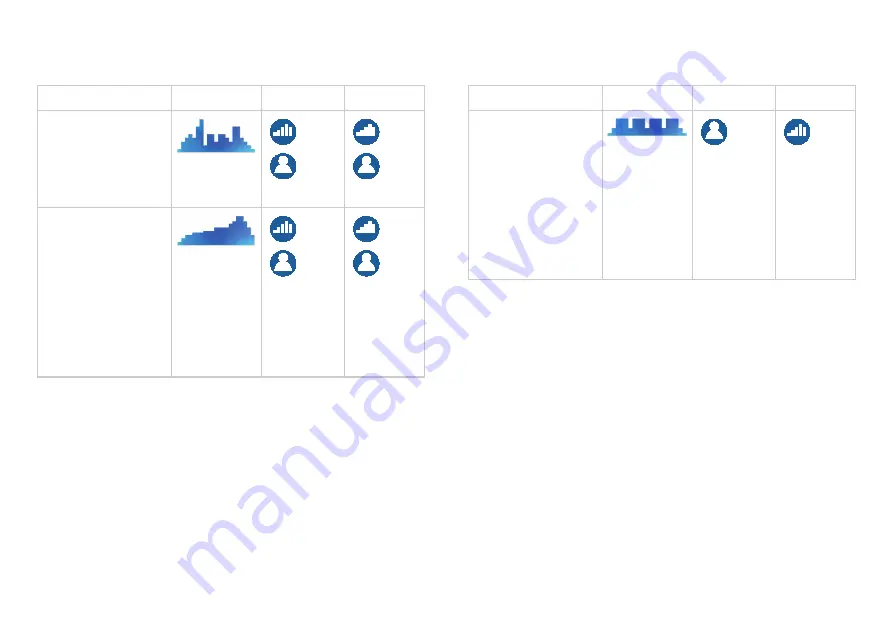
Choosing and Completing a Workout
41
Workout
Profile
CrossRamp Resistance
Mountain Peaks:
A
simulation of a
two-summit climb.
(No climbing gear
required!)
Hill Climb:
A
simulation of a
steady climb to the
top of a large hill.
The equipment
provides
instructions on
when to pedal
backward.
Workout
Profile
CrossRamp Resistance
Heart Rate Cardio:
Work and rest
cycles managed by
the equipment to
keep your heart
rate at the best
level for moderate
cardiovascular
conditioning.
Содержание EFX 245
Страница 5: ......
Страница 81: ...Precision Series Energy Series Elliptical Fitness Crosstrainer Owner s Manual EFX 447 245 76 Notes ...
Страница 85: ......
Страница 106: ......











































