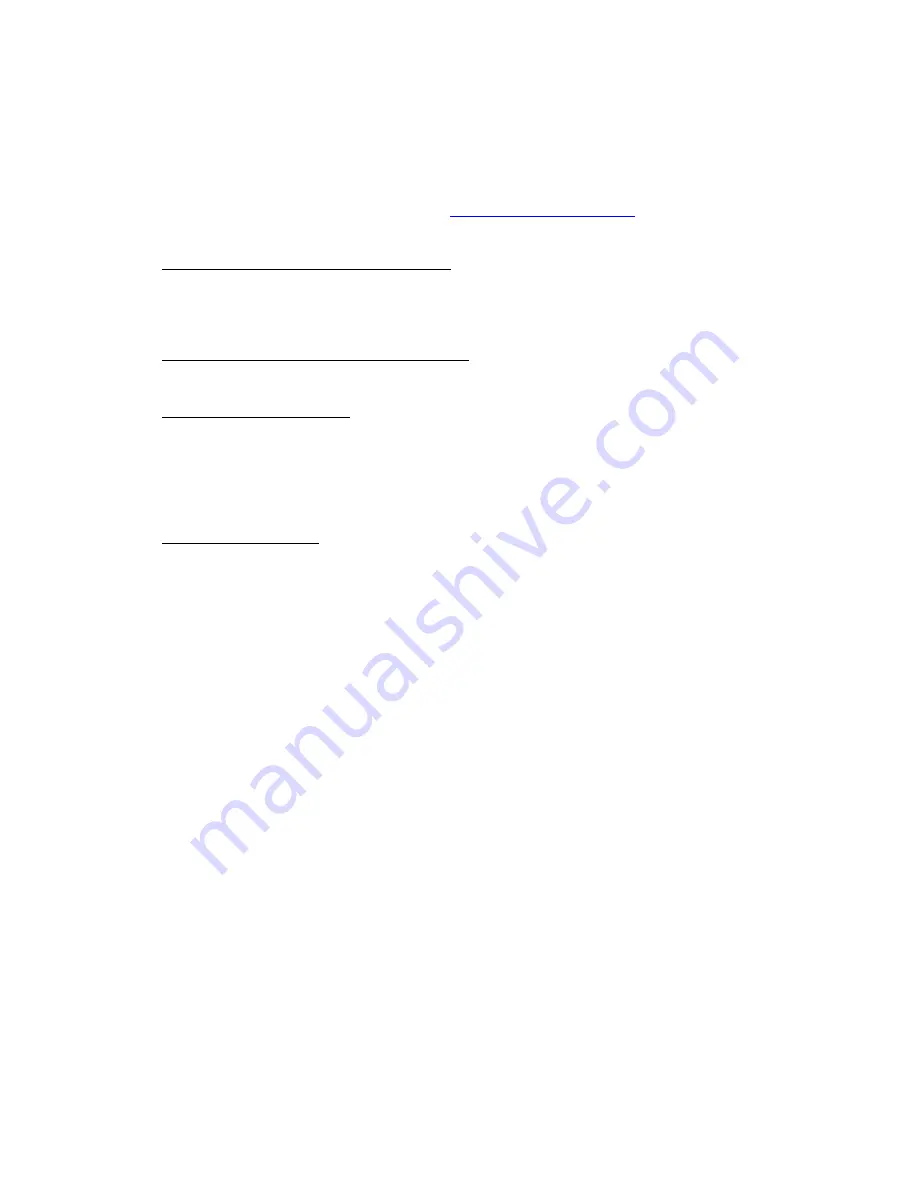
ITX 3000/2000 Printer User Manual
(UMITX315.PDF
)
Page 60 of 82 Date: 4/27/05
16.3
Installing the Windows Driver
To load the Printer Driver the generalized procedure is to, click on
Start =>Settings=>Printers
, and then double-click
Add
Printer
to invoke the Windows Add Printer Wizard. Then follow the Windows, on screen, instructions to load the driver. Note,
however, that the installation procedure is somewhat different for each data interface (Parallel, Serial, USB). Download the
proper Driver Installation instructions from our website (
www.practicalautomation.com
).
16.3.1
Interface Choices – G Version Firmware Printer
Parallel IEEE-1284 and USB 2.0 (Full Speed) Interfaces are available for the ITX-G Printer. The Serial Interface is NOT
supported on the ITX-G printer. The large amount of data required, for the Windows WYSIWYG function, makes this interface
impractical.
16.3.2
Interface Choices – FGL Version Firmware Printer
The FGL firmware will work well with a Parallel, USB, or RS-232 Serial interface.
16.3.3
Adaptive Print Speed (G-Only)
The data delivery rate, of a Windows parallel port, varies with the specific operating system chosen, the PC’s clock speed and
BIOS settings (ECP with DMA is the fastest). At the start of data, the ITX-G printer samples the host computer’s parallel port
data delivery rate. It adapts the ensuing ticket’s print speed to match the sampled rate. This data rate and print speed matching
provides for best print quality. This is the printer’s default setting. This can be disabled, and fixed by the user, by changing the
selection of the “IPS CLAMP” setting.
16.3.4
Printer Status Information
The ITX-G Printer Status Information is based on that of the GTX2000/GTX3004A Ticket Printers. Refer to the GTX User’s
Manual for this information.






























