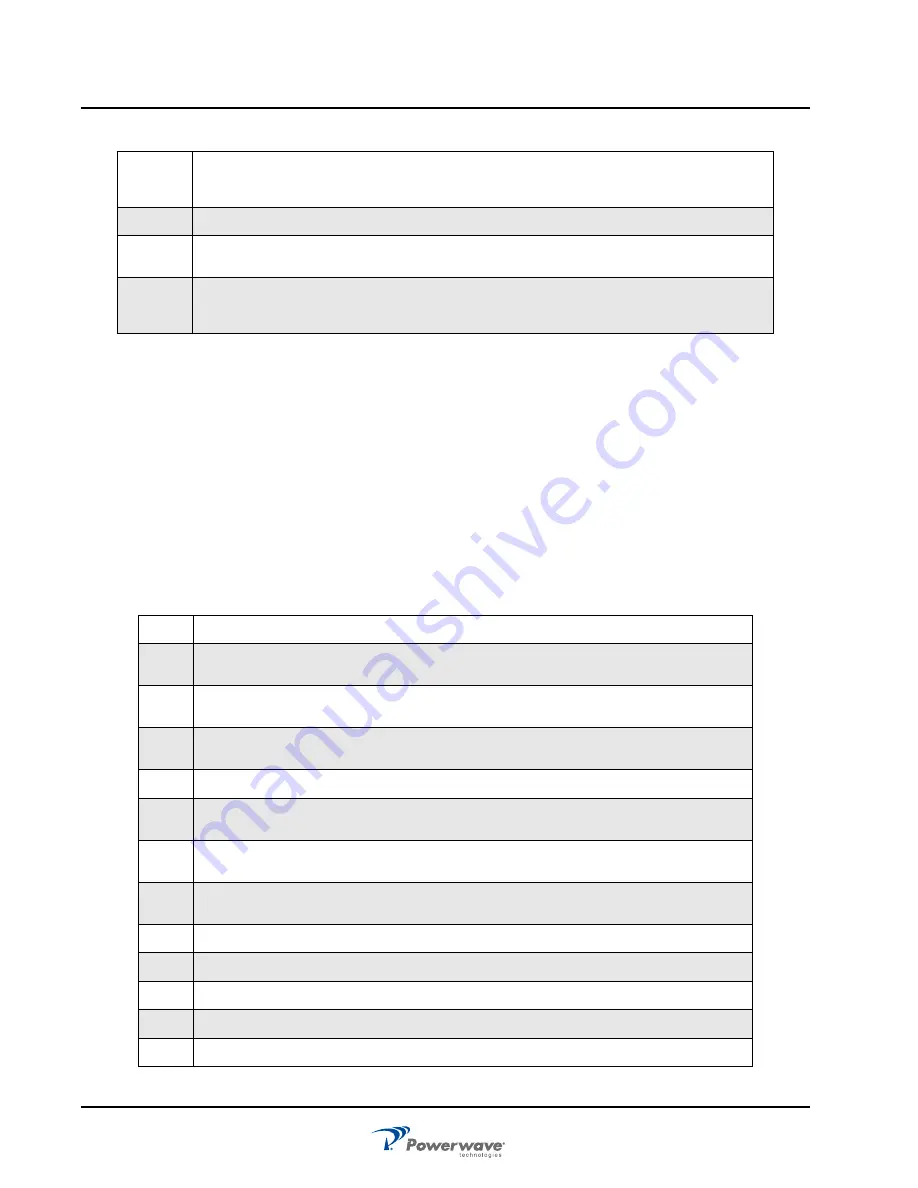
OS-1933-E3-003
OS System Configuration
3-2
044-05243 Rev A
OS System Configuration
Configure PC for Communication
Powerwave products typically have two LAN connections for interfacing with the customer’s equipment for
control and monitoring of the product, see Figure 3-1. The “Site LAN” is used to interface with the customer’s
base station (BTS) equipment for remote control and monitoring and the “Local LAN” is used for walk up or
local control and monitoring. The Site LAN IP address is assigned automatically by DHCP. The Local LAN IP
address is fixed from the factory at 192.168.255.1. To communicate with the product via the Local LAN, the
user must configure the laptop with a fixed IP address such as “192.168.255.2”.
There are several ways to access the Network Connections dialog box and may be different from operating
system to operating system. The following steps in Table 3-2 and Figures 3-1 through 3-6 are based on using
Windows XP.
The PC’s network interface should now be ready to communicate through the Local LAN.
8
Measure the output DC voltage. There is a fused output for each MCPA and the Controller. All
outputs should be 28.5V +/-0.5Vdc. If the voltage measurements are non-compliant with the
limits troubleshoot the power system before proceeding.
9
Close and secure the rear door to ensure the rear fan will operate
10
Enable all of the installed MCPAs. After ~10seconds the MCPAs should display a solid green
LED. If not a solid green reference the troubleshooting section in Chapter 4.
11
The LEDs on the front panel of the controller will illuminate solid green for the enabled and
functioning sectors. Alarms may be present; the configuration portion of the installation should
be performed.
Table 3-2 Configure PC for Communication
Step
Action
1
Connect a laptop PC to the front Ethernet port on the control module with a network cross-
over cable. See Figure 3-1.
2
Go to Network Connections through either the Control Panel, the Start Menu, or by clicking
the Network Connections icon in the system tray. See Figure 3-2.
3
Right click and select “disable” for the “Local Area Connection” or appropriate network
connection that will be connected to the Local LAN.
4
Right click and select “properties” to bring up the “Properties” dialog box. See Figure 3-3.
5
In the “This connection uses the following items:” field, deselect all checkboxes except the
Internet Protocol (TCP/IP) checkbox. See Figure 3-3
6
Highlight the “Internet Protocol (TCP/IP)” menu item and select Properties to bring up the
“Internet Protocol (TCP/IP) Properties” dialog box. See Figure 3-4.
7
Check “Use the following IP address” and enter the fixed IP address such as
“192.168.255.2.” Enter the Subnet mask of 255.255.255.0. See Figure 3-5.
8
Select “OK” and then “Close.”
9
Right click on the network connection and select “Enable.” See Figure 3-6.
10
Open a web browser and type in the following web page - http://192.168.0.1.8080.
11
Type in ” User” as the User ID and “Password” for the Password.
12
Choose Submit.
Table 3-1 Initial Start-Up Procedure (Continued)
Содержание OS-1933-E0-003
Страница 4: ...OS 1933 E3 003 Revision Record ii 044 05243 Rev A This page intentionally left blank...
Страница 6: ...Safety OS 1933 E3 003 viii 044 05243 Rev A This page intentionally left blank...
Страница 18: ...OS 1933 E3 003 Scope of Manual 1 8 044 05243 Rev A This page intentionally left blank...
Страница 28: ...OS 1933 E3 003 Installation Instructions 2 10 044 05243 Rev A This page intentionally left blank...


















