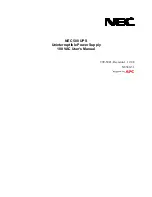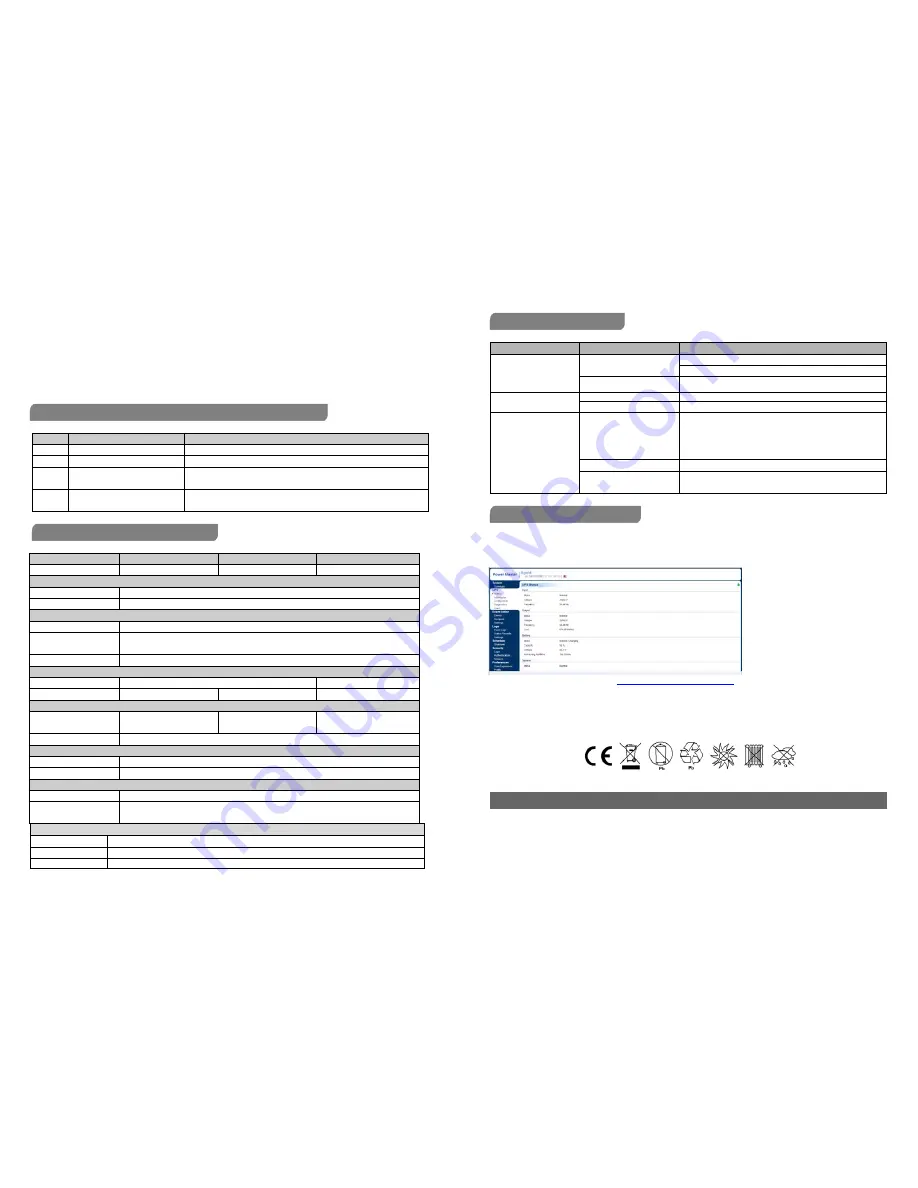
4
.
AC outlet
The UPS provides outlets for connected equipment to insure temporary uninterrupted operation during a power
failure and against surges and spikes.
5.
Input Circuit Breaker(Only for 1000 model)
The circuit breaker provides overload protection.
6.
USB COMM. Port
This port allows connection and communication from the USB port on the computer to the UPS unit
DEFINITIONS FOR ILLUMINATED LED INDICATORS
LED
Alarm
Condition
On
Off
Normal
Flash
Beep 1 time In Every 30 Seconds
Utility Failure-The UPS is providing battery power to outlets.
Flash
Beep 1 time In Every 2 Seconds
Utility Failure-The UPS is providing battery power. The rapid beeps indicate the
battery will run out of power shortly.
On/Flash
Beep 1 time In Every 0.5 Second
Overload-Occurs when connected equipment exceeds the rating of the unit.
Turn the UPS off and unplug at least one piece of equipment from the UPS.
TECHNICAL SPECIFICATIONS
Model
VI 650 SB
VI 850 SB
VI 1000 SB
Capacity (VA/W)
650/360
850/480
1000/600
Input
Nominal Voltage
230Vac
NominalFrequency
50Hz
Output
On Battery Output Voltage
220–240Vac
On Battery Output
Frequency
50 Hz+/-1%
Overload Protection
Breaker / Fuse
Physical
Dimensions( WxHxD)(mm)
84x159x252
100x 189x325
Weight
3.8kg
4.2kg
6.9kg
Battery
Sealed Maintenance Free
Lead Acid Battery
CB12-7(M)x1
CB12-8(M)x1
CB12-7(M)x2
Typical Recharge Time
8 Hours
Warning Diagnostics
Indicators
Power On/ Using Battery
Audible Alarms
On Battery, Low Battery, Overload, Fault
Environmental
Operating Temperature
0°C to 40°C
Operating Relative
Humidity
0 to 90%
Management
Auto-Charger
Yes
Auto-Restart
Yes
USB COMM.Port
Yes, with HID support
TROUBLE SHOOTING
Problem
Possible Cause
Solution
The UPS does not perform
expected runtime.
Batteries are not fully charged.
Battery is slightly worn out.
Recharge the battery by leaving the UPS plugged in.
Contact Technical Support.
The unit is not connected to an
AC outlet.
The unit must be connected to a 220-240V outlet.
The UPS will not turn on.
The battery is worn out.
Contact Technical Support.
Mechanical problem.
Contact Technical Support.
Outlets do not provide
power to equipment
Fuse is blown or breaker is
tripped due to overload.
Turn the UPS off and unplug at least one piece connected equipment.
Unplug the power cord of the UPS then replace the blown fuse with a spare
one or press the circuit breaker knob. Connect power cord then turn the UPS
on. Make sure that your spare fuse meets the specification.
Batteries are discharged
Allow the unit to recharge for at least 4 hours.
Unit has been damaged by a
surge or spike.
Contact Technical Support.
SOFTWARE DOWNLOAD
PowerMaster management software provides a user-friendly interface for your power systems. The graphic user interface is intuitive and
displays essential power information at a glance. Please follow procedure below to install the software.
Installation procedure:
1.Download PowerMaster from the website:
http://powermaster.powerwalker.com/
2. Double-click the file and follow the installation steps.
When your computer restarts, the Power Master software will appear as a blue icon located in the system tray.
K01-C000309-01
All rights reserved. Reproduction without permission is prohibited