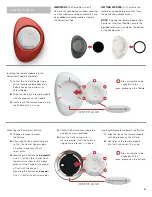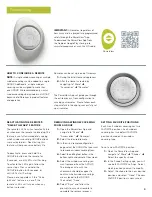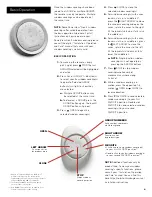Getting Started
2
IMPORTANT:
The PowerView
®
Gen 3
Remote will not operate a window covering
until the window covering and remote have
been added and configured to a Home in
the PowerView App.
GETTING STARTED:
First, activate the
remote by pulling both plastic tabs from
the back battery compartment.
NOTE:
If placing the remote module into a
Pewter or Clear Frost Pebble
®
, ensure the
provided color insert is seated at the bottom
of the Pebble cutout.
Inserting the remote module into the
PowerView Pebble (hand-held):
1.
Center the Hunter Douglas logo
on the remote module above the
indentation on the bottom rim
of the Pebble.
2.
Align the ribs on the remote module
with the grooves on the Pebble.
3.
Gently push the remote module into
the Pebble until it is snug.
Ribs on remote to be
aligned with the
grooves on the Pebble.
CENTER LOGO
Mounting the PowerView Surface:
1.
Choose a location to mount
the Surface.
2.
Orient the Surface mounting plate
so that the Hunter Douglas logo
is horizontal and level. Mark
screw holes.
3.
Mounting the Surface onto
drywall
?
Use a
7
⁄
32
" drill bit to drill pilot holes.
Tap drywall anchors into the pilot
holes until the flange of the anchor
is flush with the drywall.
Mounting the Surface onto
wood
?
Use a
3
⁄
32
" drill bit to drill screw holes.
Ribs on remote to be
aligned with the
grooves on the Surface.
CENTER LOGO
4.
Attach the Surface mounting plate
using the screws provided.
5.
Align the Surface ring with its
mounting plate. Twist the Surface
ring clockwise to lock it in place.
Inserting the remote module in the Surface:
1.
Align the ribs on the remote module
with the grooves on the Surface.
2.
Gently push the remote module
into the Surface until it is snug.