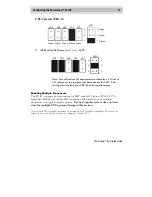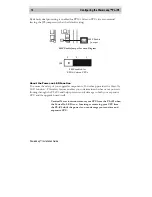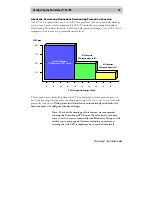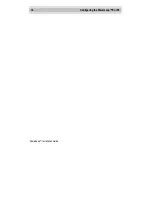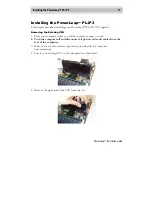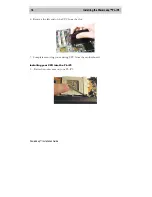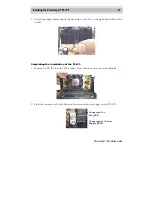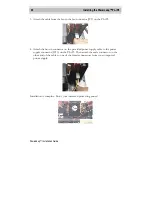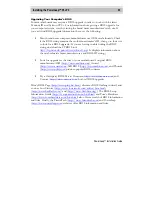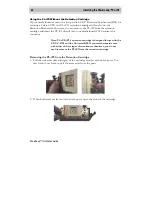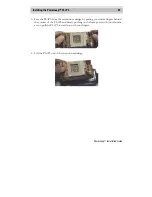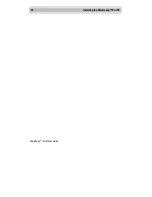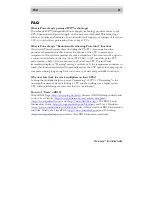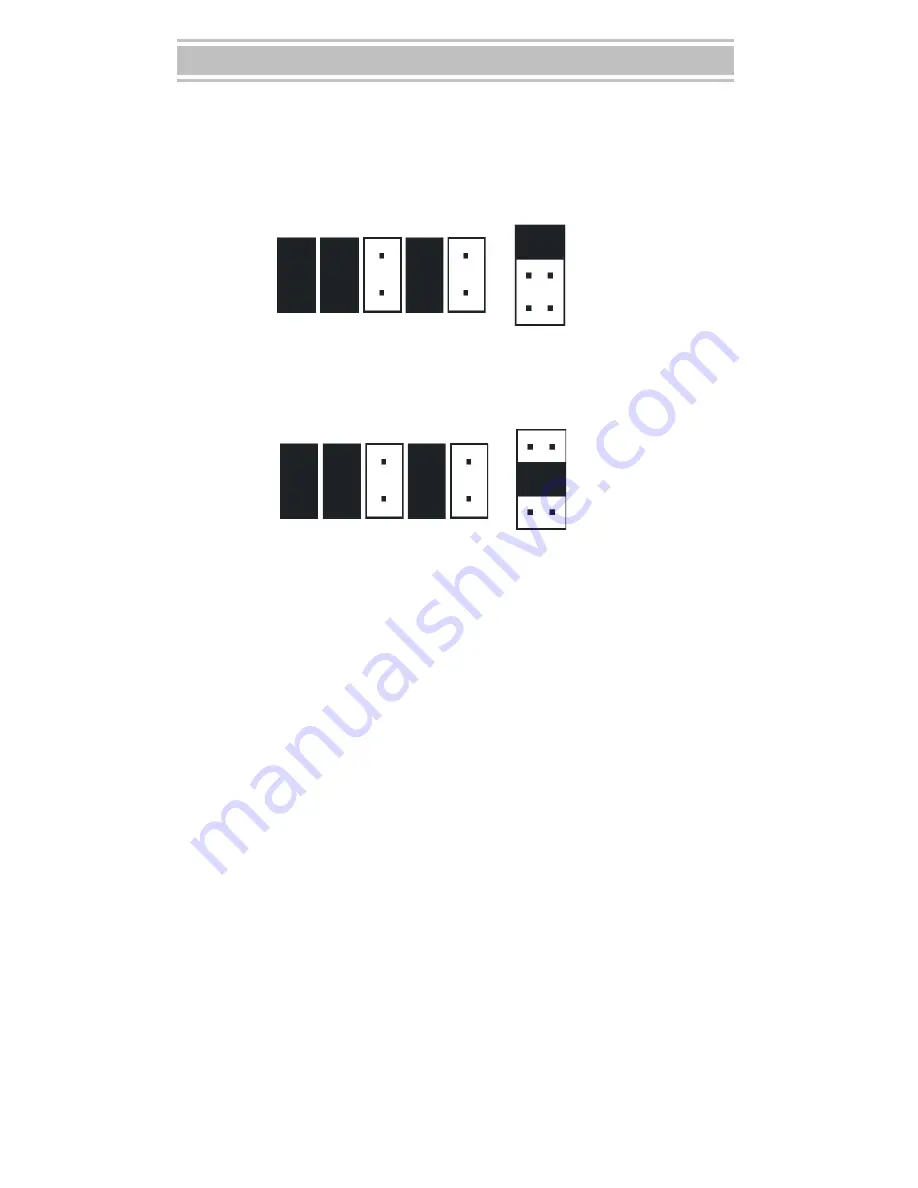
12
Configuring the PowerLeap™ PL-iP3
PowerLeap
™
Installation Guide
•
For
Celeron users
please select 1.5V (the default setting), 1.65,
or
2.0V.
1.5V Celeron (FC-PGA):
JP3
JP4
JP5
JP6
JP7
JP11
1
2
3
5
4
6
Closed Closed
Closed
Closed
Open
Open
Open
Open
1.65V Celeron (FC-PGA):
JP3
JP4
JP5
JP6
JP7
JP11
1
2
3
5
4
6
Closed Closed Open
Open
Open
Open
Closed
Closed
Note: If your Celeron documentation indicates a V/Core of 1.7V,
please set the jumpers (as shown above) for 1.65V. This setting will
not affect your CPU’s health or performance.