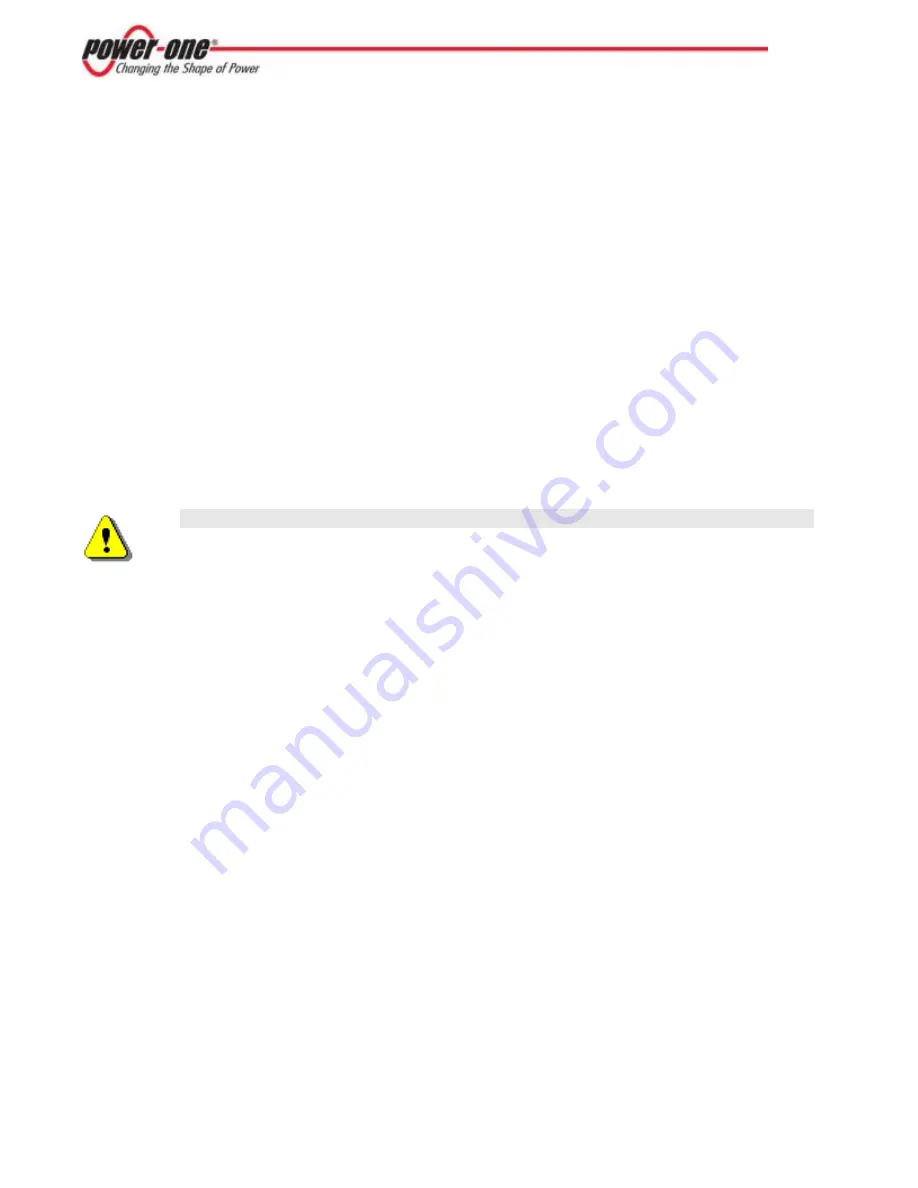
6
The information in this document applies to all Aurora Logger Models for Residential and
Commercial. This guide provides instructions for installing the Aurora Logger hardware to
work directly with a Power-One inverter(s) and for setting up Aurora Vision Management
system for remote data access.
The Aurora Logger consists of a Data Logger/Gateway and AC Power Supply adaptor. The data
logger connects to the Local Area Network (LAN) with an Ethernet RJ45 connection (10Base-
T). Typically it connects to a Digital Subscriber Line (DSL) or Cable router/gateway to get
access to the Internet. In summary, any kind of Internet Protocol (IP) connection will work.
The Aurora Logger Residential model has the capability to monitor up to 5 Power-One single-
phase string inverters. The Aurora Logger Commercial model has the capability to monitor up
to 10 Power-One string inverters and one weather station. Inverters used with the commercial
version can be single-phase or three-phase.
2
Installation
Qualified personnel with appropriate training and experience must perform Aurora Logger
installation. Follow standard safety precautions during all procedures. Appropriate personal
protection equipment (PPE), such as safety gloves and safety glasses is recommended.
WARNING!
During normal operation of the Aurora Logger, dangerous voltages flow
through many parts of the system, including: terminals, all I/O Modules
(Inputs and Outputs) and their circuits. All Primary and Secondary circuits can,
at times, produce lethal voltages and currents. Avoid contact with any
current-carrying surfaces.
2.1 Preparation
Make sure you have the following tools and materials prior to starting installation.
Tools
•
Standard Electrician’s Toolkit
•
Personal Protective Equipment (Gloves, Goggles, Clothing)
Materials and Test Equipment
•
Twisted-Pair RS-485 Wire (Belden#3106A or eq.).
DO NOT USE CAT5/6 CABLE FOR THE RS-485 DATA WIRE.
•
Ethernet Cable to make Network Connection
•
Laptop Computer with Internet Browser
•
Crossover Ethernet Cable
•
Mounting Screws and/or Brackets







































