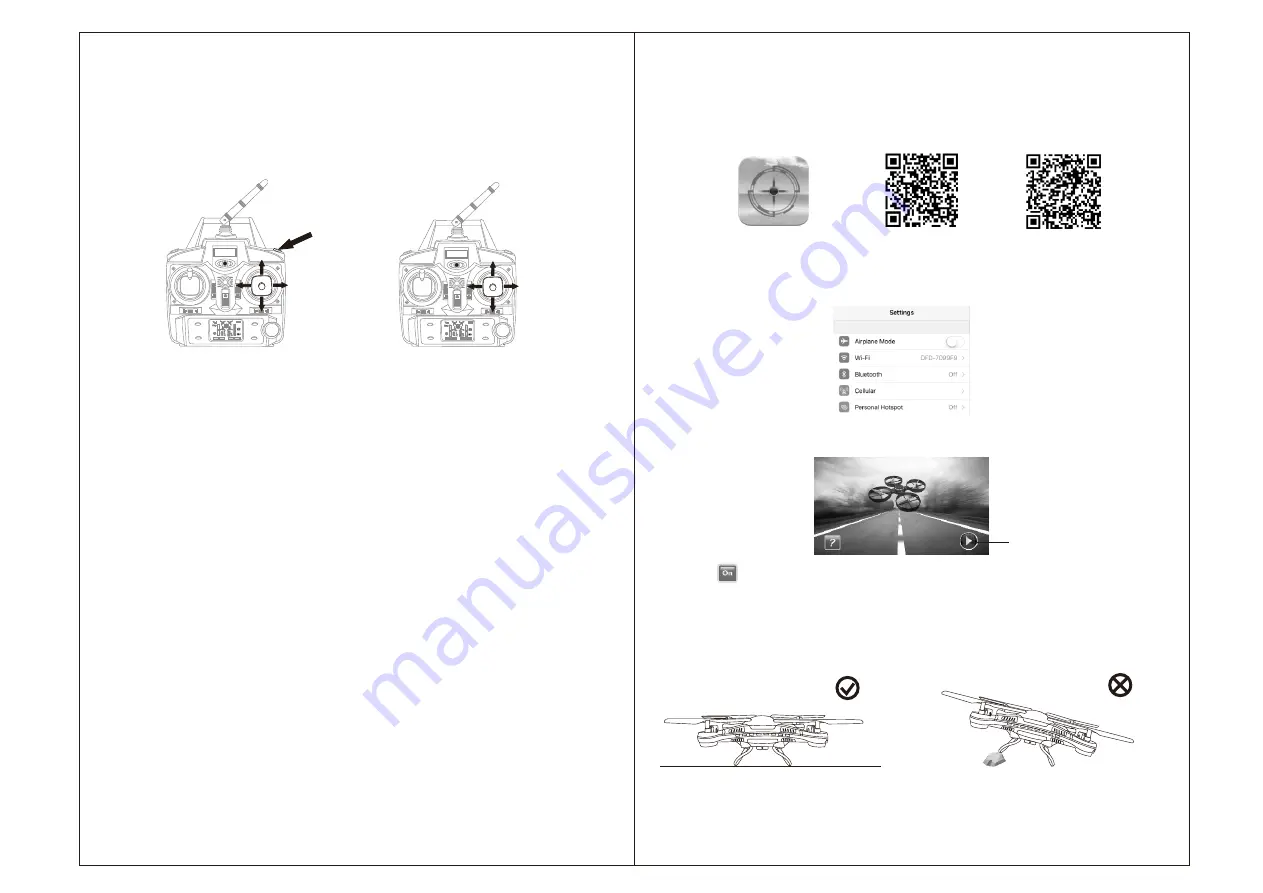
Flip Mode
Press flip mode button of the transmitter(Picture 17) when flying and the transmitter
will issue sound of "beep beep...”which indicates the drone enters flip mode. Push
the Left/Right/Forward/Back Flying Stick(Right stick) to left/right/forward/back
(Picture 18),t h e d r o n e w i l l d o 3 6 0 d e g r e e fl i p p i n g t o c o r r e s p o n d i n g d i r e c t i o n
synchronously.
Headless Mode
By using headless mode, players are not needed to tell the front or rear of the drone
when operate it. Suitable for situations that the drone in sunshine or the drone over
a long distance and can not recognize the drone head and tail.The drone is set as
"head mode" by default.
Press the Headless button to enter the headless mode. While in Headless mode, no
matter which way the quad copter is facing, the right lever will move the quad copter
in the same direction the lever is being pushed - left for left, right for right, forward for
forward, or backwards for backwards - "Headless" mode. The controller will continue
to beep while in Headless mode.Press the Headless button again if you want to exit
the headless mode.
14
Picture 17 Picture 18
Method of Using the Phone APP
1. Download and Install the APP:VS-UFO(Picture 19).
2.Operate the Drone with APP
(1). Turn on the drone and place it on a level surface.
(2). Enter phone "setting", turn on WIFI(WLAN) and choose“DFD-******”,then return
to the phone home screen after successful connection.(Picture 20)
Important Notes:
Please ensure that the ground is level when you calibrate the gyro in the receiving
board, then the drone can be operated normally.(Picture 22)
13
Android System
IOS System
This App is suitable for mobile phone with IOS8.0+ or Android 4.4+ system, please
download and install the APP by scaning the QR code below.
(3). Open the APP by clicking "VS-UFO" icon, and enter real-time image transmission
interface.(Picture 21)
(4). Click to enter joystick interface, the LED light of the drone will stop flashing
and stay solid, meaning the drone is paired successfully with APP, and the drone
is ready to fly.
Play
Picture 19
Picture 20
Picture 21
Picture 22










