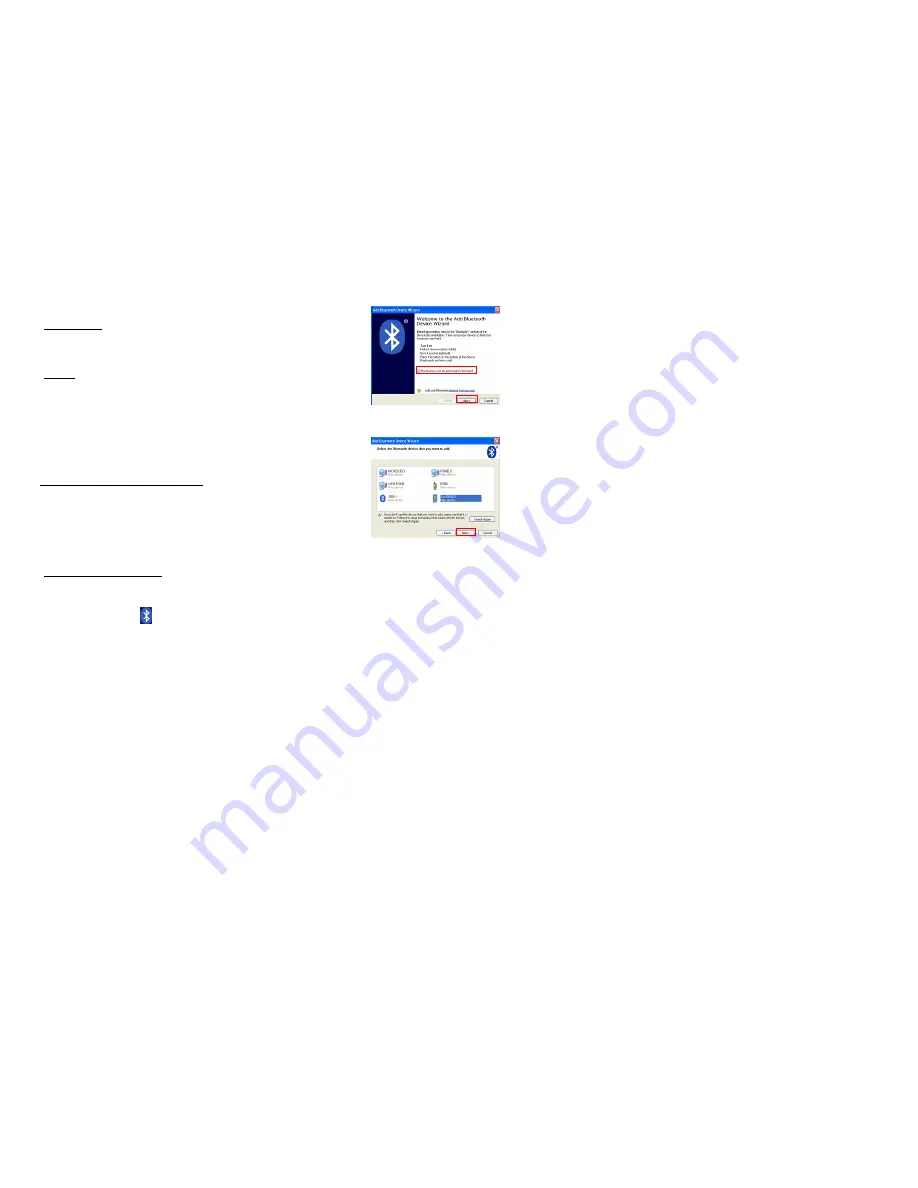
15
the initial (first time) connection setup, this setting must be enabled. User can
disable this setting for security reasons after initial connection setup is completed.
5.1.4
Update Settings
After all the desired settings are completed, the “Update” barcode must be scanned
to make the new settings effective. The scanner will re-start itself after “Update”
barcode is scanned.
5.1.5
Timeout
The scanner will stay active only for one minute waiting for connection. If there is
no connection request during that period, the scanner will go to power down mode
to conserve power with three serial descending tones as indication. User can make
the scanner go back to active mode by pulling the trigger. And again, the scanner
will stay active for another one minute waiting for connection before it goes to
power down mode again.
Once there is a successful connection, the scanner will
stay active until the connection is closed (when the host application closes the
COM port).
After the connection is closed, the scanner will again wait for new
connection request for one minute before it goes to power down mode.
5.2
Configuring Bluetooth Device Driver
Please follow the procedures below to configure the Bluetooth driver on the host
system. Please note that, when searching nearby Bluetooth devices on Host
computers, the Xi3000-BT will come out with the serial number as their device
name. Please check the serial number label on the scanner when making
connections.
5.2.1
Windows XP with Service Pack2
1.
Insert the Bluetooth dongle into PC host.
2.
Double click the Bluetooth icon
on the lower right of the taskbar.
16
3.
Check
My device is set up and ready to be found
and click
Next
button.
4. Select Xi3000-BT scanner and click
Next
button for next step.
6. Enter the PIN code and click
Next
button for next step. The authentication PIN
code is always asked from the Window XP built-in driver, so the user has to set
Xi3000-BT scanner with Authentication and PIN code. In this case, 1 is the
passkey.

























