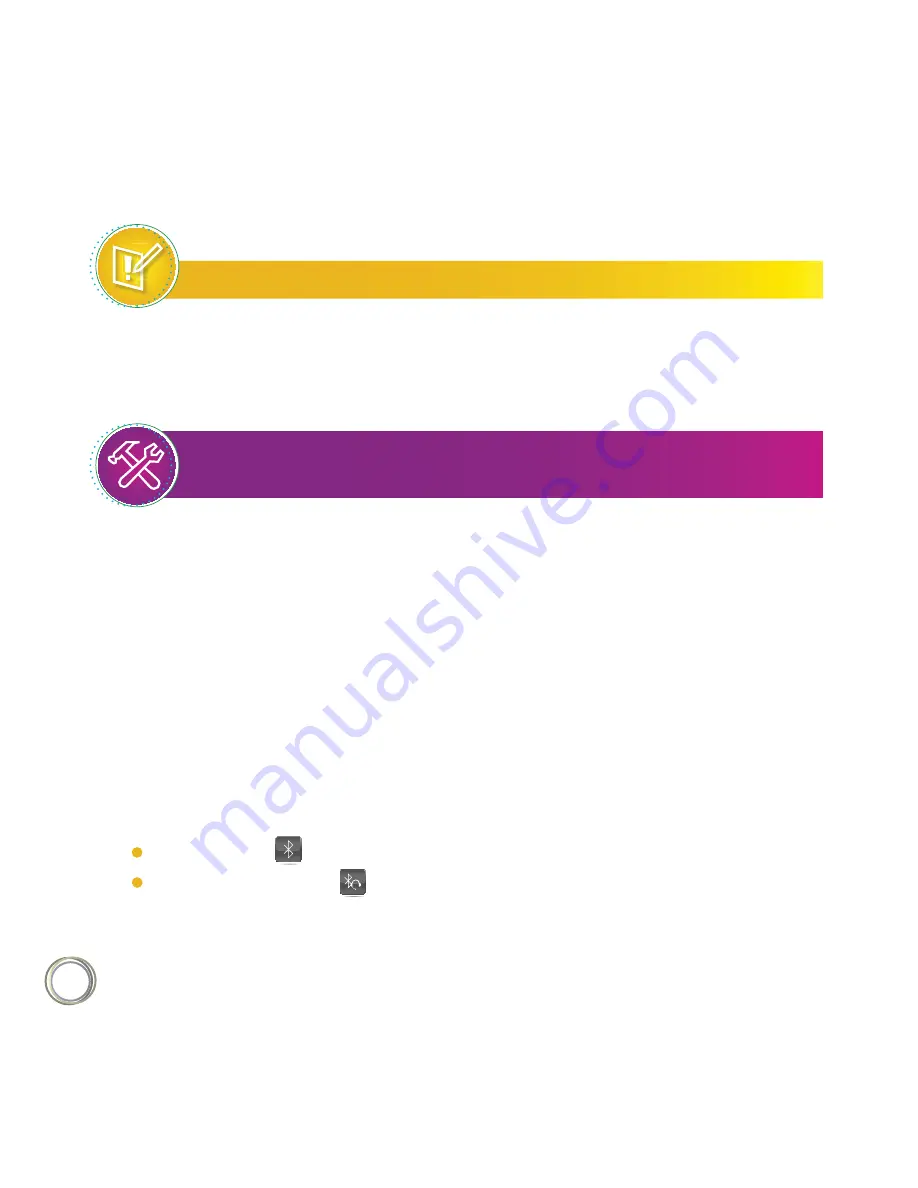
28
Note :
Pairing and Connecting Bluetooth Headsets
The following instructions are intended as a guide, and may not specifically apply to your
Bluetooth device. You can usually find instructions for your headset on the device manufacturer’s
Web site.
TroubleShooting :
Why Don’t the Bluetooth
Settings Display on My Phone?
If the Bluetooth settings don’t display on your phone, check that your administrator has
enabled the Bluetooth feature on your phone. If the feature is enabled, make sure you have
turned the Bluetooth option on
(see Turning On the Bluetooth Option).
To pair and connect your Bluetooth headset with your phone :
1) Turn your Bluetooth headset on and place the headset in discovery mode. To place your
headset in discovery mode, refer to your headset documentation.
2) From Home view, tap
Settings > Basic > Bluetooth Settings > Manage BT Headsets.
A list of all paired and connected headsets displays, as shown next.
Bluetooth icon — indicates that the headset is paired but not connected.
Bluetooth/Headset icon — indicates that the headset is both paired and connected.
The icon next to each headset indicates headset status :
In the following example, the first headset is paired but not connected, and the second
headset is both paired and connected.
Содержание CloudPBX
Страница 1: ...www post lu CloudPBX User Guide...
Страница 2: ......






























