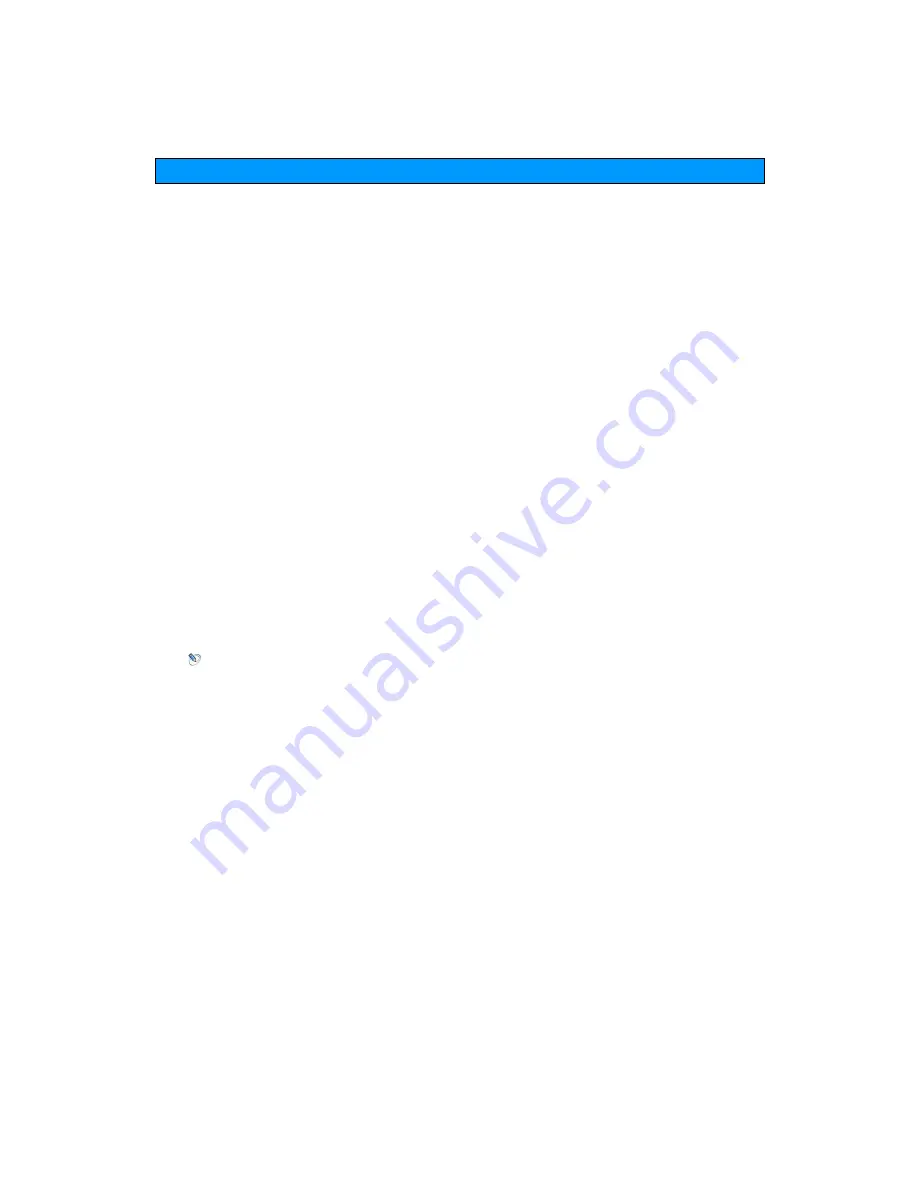
Positron Telecommunication Systems Inc. – G-Series
34
G-Series Installation
➘
To setup the G-Series
•
The G-Series does not have DHCP enabled by default, the static IP
address will be 192.168.1.1
•
Connect an Ethernet cable directly to the any of the ports on the Ethernet
switch
•
Ensure the computer you are using has an IP address in the same range
as the G-Series (192.168.1.X)
•
Open a Web browser to the IP address: 192.168.1.1
•
G-124, G-1212 Only: If using more than two analog line ports, install the
FXO line pigtails. Each pigtail handles two lines. One pigtail supports lines
1 and 3, the other, lines 2 and 4 and so on. Labels on the pigtails should
be observed. Connect the pigtails to the appropriate FXO line
appearances. The outermost RJ-11 jack on the backplane plate is used
for Lines 1 and 3, the RJ-11 jack next to it accommodates lines 2 and 4.
•
G-224 Only: If using more than two ISDN line ports, install the line
pigtails. Each pigtail handles two lines. One pigtail supports lines 1 and 3,
the other, lines 2 and 4. Labels on the pigtails should be observed.
Connect the pigtails to the appropriate ISDN line appearances. The
outermost RJ-45 jack on the backplane plate is used for Lines 1 and 3, the
RJ-45 jack next to it accommodates lines 2 and 4.
NOTE: If only two analog lines or 2 ISDN line are used, they can be
connected directly to the two ports without the use of the pigtails.
•
Replace the power cord and turn on the system
•
Observe the red LED on the appliance..
➘
To verify the basic operation of the G-Series hardware:
•
Connect an analog phone to the FXS port.
•
Lift the receiver and verify that you receive a dial tone.
•
Dial 6001 to hear a voice prompt
Содержание G-1212
Страница 1: ...G Series User Guide Publication Number 70 00007 Document Date 04 05 2010 Print Date 04 05 2010...
Страница 8: ...Positron Telecommunication Systems Inc G Series 8 Chapter 1 General Information...
Страница 14: ...Positron Telecommunication Systems Inc G Series 14 Chapter 2 Overview...
Страница 30: ...Positron Telecommunication Systems Inc G Series 30 Chapter 3 Hardware Installation...
Страница 36: ...Positron Telecommunication Systems Inc G Series 36 Chapter 4 Configuring the G Series...
Страница 38: ...Positron Telecommunication Systems Inc G Series 38 In the Password field type password...
Страница 42: ...Positron Telecommunication Systems Inc G Series 42 Chapter 5 The Web Interface...
Страница 50: ...Positron Telecommunication Systems Inc G Series 50 Figure 16 Diagnostics Screen...
Страница 81: ...Positron Telecommunication Systems Inc G Series 81 Figure 51 Extension Screen SIP parameters...
Страница 93: ...Positron Telecommunication Systems Inc G Series 93 PBX Settings which define overall PBX settings...
Страница 100: ...Positron Telecommunication Systems Inc G Series 100 Figure 66 Sample Parameter drop down menu...
Страница 108: ...Positron Telecommunication Systems Inc G Series 108 IVR Figure 73 Upload IVR...
Страница 123: ...Positron Telecommunication Systems Inc G Series 123 Figure 82 Trunks Lines SIP Menu Screen...
Страница 126: ...Positron Telecommunication Systems Inc G Series 126 Figure 83 SIP Trunks Lines VoIP Menu Screen...
Страница 129: ...Positron Telecommunication Systems Inc G Series 129 PBX Settings Figure 85 PBX Settings Menu Screen...
Страница 134: ...Positron Telecommunication Systems Inc G Series 134 Appendix 1 Acronyms...
Страница 137: ...Positron Telecommunication Systems Inc G Series 137 Appendix 2 System Defaults...
Страница 140: ...Positron Telecommunication Systems Inc G Series 140 changes in PBX Conference Bridge...
Страница 141: ...Positron Telecommunication Systems Inc G Series 141 Appendix 3 Licenses...
Страница 149: ...Positron Telecommunication Systems Inc G Series 149 version license not found...






























