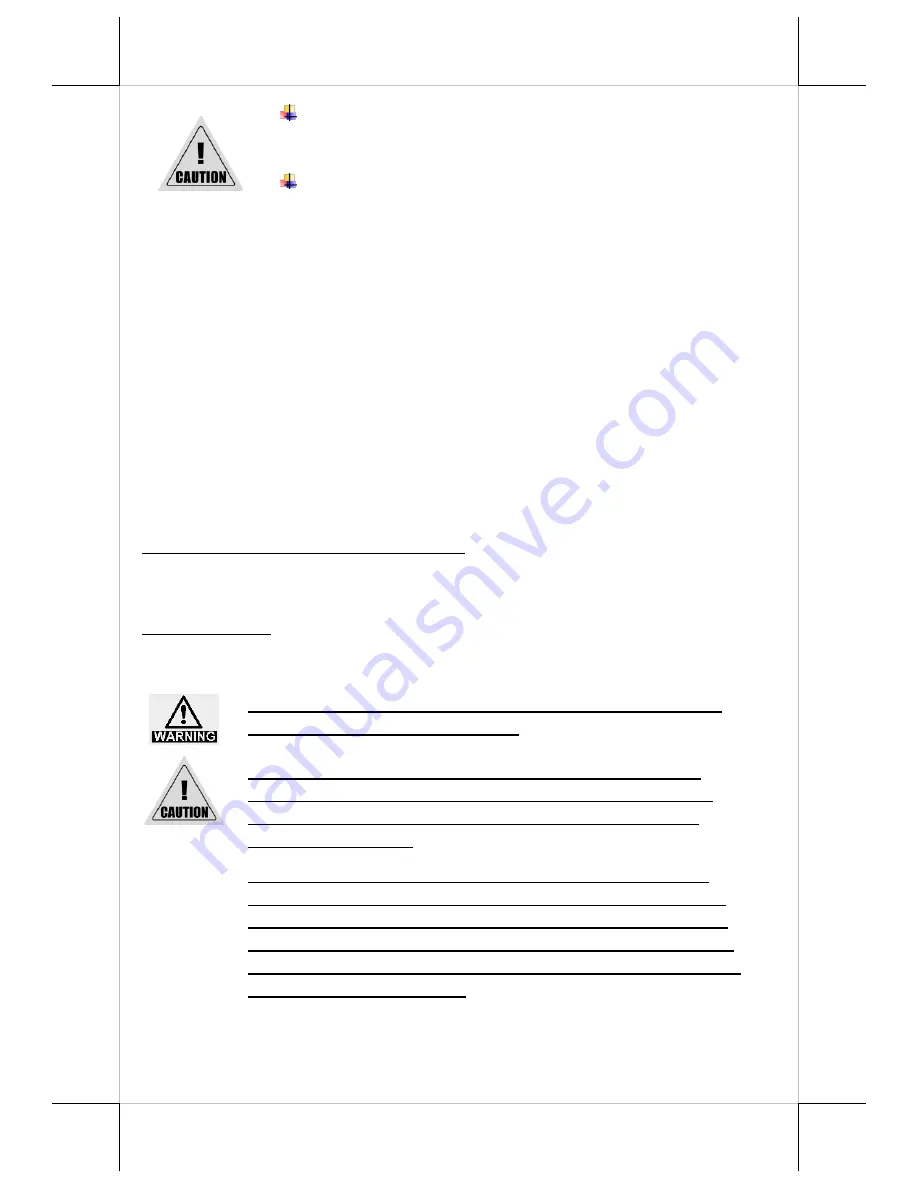
14
After printing, the thermal head and its surroundings
can be very hot. Be careful. Let it be cool before you
clean it.
Do not damage the thermal head with your fingers or
any other hard object.
Troubleshooting
The printer cannot print
If you cannot print even though an error has not occurred, perform a self-test to
check if printing is possible.
Follow the steps below.
1.
Close the paper cover.
2.
While pressing the feed button, power on the printer. (Hold down the feed
button until printing starts.) The current print status is printed.
3.
Briefly press the feed button (less than one second) to continue the self-test.
The printer prints using the built-in character set. After the self-test printing,
the printer is reset and switches to standard mode.
LED Indicators are On/Flashing/Off
No lights is given by the LED indicators
Check whether the power supply cable is correctly connected to the printer and
the socket.
Error LED is on
Check whether the paper cover is closed.
Check if paper jam occurs or foreign substance enters the paper cutter.
To avoid paper jam occurring, do NOT press the printer’s
cover open lever during printing.
When a paper jam occurs, press the cover open lever to
release the paper cover. Then, remove the jammed paper
and reinstall the paper roll. Next, close the paper cover
properly and firmly.
If the auto cutter is also jammed, the paper cover will be
locked. Should the cutter jam be so serious to interfere the
paper cover release operation, please push the paper cover
and press the cover open lever several times. If the problem
cannot be solved none the less, please call your local service
center for help right away.




















