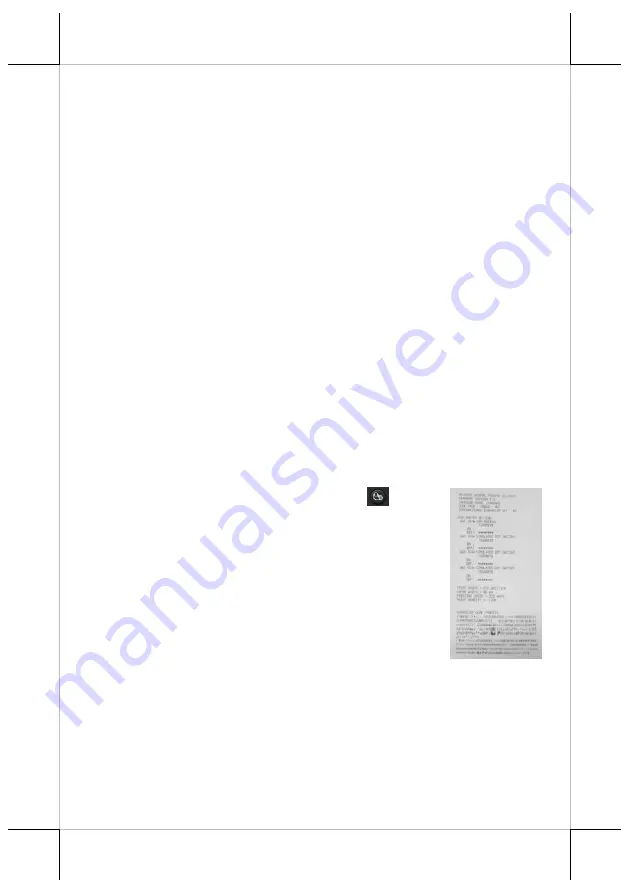
Page 8
Wi-Fi default password: 87654321.
Peripheral Connection
The peripheral controller is a 6-pin RJ11 type modular jack. With use of a
Posiflex cash drawer cable (21863018010) coming with a cash drawer,
this peripheral port can control the Posiflex cash drawer. If a Posiflex
special split cable (21863023800) is used instead, this port can control two
cash drawers of the above models.
When the printer is used as a kitchen printer, please use this port for
kitchen bell connection instead.
Power Connection
The power connector is a 3-pin jack to which a Posiflex power adaptor is
inserted. Either a Posiflex power adaptor or a printer power cable
connecting from a Posiflex POS system can be connected to the power
connector to supply power to this printer. During insertion of the power
plug, be sure to hear a click to obtain a firm contact and lock.
Power On
When all the above cable connections are made correctly, you may
connect your power adaptor to the wall outlet. Make sure that the
type of power cord meets the local power conditions. Now the
printer is ready for power on.
Self Test
Press and hold down the feed button
while
powering on the printer. The printer will then
perform a self-test. A slip of self-test result
paper is printed as a reference sample as shown
in the right figure. The sample slip will indicate
the present printer status and settings. If the feed
button is pressed at this moment, a font table
will be printed in page mode again for PP-6907
and the PP-6907 will show IP information,
MAC address and the like in this test sample
slip. To exit the test printing, please power the printer off and on
again.






































