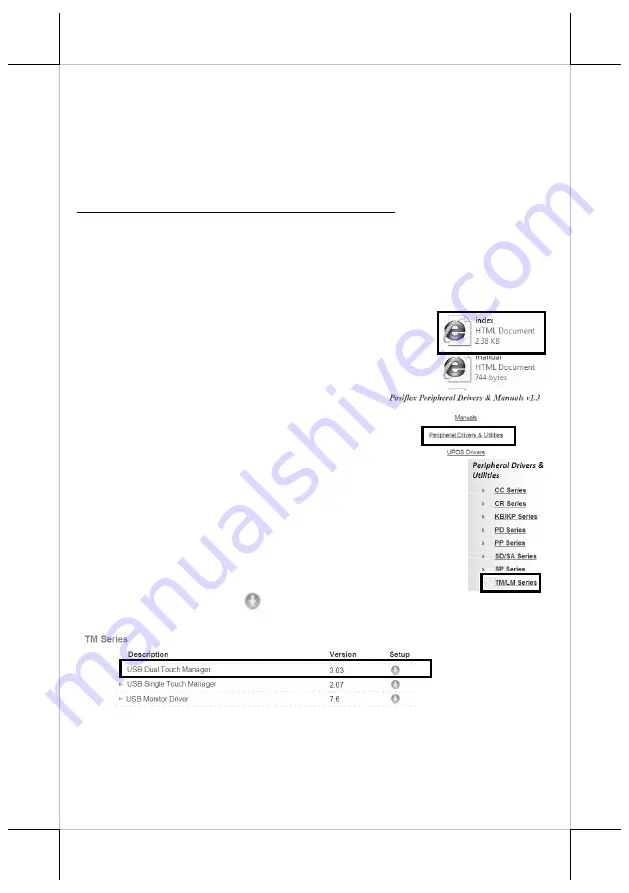
12
Identifying your monitor as secondary touchscreen monitor
in extended mode
Based on the type of your touch panels, you are required to adopt different
approaches to set up TM series as the extended monitor when you attempt to
extend the desktop across multiple monitors. In the following section the
related descriptions will be offered to help you achieve the purpose.
For TM-3315E Model with Resistive Touchscreen
For TM-3315E users, please follow the below instructions to complete
installation of
The Dual Touch Manager
, a tool designed to allow your monitor
to work as a secondary touchscreen monitor in extended mode.
1.
Make sure that the monitor is well connected to your POS terminal with
USB type A to B cable.
2.
Insert the Peripheral Information CD, which
is included in the package, into your CD-
ROM. Locate and double click the
index
file.
3.
Click on
Peripheral Drivers & Utilities
.
4.
Click on
TM/LM Series
at the left side of
the menu.
5.
Click on the Setup icon
of
USB Dual Touch Manager
to install the
USB Dual Touch Manager.
6.
Follow the instructions to complete the manager installation. After the
installation is finished, restart your terminal.






































