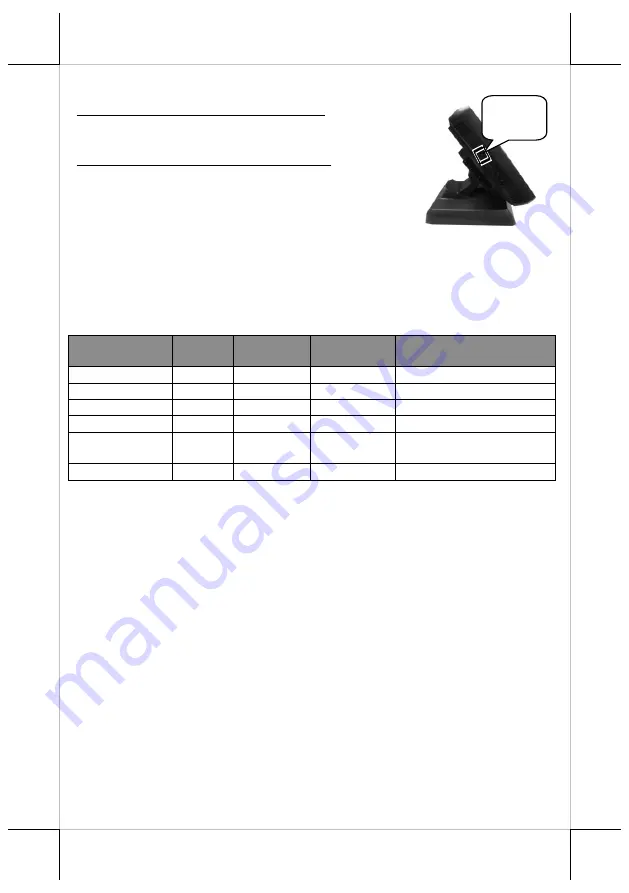
19
Powering ON/OFF the System
Power ON the KS-7415/7415IR/7417/7417IR
Press down the power button to power on the POS.
Power OFF the KS-7415/7415IR/7417/7417IR
In most cases, press the power button of the POS to power
the system off. If the terminal fails to turn off the machine
for unknown reasons, please be advised to hold the power
button more than 10 seconds to force a shutdown of the
system.
Status LED Indicator
LED status indicator, which is located at the bottom edge of the terminal, is mainly
responsible for notifying users of the current system status by emitting various LED
signals. In the chart provided below, it describes all the possible LED status as a quick
reference.
LED Status
System
status
AC power
supply
UPS
Battery
Description
Off
OFF
OFF
Unavailable
System power OFF
Off
OFF
OFF
Available
System power OFF
Green
OFF
ON
N.A.
System standby
Blue
ON
ON
N.A.
System power ON
Blinking blue
ON
OFF
Available
System running on UPS
battery
Blinking green
ON
OFF
Available
UPS battery low
Installing an Operating System
You are highly advised not to install an operating system on KS-
7415/7415IR/7417/7417IR without professional instructions. Not only might the
careless handling during installation cause irreversible damage to your machine, but
also the improper installation likely leads to system malfunction or failure. Please
contact with your dealers about the issues of operating system installation.
Performing System Recovery
For KS-7415/7415IR/7417/7417IR models with preloaded operating systems, Recovery
DVD which includes useful utilities will be provided in the package to assist you in
efficiently restoring or repairing your damaged system. However, you are not
encouraged to recover your system without the help of system integrators. Please be
advised to contact your service center for further assistance with system recovery.
Operation Environment
To prevent KS-7415/7415IR/7417/7417IR from overheating, it is strongly suggested to
position your terminal in a well-ventilated working environment. In doing so, please be
advised to keep the POS terminal at least 25mm away from other devices to ensure the
machine is properly cooled down and functioning normally.
Power
Button


































