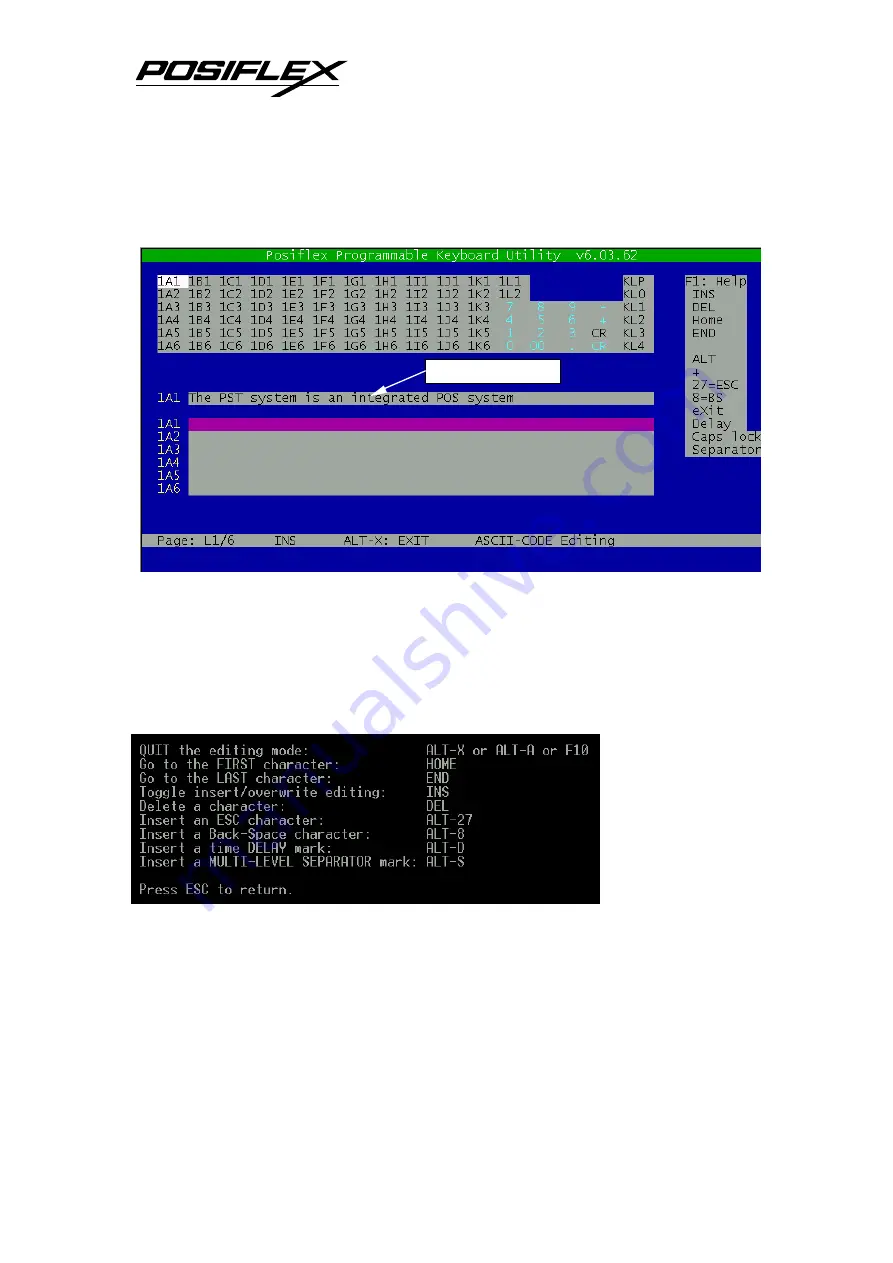
KB-6600 series Technical Manual 2 - 16
The ASCII Code Editing Mode
From View mode, with cursor blinking on any position of key layout map, press
“enter” key or “Alt” + “A” keys or “F5” key or any context for programming, an editing
area will appear in the screen with the context in it as above. This mode provides
convenient entry of content to program.
Help screen
Similar to
View mode, press
“F1” key will show
up the help screen
for all applicable
commands in this
ASCII code editing
mode.
The Scan Code Editing Mode
From View mode, with cursor blinking on any position of key layout map, press
“Alt” + “N” keys or “F8” key, an editing area will appear in the screen very similar to
the ASCII code editing mode as above. This mode is the scan code editing mode and
Key editing area
Содержание KB-6600 Series
Страница 1: ...Rev Original KB 6600 SERIES TECHNICAL MANUAL ...
Страница 10: ...KB 6600 series Technical Manual 1 6 Fig 1 9 ...











































