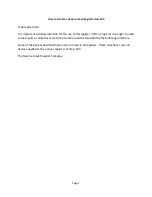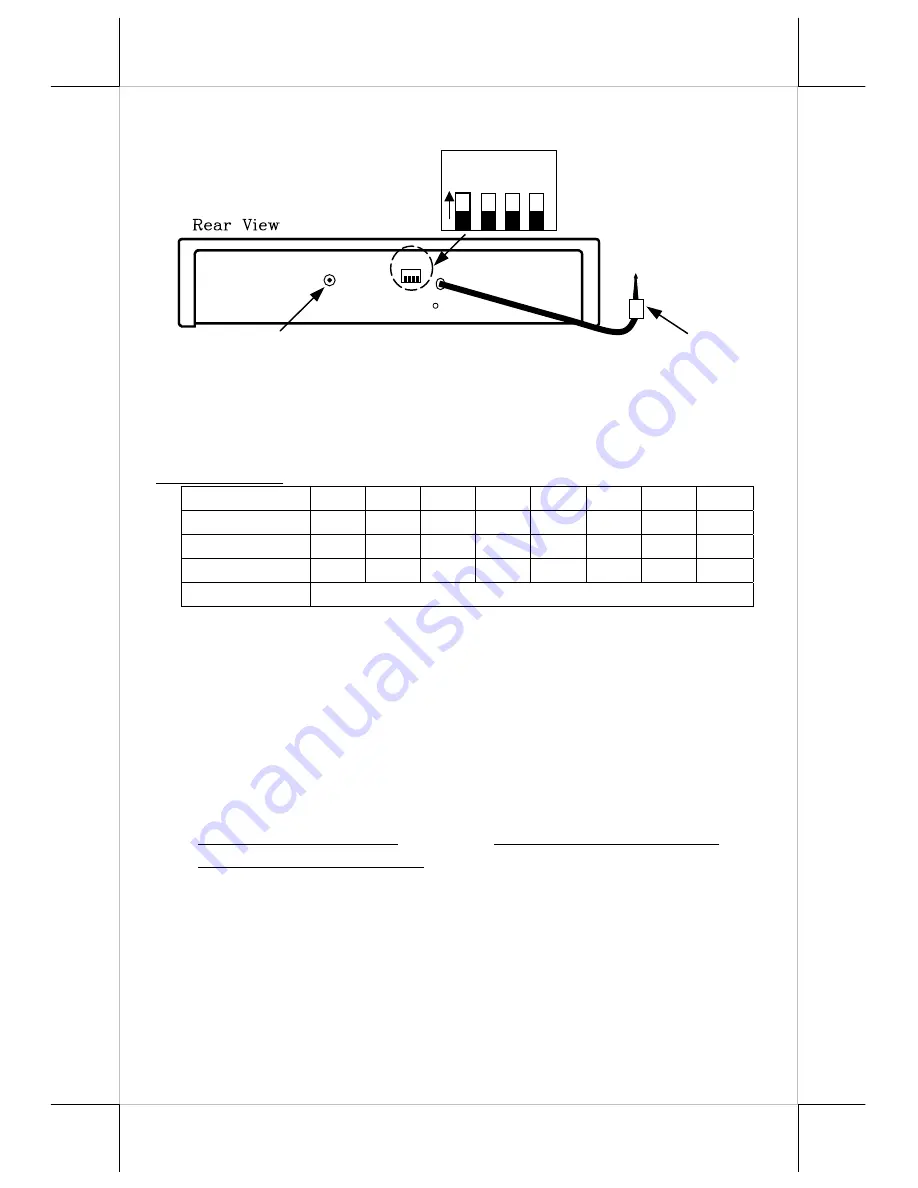
Part 6
should never be any 2 USB interface cash drawers carrying the same
drawer number.
Switch settings:
Drawer
0 1 2 3 4 5 6
7
SW1
ON
OFF
ON
OFF ON
OFF
ON
OFF
SW2
ON
ON
OFF
OFF ON
ON
OFF
OFF
SW3
ON
ON
ON
ON OFF
OFF
OFF
OFF
SW4
Reserved
Default setting: Drawer 7 (SW1: OFF; SW2: OFF; SW3: OFF)
2). Connect USB connector of cable coming out from the rear side of the
USB interface cash drawer to USB port of main PC.
3). Check the specification of power adaptor on its nameplate. Insert the
power adaptor into the correct power outlet. Insert the output plug to the
jack at rear side of CR4005-II/ 4105-II/ 4215-II/ 6215 to supply power
for drawer kickout.
4). Install the USB utility driver from Posiflex Product Information CD
with Posiflex POS system or visit our web sites
http://www.posiflex.com or http://www.posiflex.com.tw or
http://www.posiflexusa.com for latest updates.
UPOS driver application
(Applied for all Posiflex cash drawer)
Please first find in Posiflex Product Information CDROM or
download from Posiflex web sites for UPOS driver setup. In this application
CR4XX3 and CR4XX4/ 6214 respond to openDrawer command only;
CR4XX0/ 6210, CR4XX1 and CR4XX2 are compliant to UPOS version 1.7
and CR4XX5-II/ 6215 are compliant to UPOS version 1.8.
Connect to USB
Port of Main PC
Ground
Power Jack of CR4005-II/ 4105-II/
4215-II/6215
USB Connector from CR4005-II/ 4105-II/
4215-II/ 6215
1
2
3
4
O
N
AC 12V I/P
S1
Rear View of Model CR4005-II/ 4105-II/ 4215-II/ 6215
Cash Drawer with USB Interface