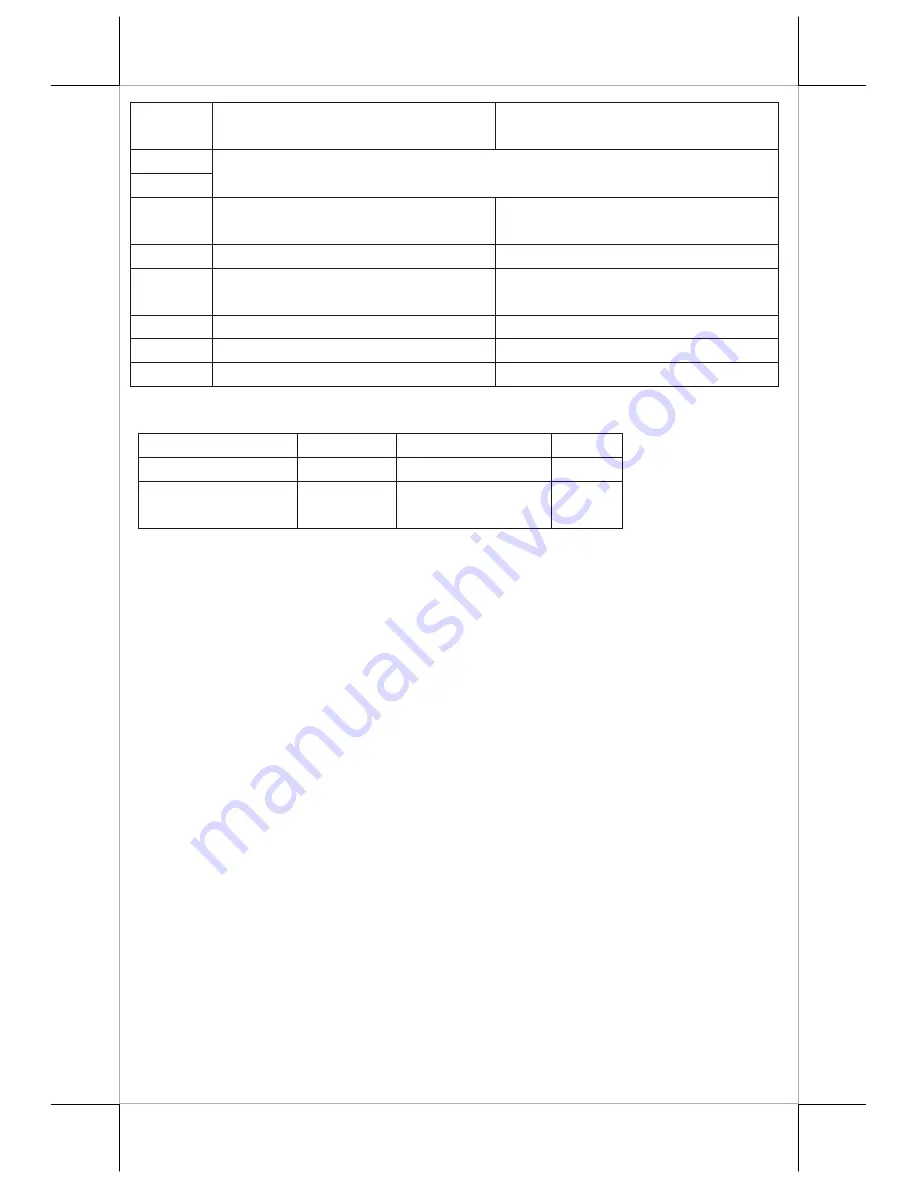
Page 18
Switch
position
ON OFF
1
2
Print Density (Normal, High Quality or Light)
3
Enable paper auto-cut at top hood
close and switch on the printer.
Disable paper auto-cut at top hood
close and switch on the printer.
4
Full-cut mode.
Partial-cut mode.
5
Raster Bitmap Print by line print.
Raster Bitmap Print by buffer
batch.
6
Even parity
None parity
7
XON/XOFF handshaking
DSR/DTR handshaking
8
CR code (0Dh) effective
CR code (0Dh) invalid
Effect of positions 1 & 2 of Print Density is defined as in table below:
SW2 Pos. 1
OFF ON
ON
SW2 Pos. 2
OFF OFF
ON
Print Density
Normal
High Quality
(low speed mode)
Light
For the switch position 3, it is recommended to place at ON. In this way, the
printer performs an automatic paper cut each time when the top hood is closed
(e.g. after paper roll loaded) with the printer in operating condition. However,
if it placing in OFF and the manual cutter can be engage whenever necessary.
As well as it will automatically cut paper when switch on the printer when this
switch position place at ON.
When switch position 4 set to “ON”, the paper will fully cut after paper printed.
If the printed-paper do not needs to completely cut, please set this switch to
“OFF” then the printed paper will be partially cut and left a tiny piece that user
needs to rip the printed paper. When the printer set to full-cut mode, please
notice that the paper should be take away immediately right after printed.
Otherwise, the last paper will cut again with the next printed-paper cut. Please
notice that when it place to ON, the paper will retract 6 mm before it start to
print.
For switch position 5, it defines the printing behavior of the printer on graphic
printing. When it is set to ON, the printer prints on each printing command
received immediately. However, the printer may have to engage brake
frequently waiting for next command resulting in trembling. When this switch
is set to OFF, the printer starts printing only when more graphical data are
collected thus performing a much smoother printing operation.



































