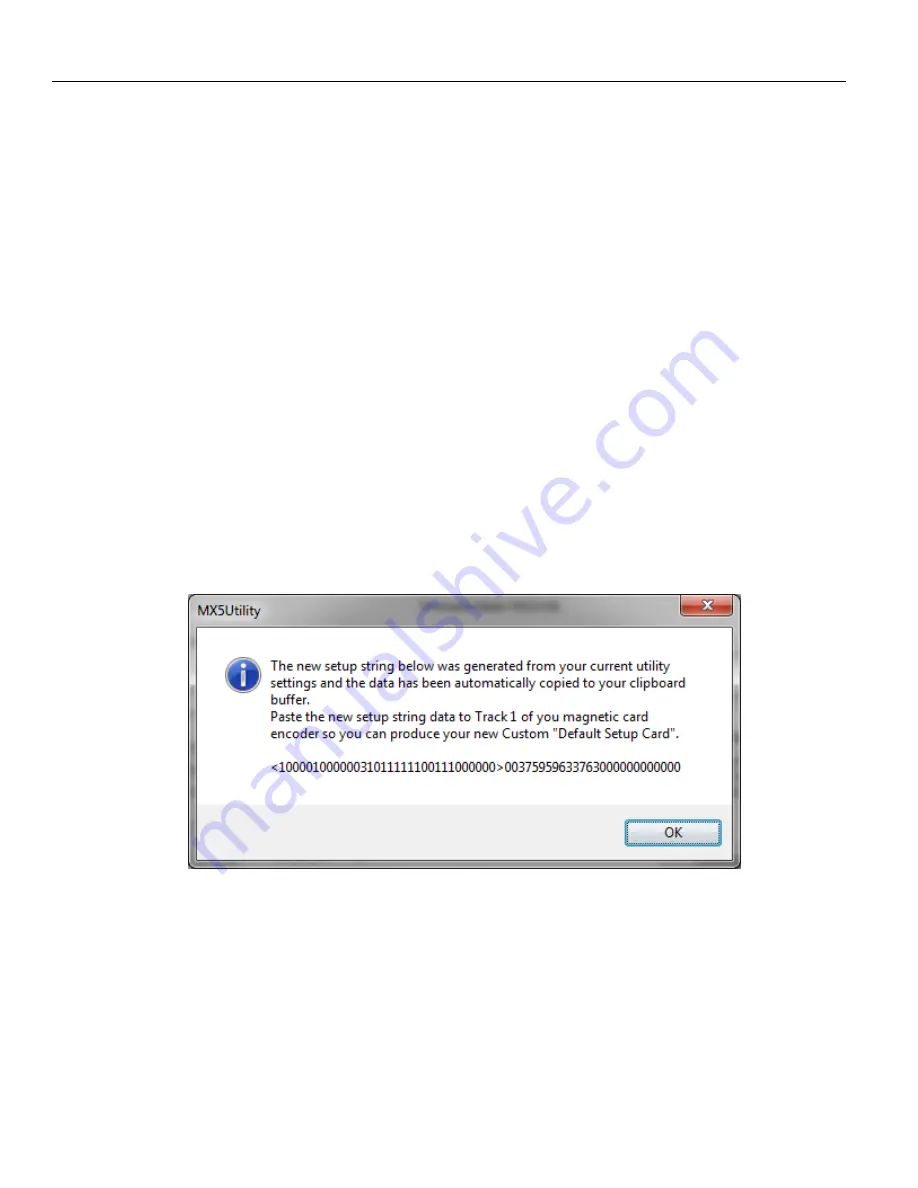
MX5 Manual Rev. D
22
Creating a Setup Card
In order to create a setup card you will require a magnetic card encoder and a blank track 1 magnetic card. Using the MX5
Utility you will need to install the desired firmware into the MX5 device. You will also need to configure all the desired
settings to meet your application requirements. Save the settings to the device by pressing the
Save Settings to Device
Button. Now you can press the
Make Setup Card
Button to generate a special data string which represents your current
configuration on the screen. The Data string is automatically copied to your clipboard memory. Now using your Magnetic
card encoder and the encoder application, paste the data string into the data field for track 1. Encode the data to a blank
magnetic card. Your new setup card is now done. Mark the card using a permanent marker to identify it as your special
setup card. Now you are ready to test your new card.
Using the MX5 Utility and your MX5 Device, read your setup card. Your MX5 Device should respond with one long beep
(No Data will be seen when using a setup card). The MX5 Device has now accepted the settings saved on the setup card and
saved the settings into its flash memory. Open the MX5 Utility if you have not done so already and press the
Get Settings
from Device
Button. The screen will update with the device‟s current saved settings. Verify your settings and you are done.
You do not need to use the MX5 Utility to configure your MX53 Device. If the desired firmware is installed you simply need
to read the setup card and all your settings are automatically flashed into your MX53 device. This function is Ideal for
hardware deployment or returning your hardware to a known state. The window below shows the dialog box which is
opened once you press the
Make Setup Card
Button.
A factory default card is included with your MX53 Device. Use this card to restore your device back to factory default.
The settings will be automatically saved to the Flash memory of the MX53 device. Should you not have a default card
then using the MX5 Utility you can select press the Reset To Factory Defaults Button and the screen will be set to the
factory default. Note that each firmware has a different factory default. Make sure you have selected the desired
firmware before you save your defaults. Once the defaults are shown you will need to save the settings to the MX53
device by pressing Save Settings to Device Button. This will save your current settings to your MX53 device Flash
Memory. A long beep will be heard from your device indicating a successful save
.






























