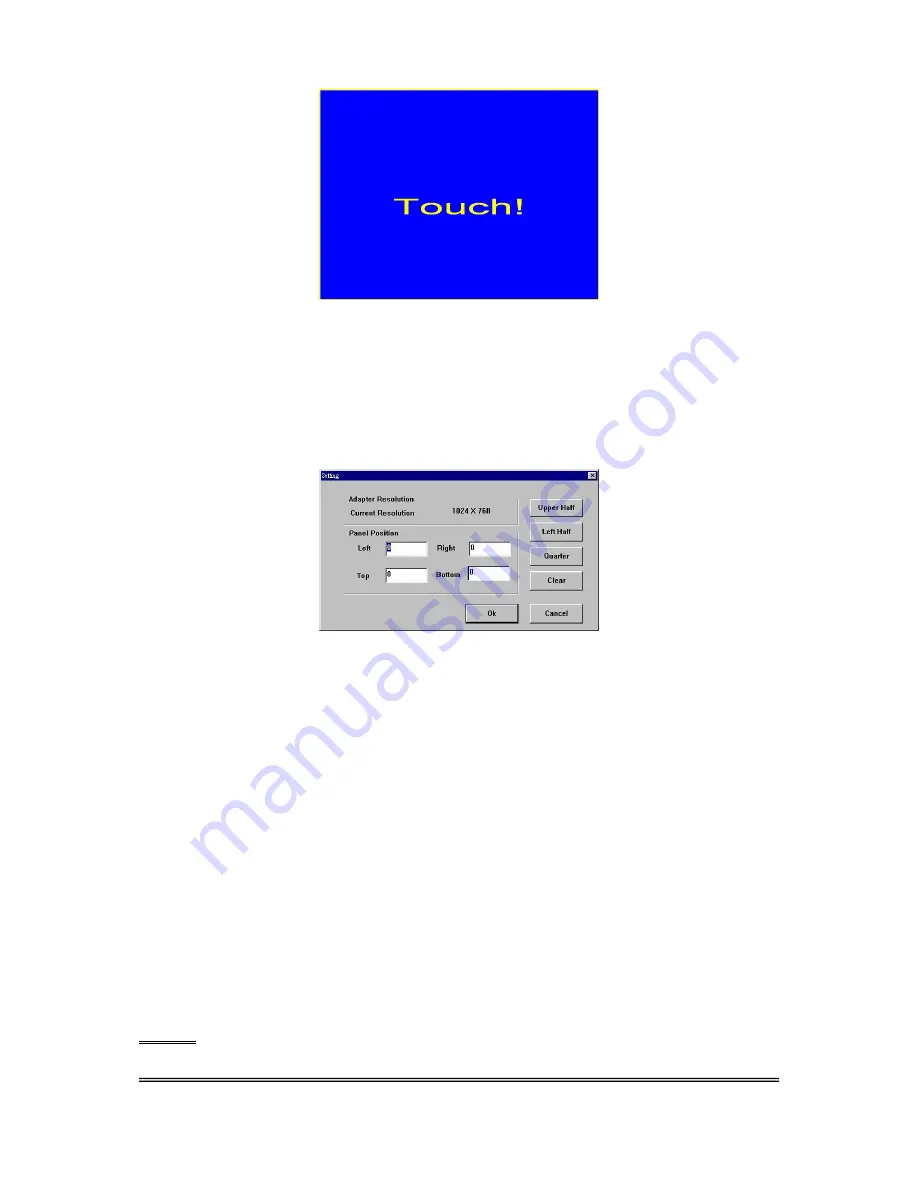
TouchKit Manual for Win9X/ME v3.4.0
22
After finish monitor mapping, Press
[Apply]
to apply the mapping relation.
<Split Monitors>
To use the Split Monitor function, users need to select which controller you want
to launch this function, then check the Multiple Monitors box and Split Monitor at
the same time. Press the
[Split Setting]
button to set up the activate area.
It shows the current resolution of display and users can set up the active area by
inputting the value by yourself or use the default button
[Upper Half]
,
[Left Half]
or
[Quarter]
. The default value of panel resolution should be full screen as Left:
0
,
Right:
0
, Top:
0
and Bottom:
0
.
<One Point Calibration>
TouchKit
utility provides a fast tool to identify the touchscreen orientation when
the monitor display is rotated by 90 degrees. Enable this
One Point Calibration
feature,
Touchtray
will pop up
One Point Calibration
tool for users to identify
and correct the touchscreen / monitor orientation whenever the monitor is
rotated by 90 degrees. Disabling this feature, has
Touchtray
not pop up
One
Point Calibration
tool. Then, the user has to do four points calibration to correct
the orientation whenever the monitor is rotated.
About
Information about
TouchKit
.





















