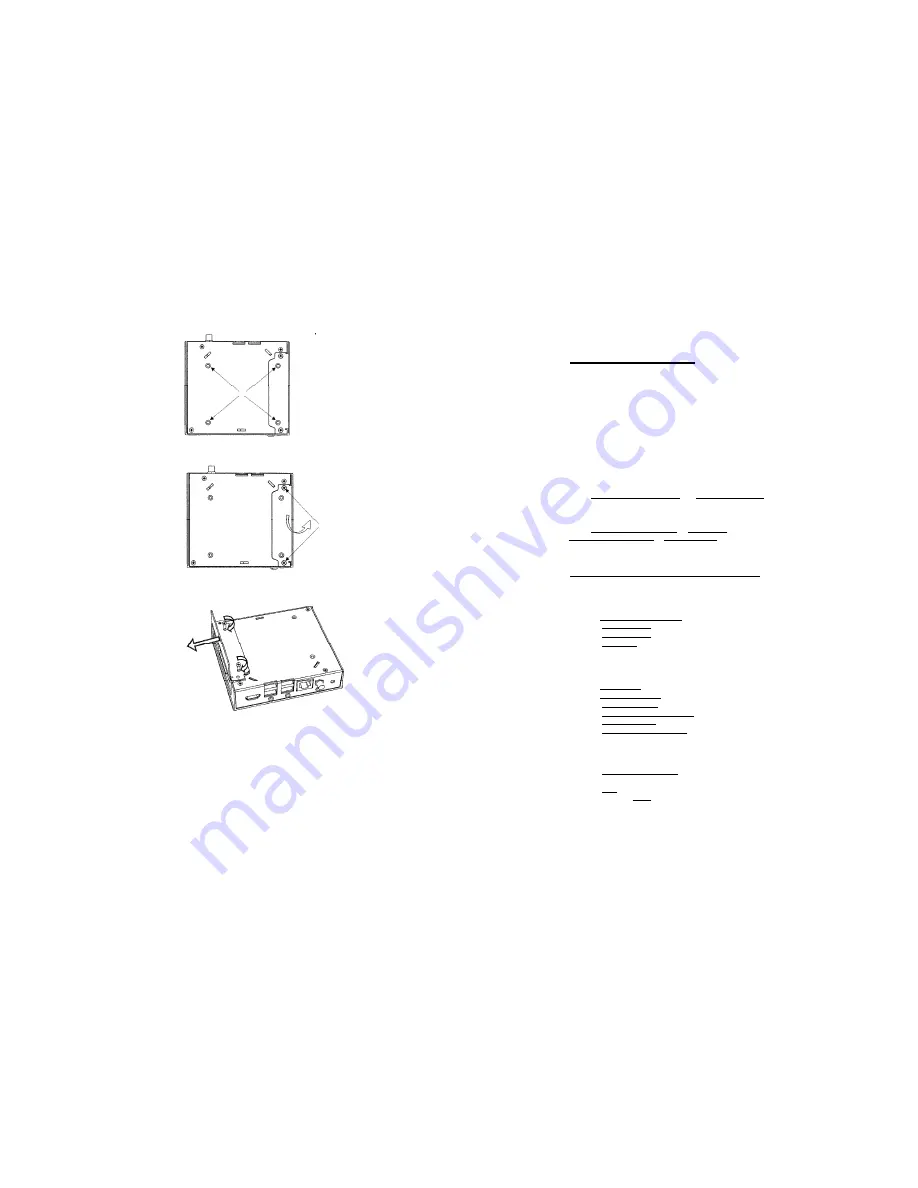
2. Open the two screws on the HDD cover indicated below and remove it.
3. Flip the cover (see below) and reattach the two screws to use it as a handle to pull out the HDD.
BIOS Setup Utility
Entering BIOS Setup Utility
Turn off the Unit
Turn on while holding down the F2 key.
Screen Layout
Menu is on the top.
The left pane shows configuration items. When an item is highlighted, the right pane displays help for
this item.
Navigation keys are detailed on the bottom.
Restoring BIOS Defaults
Select
Exit -> Load Setup Defaults
and
Exit Saving Changes
Booting over LAN (PXE)
Select
Chipset Control Sub-Menu
->
Gigabit LAN ->
Enable Select
Chipset Control Sub-Menu
->
LAN PXE BOOT
-> Enable Save
settings and reboot
BIOS Setup Utility Sections
Main
•
Setting date and time
•
Large Disk Access Mode
[DOS | Other] - select DOS for Windows XP and Linux
•
Primary Master-
hard disk identification. Usually automatically detects an installed hard disk
•
Memory Cache -
should be enabled
•
BIOS Date
- indicates when BIOS was generated, useful if you consider BIOS update
Advanced
•
Installed O/S -
select WinXP for Windows and Linux
9
Keyboard
Features -
standard keyboard settings
•
Summary Screen -
displays system configuration on boot
•
Boot-time Diagnostic Screen -
displays the diagnostics screen during boot
•
QuickBoot mode -
perform fewer tests during boot for a quicker boot
•
Extended Memory Testing -
choose whether to test all RAM during boot
Intel
•
CPU Control Sub-Menu -
various CPU settings. The defaults provide the best performance
and optimal power saving.
•
Chipset Control Sub-Menu
o
Audio -
enable or disable





