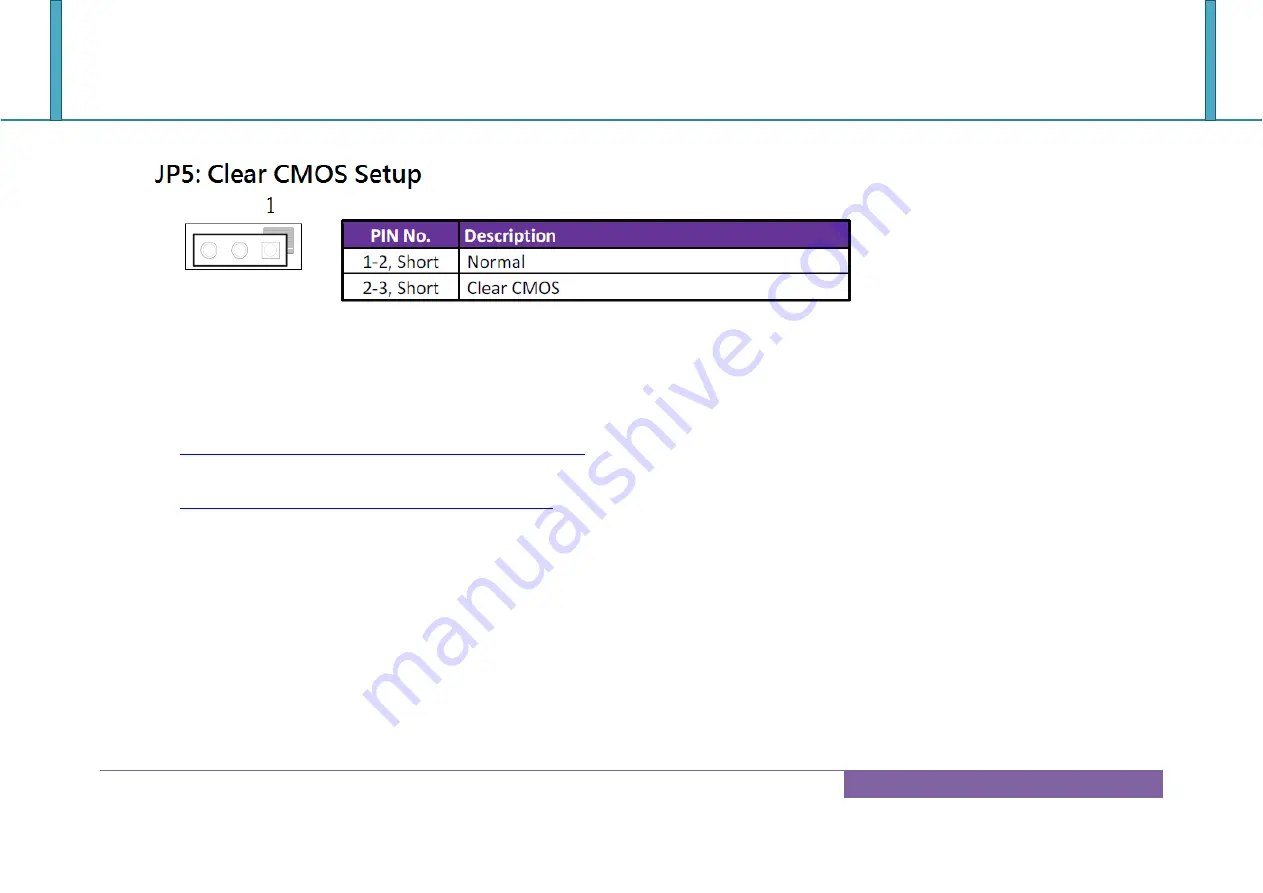
ROBO-6911VG2AR
Copyright © Portwell 2017 ROBO-6911VG2AR User's Guide
88
Question: How to update the BIOS file of ROBO-6911VG2AR?
Answer: 1. Please visit web site of
Portwell download center
as below hyperlink
http://www.portwell.com.tw/support/download_center.php
Registering an account in advance is a must.
(The E-Mail box should be an existing Company email address that you check regularly.)
http://www.portwell.com.tw/member/newmember.php
2. Type in your User name and password and log in the download center.
3. Select
“Search download”
and type the keyword
“ROBO-6911VG2AR”
.
4. Find the
“BIOS “
page and download the ROM file and flash utility.
5. Unzip file to bootable USB flash drive which can boot to dos mode. Then execute the
“update.bat” or “update.efi ”.
It will
start to update BIOS.
NOTE: Once you use “update.efi” to update BIOS, it must be get into the SHELL MODE to update BIOS
6. When you see the
“FPT Operation Passed”
message, which means the BIOS update processes finished. Please cut the AC
power off and
wait for 10 seconds
before powering on.
Содержание ROBO-6911VG2AR
Страница 2: ...ROBO 6911VG2AR Copyright Portwell 2017 ROBO 6911VG2AR User s Guide 2 Revision History R1 0 Preliminary...
Страница 13: ...ROBO 6911VG2AR Copyright Portwell 2017 ROBO 6911VG2AR User s Guide 13 2 2 Mechanical Dimensions...
Страница 16: ...ROBO 6911VG2AR Copyright Portwell 2017 ROBO 6911VG2AR User s Guide 16 Block Diagram...
Страница 18: ...ROBO 6911VG2AR Copyright Portwell 2017 ROBO 6911VG2AR User s Guide 18 Solder side...
Страница 82: ...ROBO 6911VG2AR Copyright Portwell 2017 ROBO 6911VG2AR User s Guide 82 6 2 5 Save Exit...





















