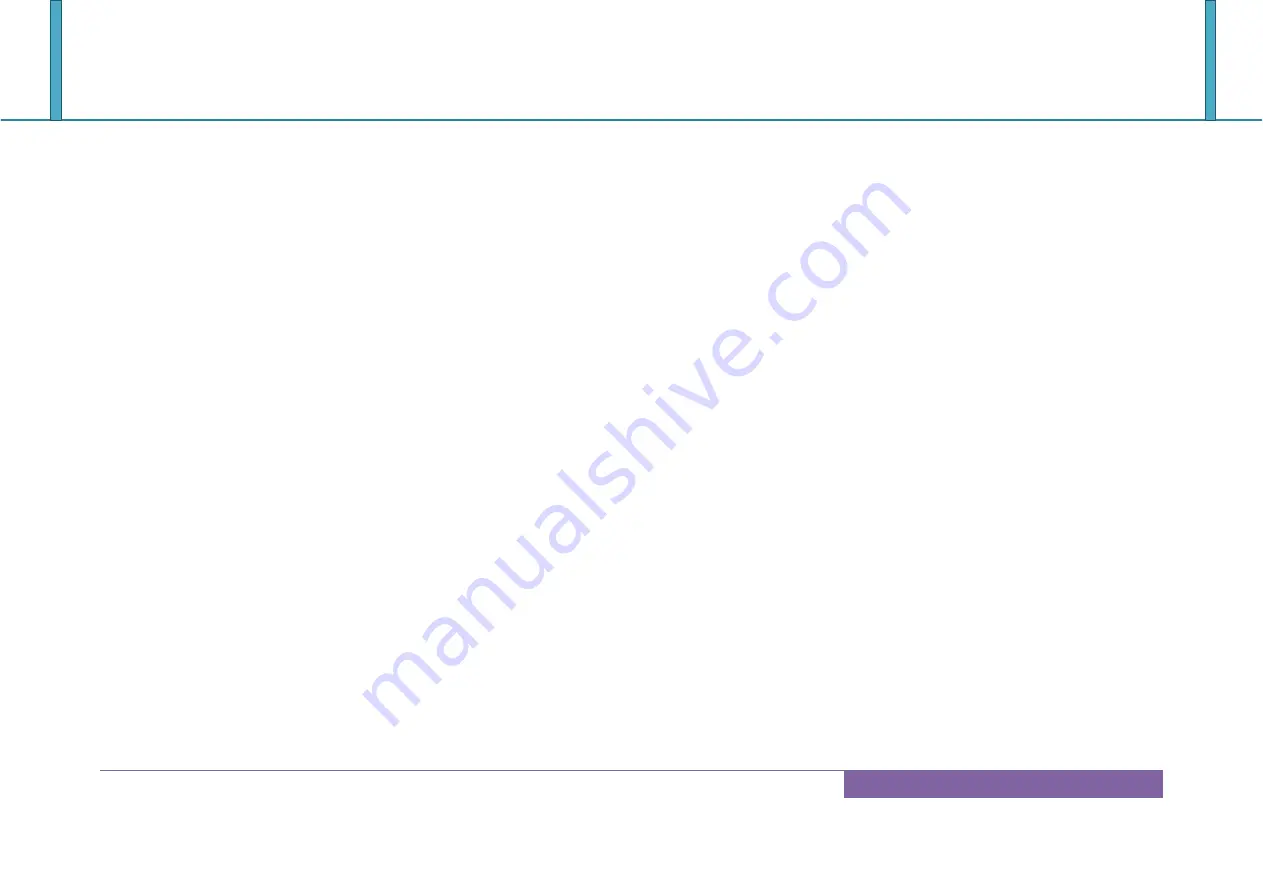
ROBO-6911VG2AR
Copyright © Portwell 2017 ROBO-6911VG2AR User's Guide
86
7.2 BIOS Setting
It is assumed that users have correctly adopted modules and connected all the devices cables required before turning on ATX power. CPU,
CPU Fan, 260-Pin DDR4 SO-DIMM memory, keyboard, mouse, SATA hard disk, DP connector, device power cables, ATX accessories are good examples that
deserve attention. With no assurance of properly and correctly accommodating these modules and devices, it is very possible to encounter system failures that
result in malfunction of any device.
To make sure that you have a successful start with ROBO-6911VG2AR, it is recommended, when going with the boot-up sequence, to hit
“delete” or ”Esc” key and enter the BIOS setup menu to tune up a stable BIOS configuration so that you can wake up your system far well.
Loading the default optimal setting
When prompted with the main setup menu, please scroll down to “Restore Defaults”, press “Enter” and select “Yes” to load default
optimal BIOS setup. This will force your BIOS setting back to the initial factory configurations. It is recommended to do this so you can be
sure the system is running with the BIOS setting that Portwell has highly endorsed. As a matter of fact, users can load the default BIOS
setting at any time when system appears to be unstable in boot up sequence.
Содержание ROBO-6911VG2AR
Страница 2: ...ROBO 6911VG2AR Copyright Portwell 2017 ROBO 6911VG2AR User s Guide 2 Revision History R1 0 Preliminary...
Страница 13: ...ROBO 6911VG2AR Copyright Portwell 2017 ROBO 6911VG2AR User s Guide 13 2 2 Mechanical Dimensions...
Страница 16: ...ROBO 6911VG2AR Copyright Portwell 2017 ROBO 6911VG2AR User s Guide 16 Block Diagram...
Страница 18: ...ROBO 6911VG2AR Copyright Portwell 2017 ROBO 6911VG2AR User s Guide 18 Solder side...
Страница 82: ...ROBO 6911VG2AR Copyright Portwell 2017 ROBO 6911VG2AR User s Guide 82 6 2 5 Save Exit...









































