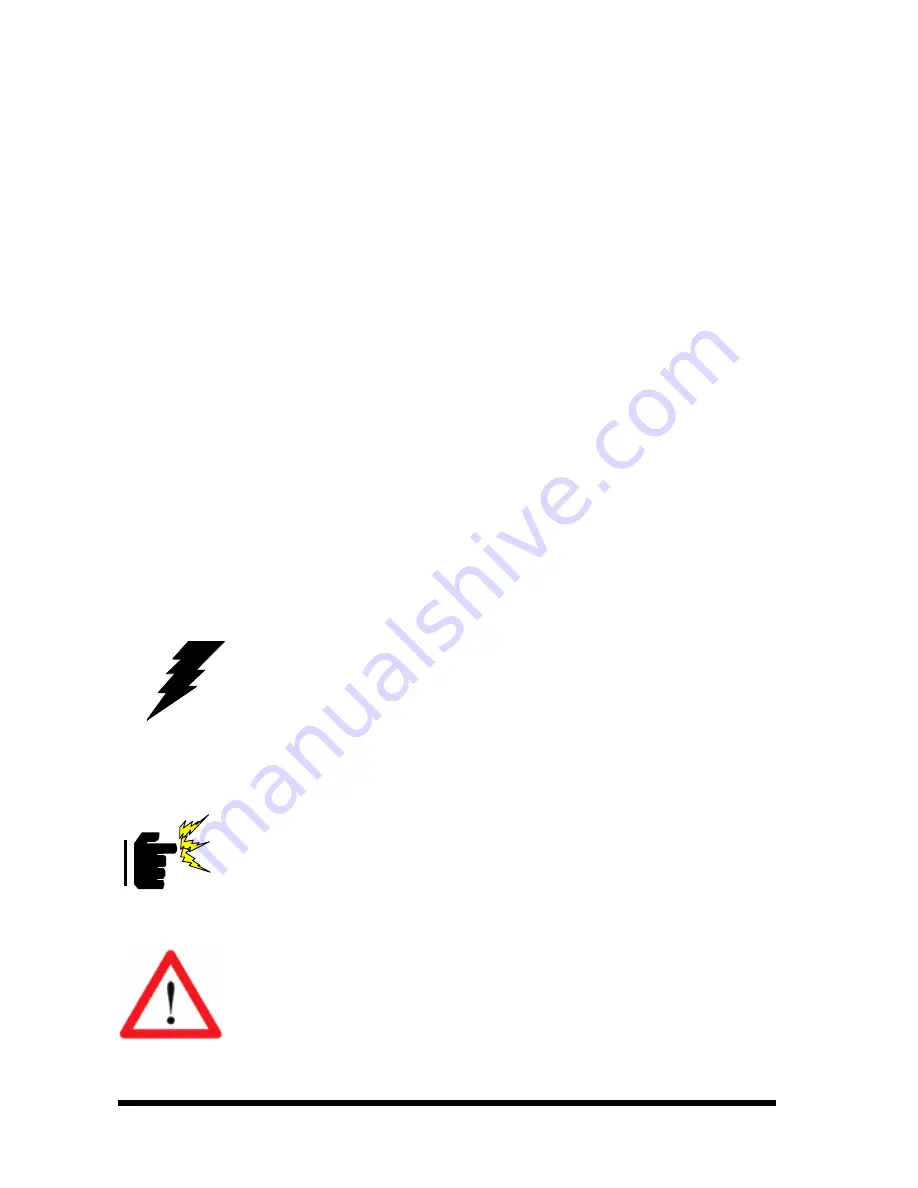
ROBO-503/ROBO-503N
ROBO-503/ROBO-503N User’s Manual
11
3. Hardware Configuration
3.1 Installation Procedure
1. Turn off the power supply.
2. Insert the SODIMM module (be careful with the orientation).
3. Insert all external cables for hard disk, floppy, keyboard, mouse, USB etc. except for
flat panel. A CRT monitor must be connected in order to change CMOS settings to
support flat panel.
4. Connect power supply to the board via the PWR1.
5. Turn on the power.
6. Enter the BIOS setup by pressing the delete key during boot up. Use the “LOAD BIOS
DEFAULTS” feature. The
Integrated Peripheral Setup
and the
Standard CMOS
Setup
Window must be entered and configured correctly to match the particular system
configuration.
7. If TFT panel display is to be utilised, make sure the panel voltage is correctly set before
connecting the display cable and turning on the power.
3.2 Safety Precautions
3.2.1 Warning!
Always completely disconnect the power cord from your chassis or power
cable from your board whenever you work with the hardware. Do not make
connections while the power is on. Sensitive electronic components can be
damaged by sudden power surges. Only experienced electronics personnel
should open the PC chassis.
3.2.2 Caution!
Always ground yourself to remove any static charge before touching the
board. Modern electronic devices are very sensitive to static electric
charges. As a safety precaution, use a grounding wrist strap at all times.
Place all electronic components in a static-dissipative surface or static-
shielded bag when they are not in the chassis.
3.3 Attentions
Be gentle to the CRT connector while you are plugging in or out the CRT
cable. This CRT connector is the SMD type component. It can be damaged
easily by improper force.
Содержание ROBO-503
Страница 23: ...ROBO 503 ROBO 503N ROBO 503 ROBO 503N User s Manual 13 3 5 Jumper Connector 3 5 1 Jumper Connector Layout ...
Страница 107: ...ECM 3410 3410L 3410N ECM 3410 3410L 3410N User s Manual 97 6 Measurement Drawing ...
Страница 126: ...User s Manual 116 ECM 3410 3410L 3410N User s Manual ...






























