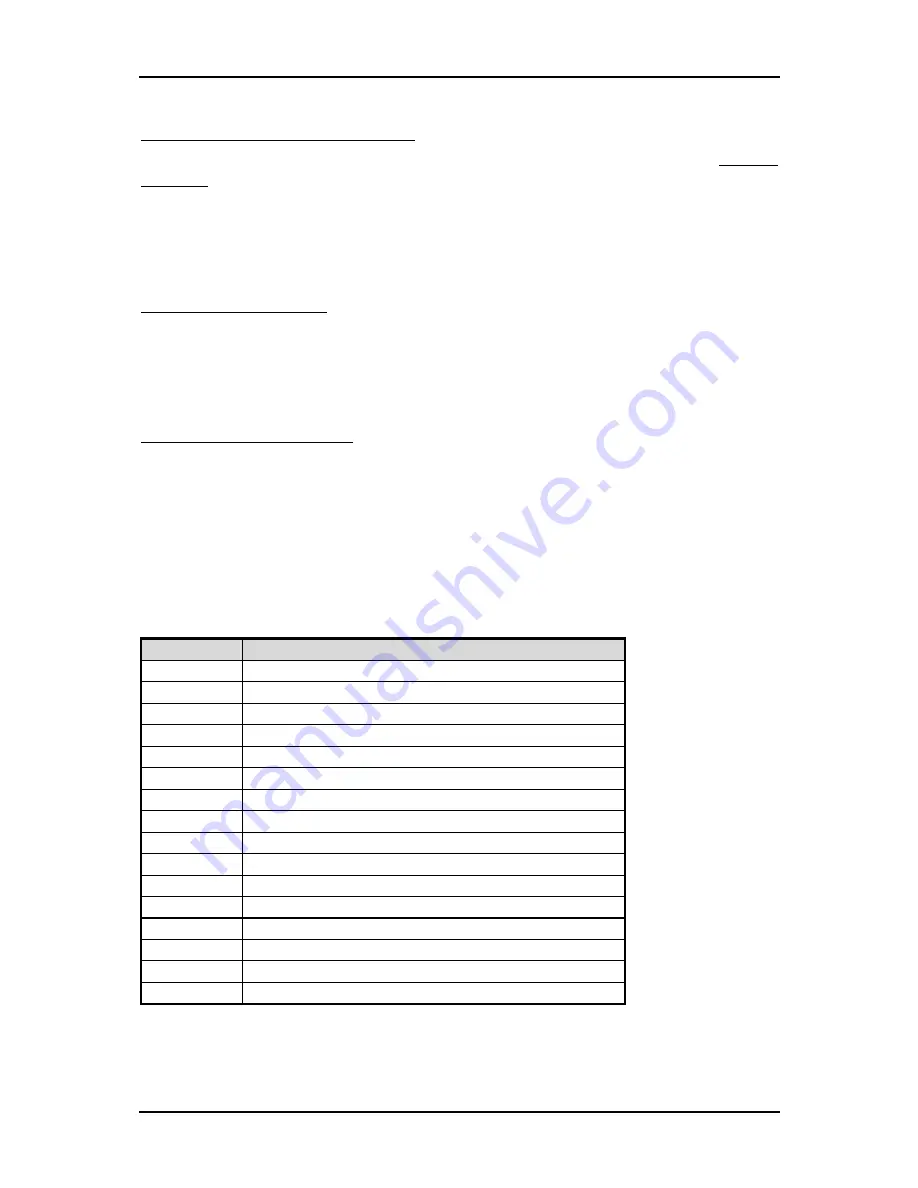
Troubleshooting
PEB-2739I User’s Manual
5-2
Loading the default optimal setting
When prompted with the main setup menu, please scroll down to “
Restore
Defaults
”, press “Enter” and “Y” to load in default optimal BIOS setup. This will
force your BIOS setting back to the initial factory configuration. It is recommended
to do this so you can be sure the system is running with the BIOS setting that
Portwell has highly endorsed. As a matter of fact, users can load the default BIOS
setting any time when system appears to be unstable in boot up sequence.
Auto Detect Hard Disks
In the BIOS => Standard CMOS setup menu, pick up any one from
Primary/Secondary Master/Slave IDE ports, and press “Enter”. Setup the selected
IDE port and its access mode to “Auto”. This will force system to automatically pick
up the IDE devices that are being connected each time system boots up.
Improper disable operation
There are too many occasions where users disable a certain device/feature in one
application through BIOS setting. These variables may not be set back to the original
values when needed. These devices/features will certainly fail to be detected.
It is also very common that users would like to disable a certain device/port to
release IRQ resource. A few good examples are
A quick review of the basic IRQ mapping is given below for your reference.
IRQ#
Description
IRQ #0
System Timer
IRQ #1
Keyboard Event
IRQ #2
Usable IRQ
IRQ #3
COM2
IRQ #4
COM1
IRQ #5
Usable IRQ
IRQ #6
Diskette Event
IRQ #7
Usable IRQ
IRQ #8
Real-Time Clock
IRQ #9
Usable IRQ
IRQ #10
Usable IRQ
IRQ #11
Usable IRQ
IRQ #12
IBM Mouse Event
IRQ #13
Coprocessor Error
IRQ #14
Hard Disk Event
IRQ #15
Usable IRQ

















