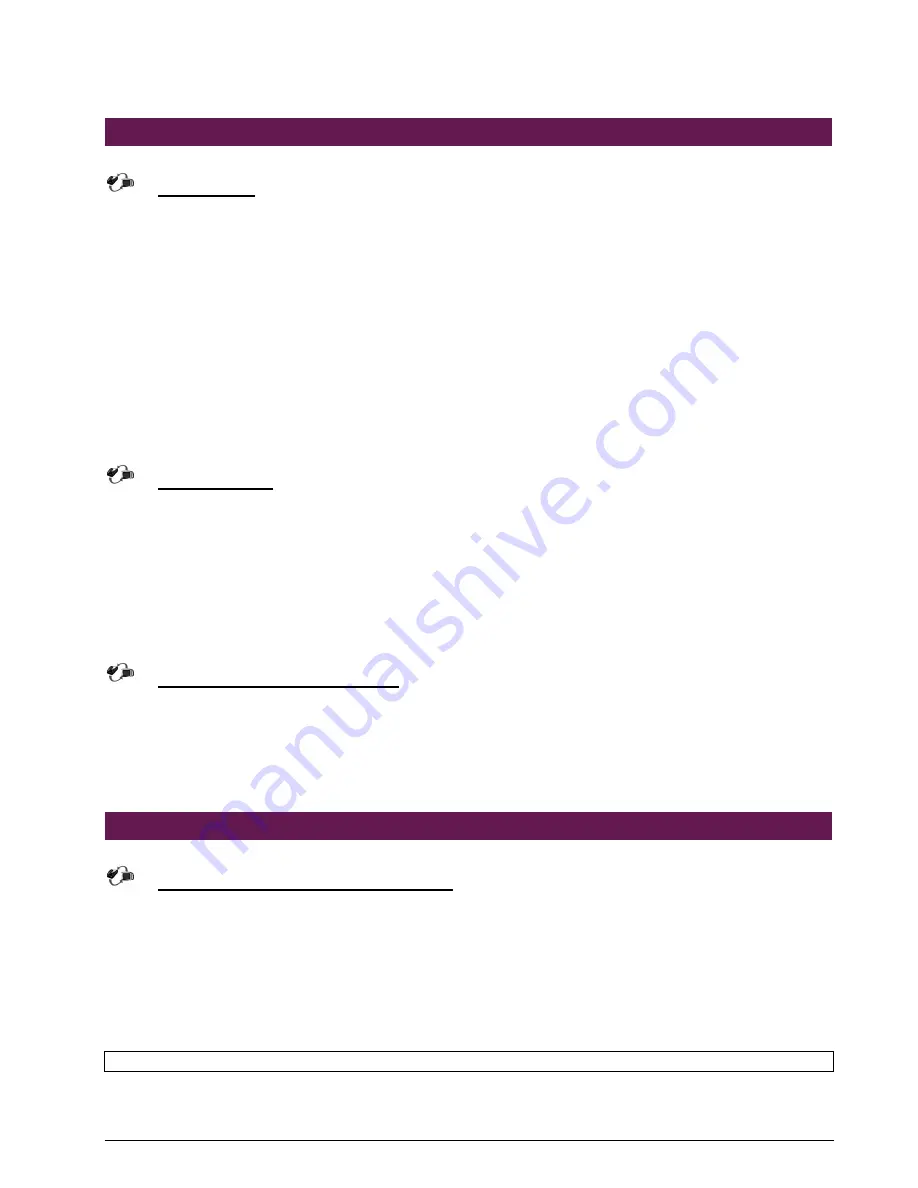
NAR-5050/5070 Series User
’
s Manual
14
2.12 Install a Different Processor
Install CPU
1. Lift the handling lever of CPU socket outwards and upwards to the other end.
2. Align the processor pins with holes on the socket. Make sure that the notched corner or dot
mark (pin 1) of the CPU corresponds to the socket's bevel end. Then press the CPU gently
until it fits into place. If this operation is not easy or smooth, don't do it forcibly. You need to
check and rebuild the CPU pin uniformly.
3. Push down the lever to lock processor chip into the socket.
4. Follow the installation guide of cooling fan or heat sink to mount it on CPU surface and lock it
on the socket 478.
5. Be sure to follow particular CPU speed and voltage type to adjust the jumper settings properly
for all boards.
Remove CPU
1. Unlock the cooling fan first.
2. Lift the lever of CPU socket outwards and upwards to the other end.
3. Carefully lift up the existing CPU to remove it from the socket.
4. Follow the steps of CPU installation to change to another one or place handling bar to close
the opened socket.
Configure Processor Speed
The system was designed to self-detect its CPU speed. So it does not require any system
adjustment.
2.13 Use a Client Computer
Connection Using Hyper Terminal
If users use a headless NAR-5050 series, which has no mouse/keyboard and VGA output
connected to it, the console may be used to communicate with NAR-5050 series.
To access NAR-5050 series via the console, Hyper Terminal is one of many choices.
Follow the steps below for the setup:
Note
: Terminal software may need to update for correct console output.
1. Execute HyperTerminal under C:\Program Files\Accessories\HyperTerminal






























