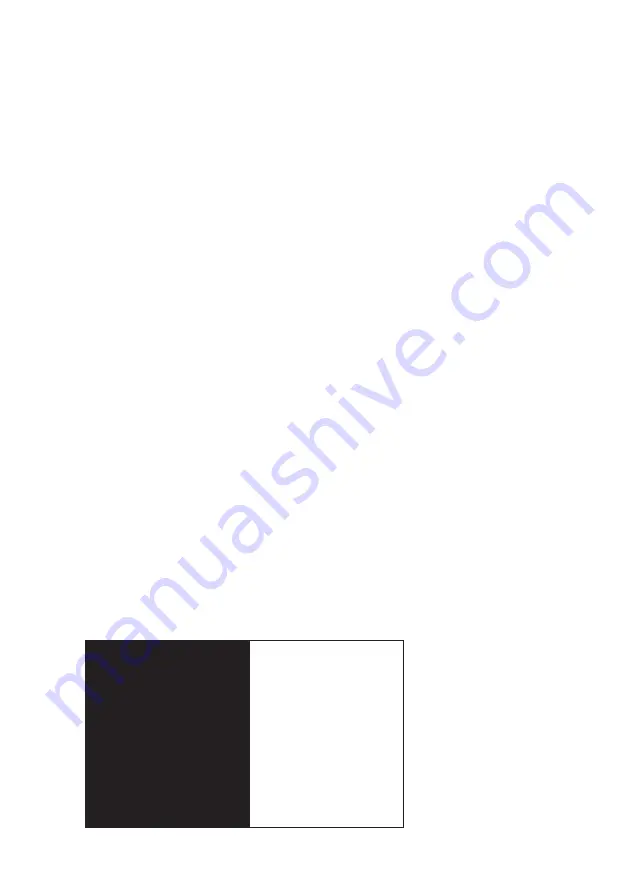
3
web!SIGN101 is available with and without PCAP touch for on-wall and in-wall installations. It re-
quires a PoE switch as LAN interface and receives power and data via LAN cable.
4. Installation
4.1. Requirements
A PoE switch according to IEE 803.3af is required to supply the web!SIGN101 with power and data.
4.2. Connecting
Please read the enclosed Installation Guide carefully and follow the steps to install and connect
the web!SIGN101.
4.3. Getting started
Your web!SIGN101 is shipped with pre-configured parameters to make the installation as fast and
easy as possible.
Factory settings:
User name:
admin
Password:
admin
Host name:
ws1
IP Configuration:
DHCP
Time Zone:
Europe/Berlin
Time Server 1:
0.europe.pool.ntp.org
Time Server 2:
1.europe.pool.ntp.org
Display:
always on
Browser:
chromium-kiosk
Display this URL:
defaultpage.html
Refresh every [m]:
0
When connected to a PoE switch, the boot process starts automatically and takes approximately 20
seconds. Then all parameters of the current network and system configuration are displayed for 30
seconds (Figure 1).
Finally, your web!SIGN101 opens the web page entered during configuration (factory setting is the
web!SIGN’s own web page defaultpage.html.
Figure
1:
Network
and
system
configuration
LAN
Hostname: ws1
IP Configuration: DHCP
IP-Address: 192.168.1.129
Netmask: 255.255.255.0
Gateway: 192.168.1.1
DNS-Server: 192.168.1.1
MAC Address: b8:27:eb:3e:28:62
System
Time Zone: Europe/Berlin
Time Server 1: 0.europe.pool.ntp.org
Time Server 2: 1.europe.pool.ntp.org
Display always on
Browser: chromium-kiosk
Display this URL: defaultpage.html
Refresh every [m]: 0
Port
Signum
GmbH
The DoorSign and WebSign Company
[email protected] www.portsignum.net
web!SIGN101
























