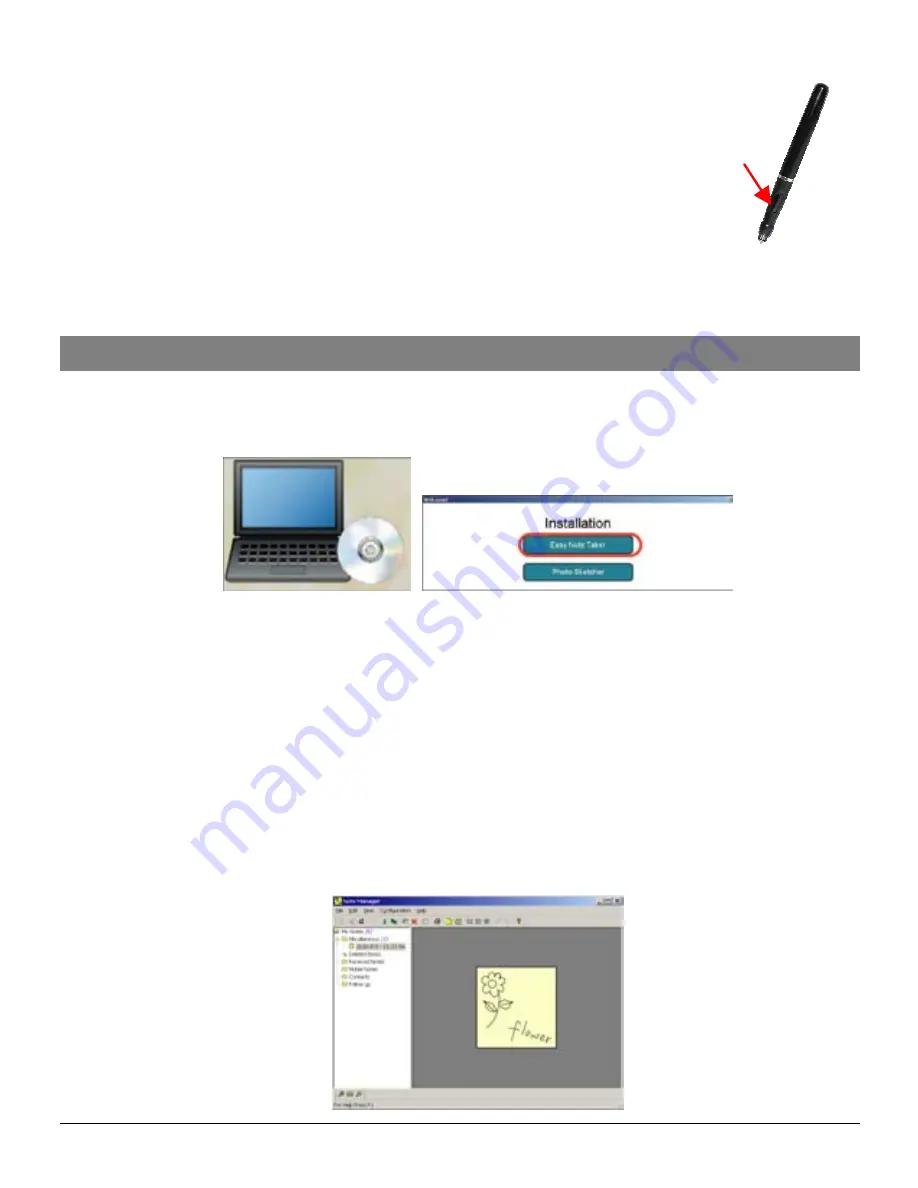
- 5 -
In Mouse mode, your Digital Pen behaves as a mouse, having the following functionality:
To move your mouse cursor you can hover with the pen.
To start
Hovering
you can press the side button or tip the pen on the
paper. The pen will now hover even with no press for about 30
seconds.
To
Click
an object, point your mouse cursor on that object. Now tip
the pen on the paper or click the side button.
To
Double-Click
an object, point your mouse cursor on that object.
Now tip the pen twice on the paper or click the side button twice.
To
Right-Click
an object, point your mouse cursor on that object. Now press the tip
of the pen a bit longer on the paper. A special ‘Right Click’cursor will appear. Lift the
pen from the paper, and the context menu (Right Click menu) appears.
Using your Digital Pen in Window XP/2000
1. Installing the Note Manager
One of the provided CDs contains the Note Manager software which is required. Simply
insert the CD and then follow the wizard's instructions.
2. Connecting your Digital Pen to your Computer.
3. Uploading your Mobile Notes
First make sure your Note Manager is running. Now simply connect your base unit to your
USB port.
The Note Manager application will detect your unit and will prompt you to upload your notes.
Select “Yes”to start transferring your notes.
4. Using the Note Manager
The Note Manager can be used for storing, viewing, searching, copying and exporting notes. It
is set up in Windows Explorer format, which allows you to browse through your files in the left
pane and view them in the right pane.
Side
button
Содержание Electropen
Страница 1: ......












