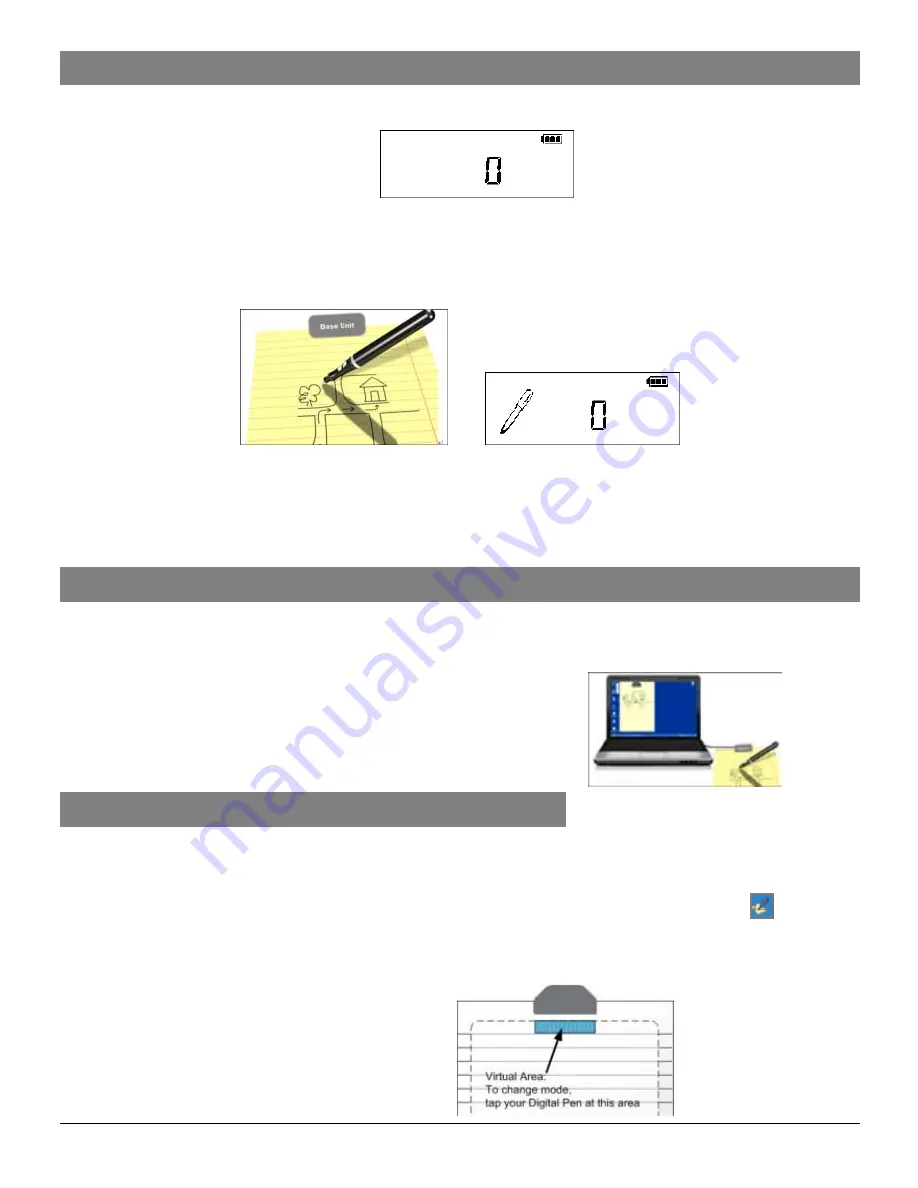
- 4 -
Create Note in Mobile Mode
To take handwritten note when you are away from computer,
(1) Press and hold the ON/OFF button to power on the unit.
(2) Hold the base unit and gently press the paper clipper.
(3) Slide the base unit into the paper’s upper edge and make sure the base unit is in the
center.
(4) Pick up the pen and start writing. (NOTE: Be careful to hold the pen in a way that does
not block signals sent from the tip of the pen to the receiver unit.)
(5) Once you’ve completed one page, shortly press the ON/OFF button to save current
page and start a new page. On the base unit screen, you can see the page number
added by one.
(6) All notes are stored in the base unit. You can upload them to a PC for viewing, editing,
or email.
Create Note in On line Mode
Connecting your Digital Pen to your computer and drawing with your Digital Pen in Note
mode can create a new note. Everything you write is being captured automatically. Before
doing so, make sure the Note Manager is installed and run on your computer.
Once you have finished with your note, you can use the
Note Manager to save your note to a picture file, email it,
print it, or simply save it to your Note Manager for later
use.
Use your Digital Pen as a Mouse
The device can behave as a mouse, performing the click and hovering function.
Make sure you have connected the base unit to your PC before using the Mouse function
Changing to Mouse mode can be done in 3 ways:
Start your Note Manager application > right click the application tray icon
> select
“Mouse Mode”.
Press the top button (ON/OFF button) on the base unit.
Click the virtual area using your pen.
Содержание Electropen
Страница 1: ......












